It’s normal to wish for our iPhone to be unbreakable, but it’s only a wish. An accidental bump, factory errors or even misuse may cause your device to stop functioning. If your iPhone suddenly stops turning on, do not despair. Your personal data and files are not lost, what you need to do is to find a way to restore them. There are several ways recover data from your iPhone, and we will guide you step by step in the most efficient ones.
Recover data from an iPhone that won’t turn on
- In iPhone X, iPhone 8 and iPhone 8 Plus, you need to press and quickly release the volume up button, then press and quickly release the volume down button and finally, keep holding the turn on lateral button until Apple’s logo appears on screen.
- For iPhone 7 and iPhone 7 Plus, you have to press the lateral button and volume down simultaneously for 10 seconds until the logo appears.
- In iPhone 6 and older models press the Home and turn on button simultaneously for 10 seconds until the Apple logo appears.
The iPhone recover data process, how does it work?
The steps to recover data from an iPhone are easy to follow. But you need a third-party program to do it. You must download it, and then use it to scan the device to download photos, music, notes, SMS, contacts and other important data. Most of these software tools are not free. The free ones tend to be limited to the amount of data available to recover.
If you’re willing to pay, your best option is iPhone Rescue. With the program installed, you only need to connect your phone to the USB port. In the main screen of iPhone Rescue, select the option to recover directly from your iPhone, through iTunes or using the backup copies from iCloud.
Recover data directly from the device
Choose this option after synching the phone with your computer. Once detected, a window will appear for you to select the content to recover. Depending on the items, the process will take longer. Then, press Output Setting and select the format and address where the data will be saved. Start the scanning process and wait for the software to finish.
Recover data from iTunes backup
If your computer does not recognize the iPhone, iTunes backup is the most efficient way to recover data. Open the software without connecting the phone, choose Recover data from iTunes Backup, select the backup and click next. You can also include Contacts before starting the scan process.
How to recover data if device still won’t turn on?
If the iPhone still does not turn on, put it to charge battery for an hour. The screen should show a loading icon after some minutes. If it remains in black, you must check for the charger, USB cable or charge PIN to be working fine. In any case, after recovering your data, it’s advisable to bring your iPhone to the nearest Apple Store for a professional revision.
In conclusion, to recover data from your iPhone if it doesn’t turn on, you need an external program. iPhone Rescue has an easy and comprehensible interface. The actions are pretty intuitive and the success rate is one of the highest. If the iPhone doesn’t turn on, try to recover data directly from the backup copies on iTunes or iCloud platform. Give it a shot! You can try to recover all your data with a few clicks.

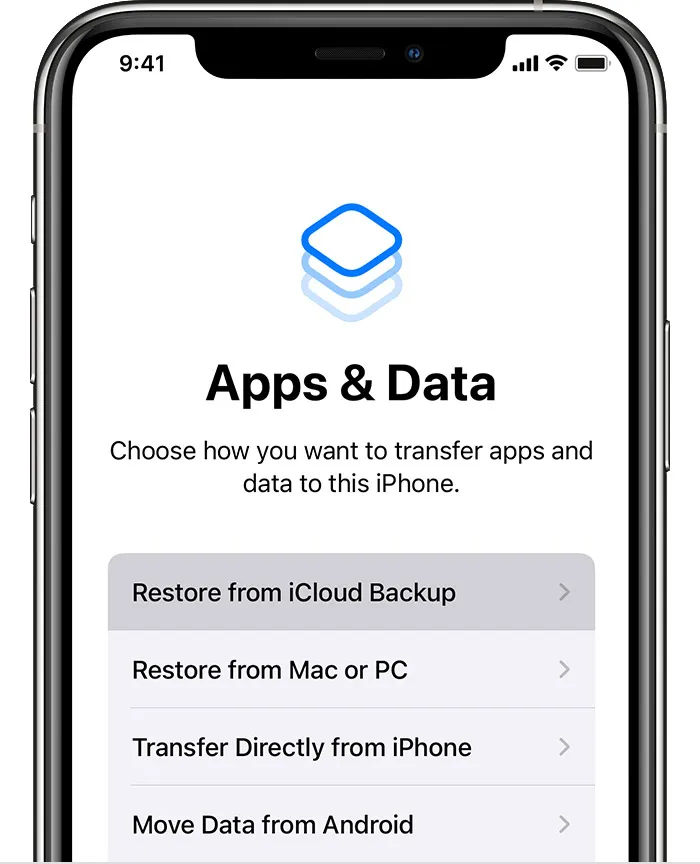
Do you have any questions or problems related to the topic of the article? We want to help you.
Leave a comment with your problem or question. We read and respond to all comments, although sometimes it may take a while due to the volume we receive. Additionally, if your question inspires the writing of an article, we will notify you by email when we publish it.
*We moderate comments to avoid spam.
Thank you for enrich our community with your participation!