Sometimes, even if you have formatted your computer and installed Windows anew the devices goes slowly. There are several processes that regular users do not make use of, and they slow down the device. If you kill these Windows processes you may gain a speed boost.
Kill is the command you need to introduce to force a shut down for processes in Widows. That’s why you can find people talking about killing Windows processes in forums. By doing this, you can improve the speed and capacity of your device in an easy way.
How do you kill processes in Windows?
Thanks to the Task Manager app, we can kill processes in a very visual and fast way. Before the app was created in 1996, you had to introduce the command “kill” in the CMD. For the Task Manager way you have to follow these steps:
Press simultaneously the buttons CTRL + SHIFT + ESC. You can also enter the Task Manager from the Tool Bar by doing left click above it.
- Open the Processes tab.
- Select the process you want to kill and once selected, press the End task button.
- Another alternative is to make right click on the process and press the End task button from the contextual menu. By selecting the button End task, the computer sends the kill command to free memory space on your computer.
- Processes in Windows to kill with no worries
Windows is an operative system with lots of unknown processes for the regular user. In this list we give you a series of tools that you can kill without worries. Secure processes that you surely won’t miss if you are not a professional with specific requirements. In modern computers the improvement in speed and resources is not so high, but older models really appreciate it.
- Calculator.exe: this is the process behind the Windows calculator. It is always on, but works on the background. You can kill this process and when opening the calculator manually you won’t have any problem.
- NewsAndInterests.exe: this is one of the Windows processes that most users kill. It works with the news Widget. If you don’t use or miss the Widget, kill it to gain memory resources.
- Gamingservices.exe: you don’t need this process active if you don’t use Xbox App or the Game Bar.
- OneDrive.exe: this is the process for the cloud service from Microsoft, OneDrive. Turn it off if you don’t have it.
- CTFmon.exe: this is a process related to keyboards and text introduction devices. If you do not use digitalizing tablet or voice recognition systems, you can kill it.
- PhoneExperienceHost.exe: another of the Windows processes that you can kill securely. It works on the background by synching a telephone to your computer.
- GrooveMusic.exe: the Windows music player is one of the less popular of history. Microsoft always let it on, but you can force kill it.
There are other processes in Windows that you can kill to gain speed, but they may be missed. For example, some users kill update process such as Adobe Acrobat or WPS Office. It depends on you.

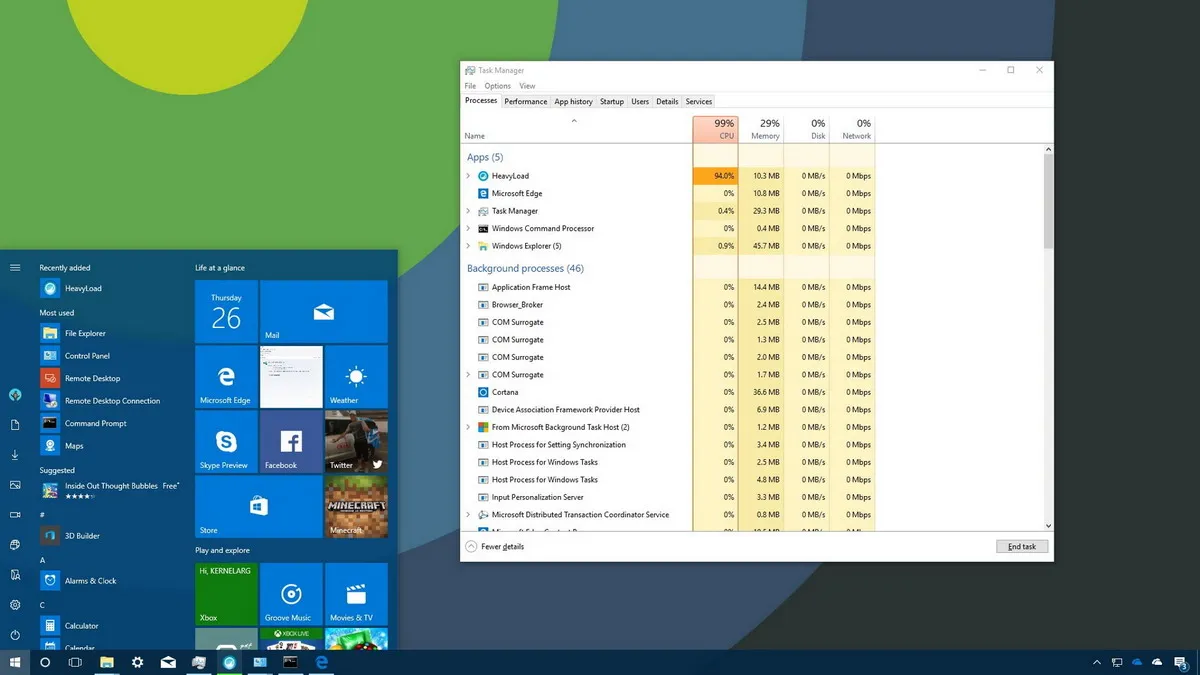
very interesting