The keyboard is one of the essential components of a laptop computer. If the laptop keyboard doesn’t work we can’t introduce data or execute commands. The malfunction of a keyboard in laptops can be reduced to a number or all of the keys. There is also a very common error when the key remains pressed.
Here you can find a list of steps to solve the most common errors in laptop keyboards that doesn’t work. There are different hardware and software solutions to fix keyboard errors in your laptop.
Update drivers for a laptop keyboard that doesn’t work
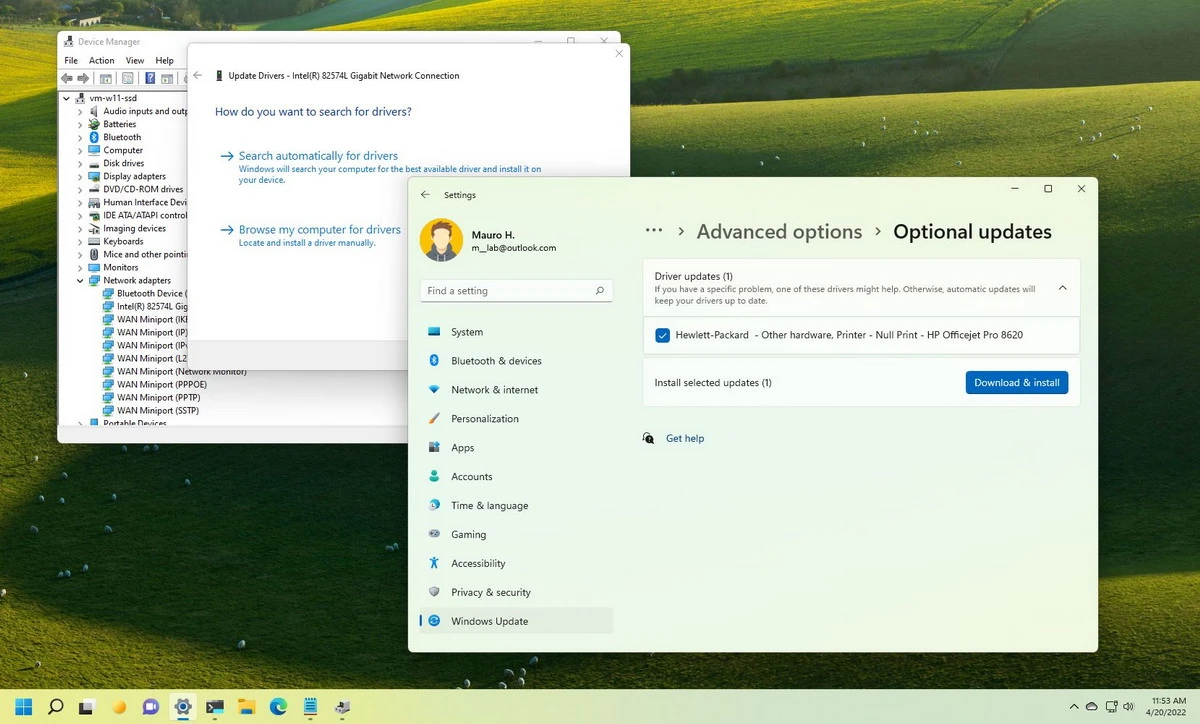
Windows 11 syncs the keyboard to certain driver. This driver allows the communication between the system and the physical device. If not updated, the driver may cause errors in terms of compatibility and daily use. The steps to update drivers are as follows:
- Open Device Manager.
- Right click on keyboard driver and select Update driver.
- Select Search automatically for updated driver software.
- Check the laptop keyboard work introducing a sample text.
Uninstall keyboard drivers in Windows 11
You can uninstall the keyboard drivers and install them again to find a solution.
- Open Device Manager.
- Right click on the laptop keyboard driver and press Uninstall the device.
- Press Yes to restart the Windows system.
- Corroborate if the new driver installation fixed the problem.
Use the virtual keyboard if the laptop one doesn’t work
Windows 11 has the option to open a virtual keyboard. You can access it from the shortcut CTRL + O or manually.
- From the Keyboard Menu in Settings turn on the Screen keyboard switch.
- The virtual keyboard works as a normal one. You can activate Filter keys for greater sensitivity in tactile screens.
Update keyboard drivers manually in Windows 11
If the automatic update of drivers does not fix the problem, you can download and install new drivers manually. This is a good solution if the laptop keyboard doesn’t work properly.
- Right click on the keyboard driver in Device Manager screen and select Update driver.
- Press Examine my computer to search the driver folder manually.
- You can download a new driver package from the manufacturer webpage or search in a list of drivers available on the computer.
- Check the keyboard after Windows 11 restart to see if the error has been fixed.
Schedule tasks in Windows 11 laptops
The Task Scheduler in Windows can automatically take care of several situations. One of those is called Text service framework. If your laptop keyboard doesn’t work you can try this framework to introduce text through text processors, handwriting recognition and voice recognition features.
- Open Task Scheduler.
- Open the Route: Microsoft – Windows – TextServiceFramework
- Execute the tasks in the list and check if the keyboard works.
Fix the keyboard with Windows troubleshooter
The troubleshooter tool of Windows 11 tries to solve automatically several problems with your device. Sometimes it finds automatic solutions and other times you have to manually select courses of action.
- Introduce Troubleshoot in the Start search bar.
- Execute the Keyboard option.
- You can select the Detailed information to know which actions the assistant took.
- Corroborate the keyboard functions.
Set keyboard services in Windows 11
The Windows laptop keyboard is synched to a driver and to several services. If the services fail, the laptop keyboard may not work.
- Open Services using the virtual keyboard.
- Double click on Touch Keyboard and Handwriting Panel Service.
- Open Properties and select Automatic start.
- Accept the changes and corroborate if the error is solved.
Fix a laptop keyboard that doesn’t work with CTFMON
The CTFMON service focuses on Office to input text. It also works with Windows general text input. We can make CTFMON available from the start following these steps:
- Open the route C:\Windows\System32
- Right click on ctfmon and Show more options.
- Click on Send to – Desktop (create a shortcut).
- Execute through shell:startup command with virtual keyboard.
- Drag the ctfmon shortcut and CFTMON service will automatically start with Windows.
Conclusion and final recommendations
There are also other options to repair a laptop keyboard that doesn’t work problema. You can try cleaning the keys and connecting an USB keyboard. These may determine if the error is hardware or software based. We list several alternatives to try to fix laptop keyboard problems in your daily activities.


Do you have any questions or problems related to the topic of the article? We want to help you.
Leave a comment with your problem or question. We read and respond to all comments, although sometimes it may take a while due to the volume we receive. Additionally, if your question inspires the writing of an article, we will notify you by email when we publish it.
*We moderate comments to avoid spam.
Thank you for enrich our community with your participation!