When starting a new session in your Windows 11computer, there is a photograph and a user name. It’s not a name you choose for the computer but the one synched to your Microsoft account. In order to change the user name in Windows 11 you need to make some internal settings change. It’s not difficult, but it’s not the most intuitive action either for the first time.
The synchronization between your Microsoft account and the other devices makes it easier for your profile settings to load in every device. For example, you can change your Xbox profile and it will also change your Windows 11 settings and profile.
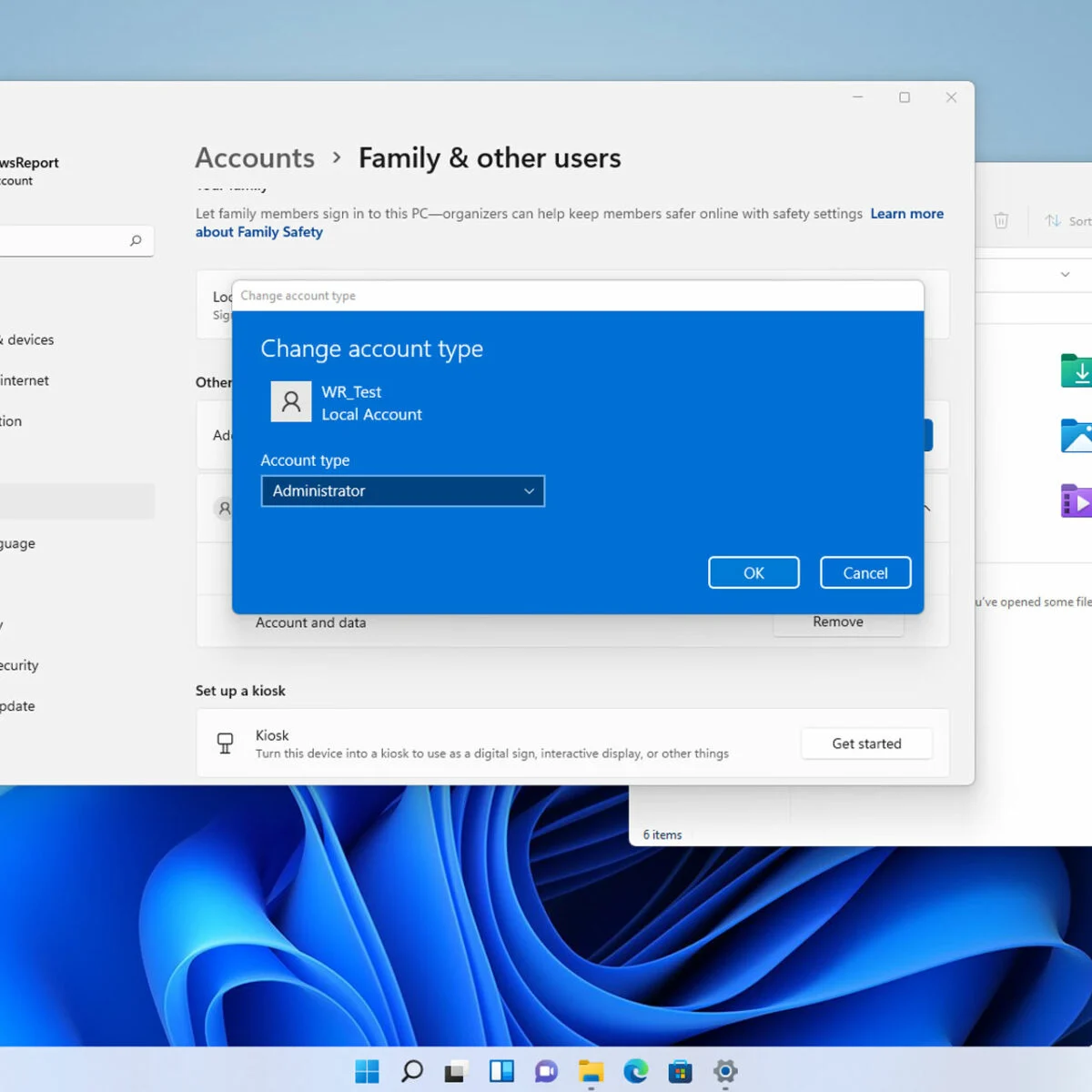
Change your user name in Windows 11
You can access the change name process from the Start menu in Windows 11. Follow these steps:
- Open the Start menu and press on your profile name.
- Select Change account settings.
- At the end of the new menu you will find Accounts.
- If you have already started session, you can select Your information tab and press Edit name.
- You have to validate the change with a Captcha and save the modifications.
- Once the edition has ended, you must restart the device to see the changes.
All the services you enter with a Microsoft account will change after doing this. It’s a good idea to think and choose a name you want to display. Sometimes you show your computer to a friend or at work and you don’t feel comfortable with the option. However, Windows 11 has also included a faster account change process. You can set different Microsoft accounts and alternate between them. That way you can protect your privacy and have a nickname or name at home, and another more serious name when you are in a work computer. It’s not necessary but some users find it useful.

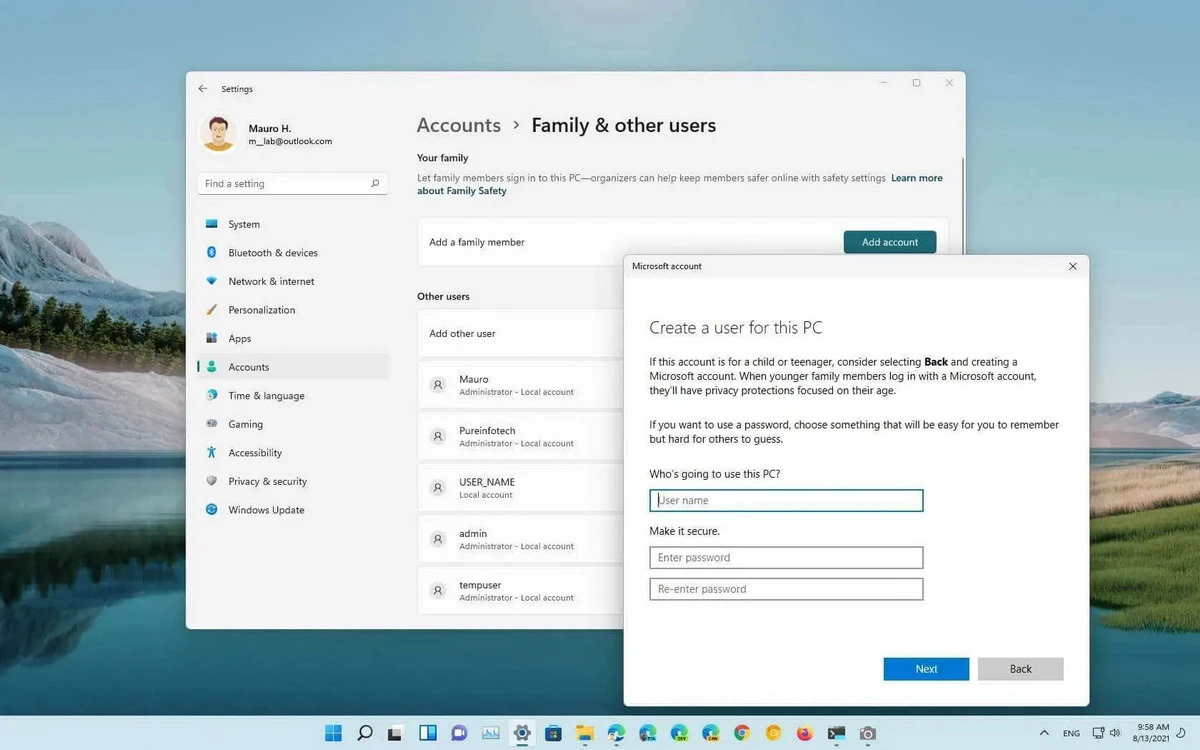
Do you have any questions or problems related to the topic of the article? We want to help you.
Leave a comment with your problem or question. We read and respond to all comments, although sometimes it may take a while due to the volume we receive. Additionally, if your question inspires the writing of an article, we will notify you by email when we publish it.
*We moderate comments to avoid spam.
Thank you for enrich our community with your participation!