The sound if one of the main features of Windows 10 and computers in general. Thanks to it we can hear our favorite music as well as multimedia content. It’s necessary for Zoom or Google Meet videocalls as well as alarms and calendar advices.
There are several reasons for your computer sound to malfunction. First you should revise the output device connection, if everything is fine, you can try some of the recommendations here. Learn tips and tricks to fix Windows 10 no sound issues easily.
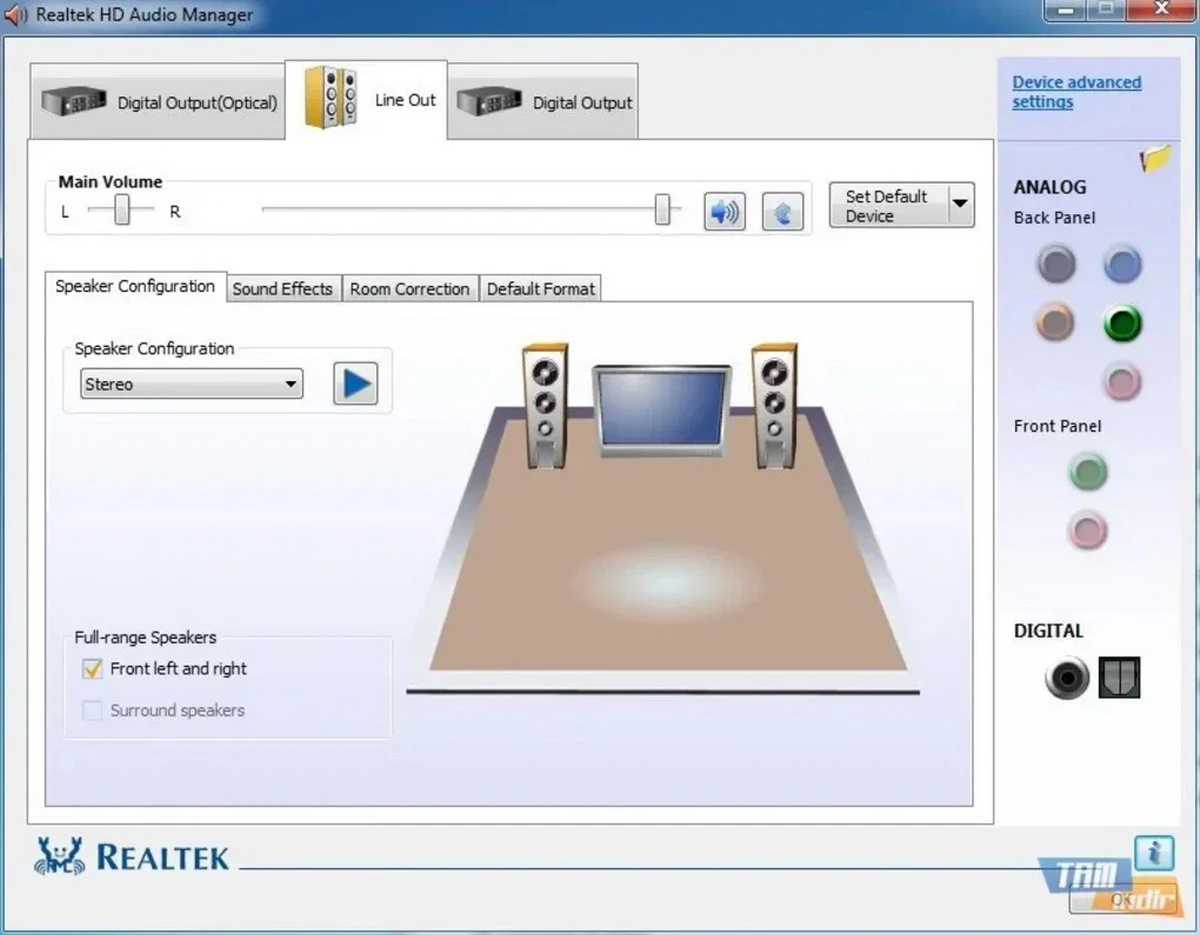
Check sound levels if there is no response
Along with checking the output device connection, it’s important to check the sound levels of your device. Maybe you had put it in Silence Mode or lower sound levels. To revise this you must click on the volume icon in the Task Bar and adjust the volume controller. Confirm that the microphone is not silenced.
Windows sound issues, update drivers
It’s very common for the audio drivers to be outdated. Sometimes, these generates issues regarding sound quality. If you don’t have sound try updating the drivers of your sound devices.
- Open Device Manager.
- Select Sound, video and game controllers and double click on the audio driver.
- Validate the correct performance of sound in Windows 10.
- Right click on the driver and select Update driver.
- Click on Search drivers automatically and wait the process to finish.
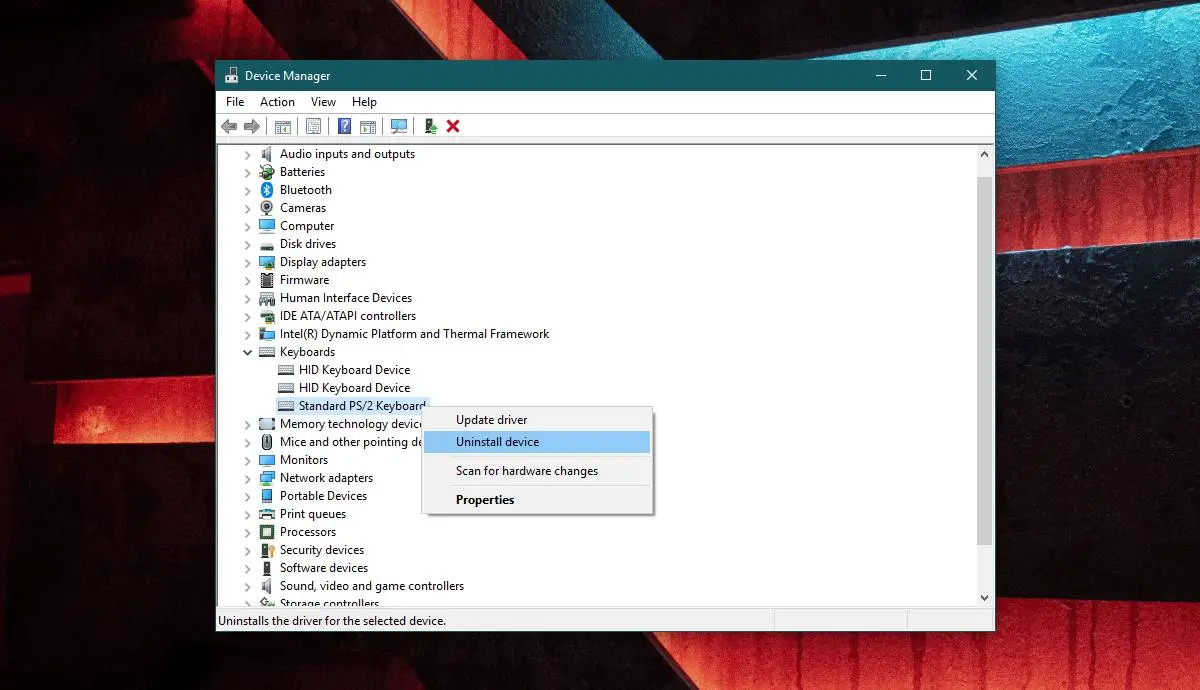
Windows 10 no sound fix downloading drivers
This method implicates downloading the newest driver for your audio device. If Windows 10 has no sound working, you can visit the developer’s webpage and install the newest driver manually.
- Check your motherboard to know the brand and download the correct version.
- You can also use the command msinfo32 in the executable bar.
- Open the System Information utility and search the Motherboard manufacturer as well as Motherboard product to learn about your model.
- Download the newest driver from the official webpage.
Use Troubleshoot to fix Windows 10 sound issues
The Troubleshoot tool is included in the Windows 10 system. It can help you to automatically find and correct Windows issues.
- Introduce the solve term in the Search bar.
- Select Run the troubleshooter.
- In Audio play select Run the troubleshooter.
- The assistant will search your computer for different malfunctions.
- Select the actions and wait for the assistant to finish and read the report.
Windows sound issues and the driver reinstallation
If the other solutions doesn’t work you can uninstall and reinstall the audio driver. The steps are very easy to follow:
- Open the Device Manager.
- In Sound, video and game controller device right click on the driver and choose Uninstall device.
- Confirm the uninstall process.
- Open audio driver again and click on Look for hardware changes.
- The audio driver will automatically reinstall.
Each of these solutions are designed to restore sound in Windows 10. If your Windows 10 device has no sound, try some of these steps in order to discover the problem cause.

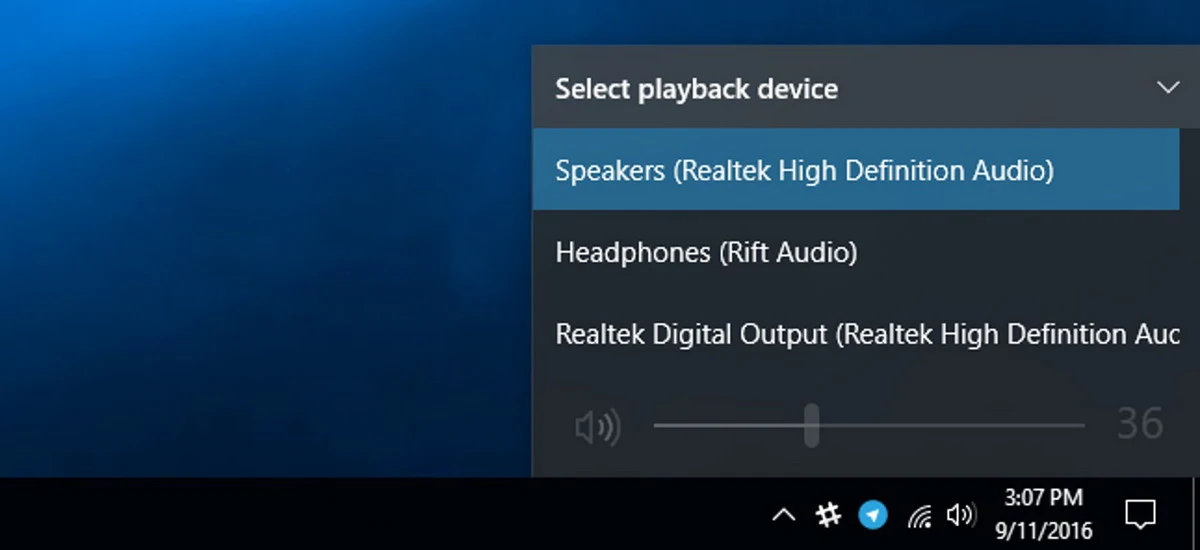
Do you have any questions or problems related to the topic of the article? We want to help you.
Leave a comment with your problem or question. We read and respond to all comments, although sometimes it may take a while due to the volume we receive. Additionally, if your question inspires the writing of an article, we will notify you by email when we publish it.
*We moderate comments to avoid spam.
Thank you for enrich our community with your participation!