WhatsApp is one of the most popular apps worldwide. The service lets you communicate and exchange files, messages and videos. You can send audios and talk directly with friends and family. If you can’t hear WhatsApp audios you are experiencing a downsized version of the app. Sometimes it’s because of memory issues or app bugs.
These guide will help you detect the problems and possible solutions if you can’t hear WhatsApp audios normally. The voice notes are very useful and we have gathered 6 possible solutions for this WhatsApp error.
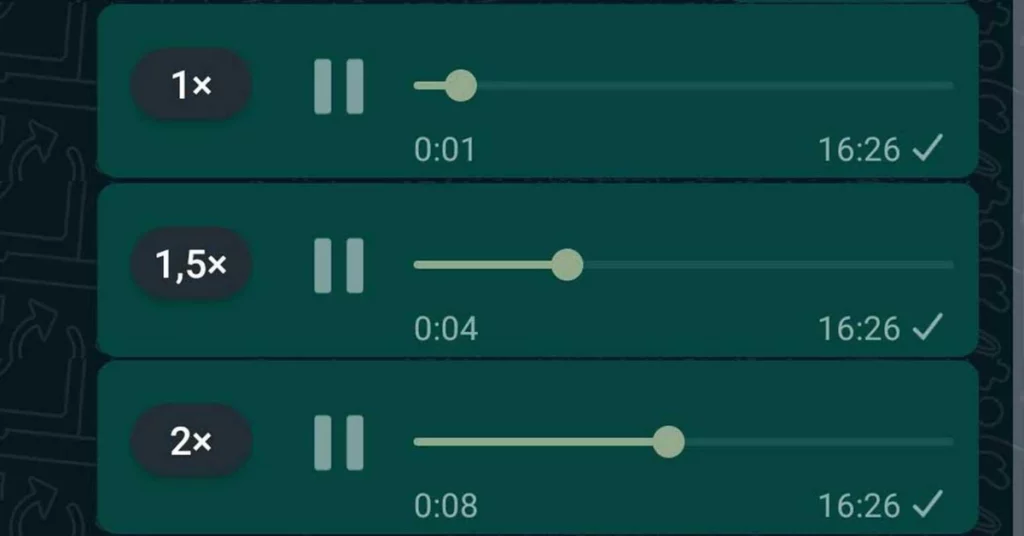
Check phone volume and Silence Mode
If you have Silence Mode activated it may affect the WhatsApp audios reproduction. You can fix this issue following these steps:
- Press the Volume + physical button on your device.
- Swipe down the upper menu and select Sound Mode.
- Check if you have activated the Silence or Do Not Disturb Mode.
Grant WhatsApp permissions if you can’t hear audios
WhatsApp requires permissions to use the microphone and speakers. If you have altered the permissions it may not work properly when playing audio files. In order to fix this problem do the following:
- Open the Settings app.
- Open the Apps menu.
- Access WhatsApp in the list.
- Look the Permissions menu.
- Check that the Microphone permission is on.
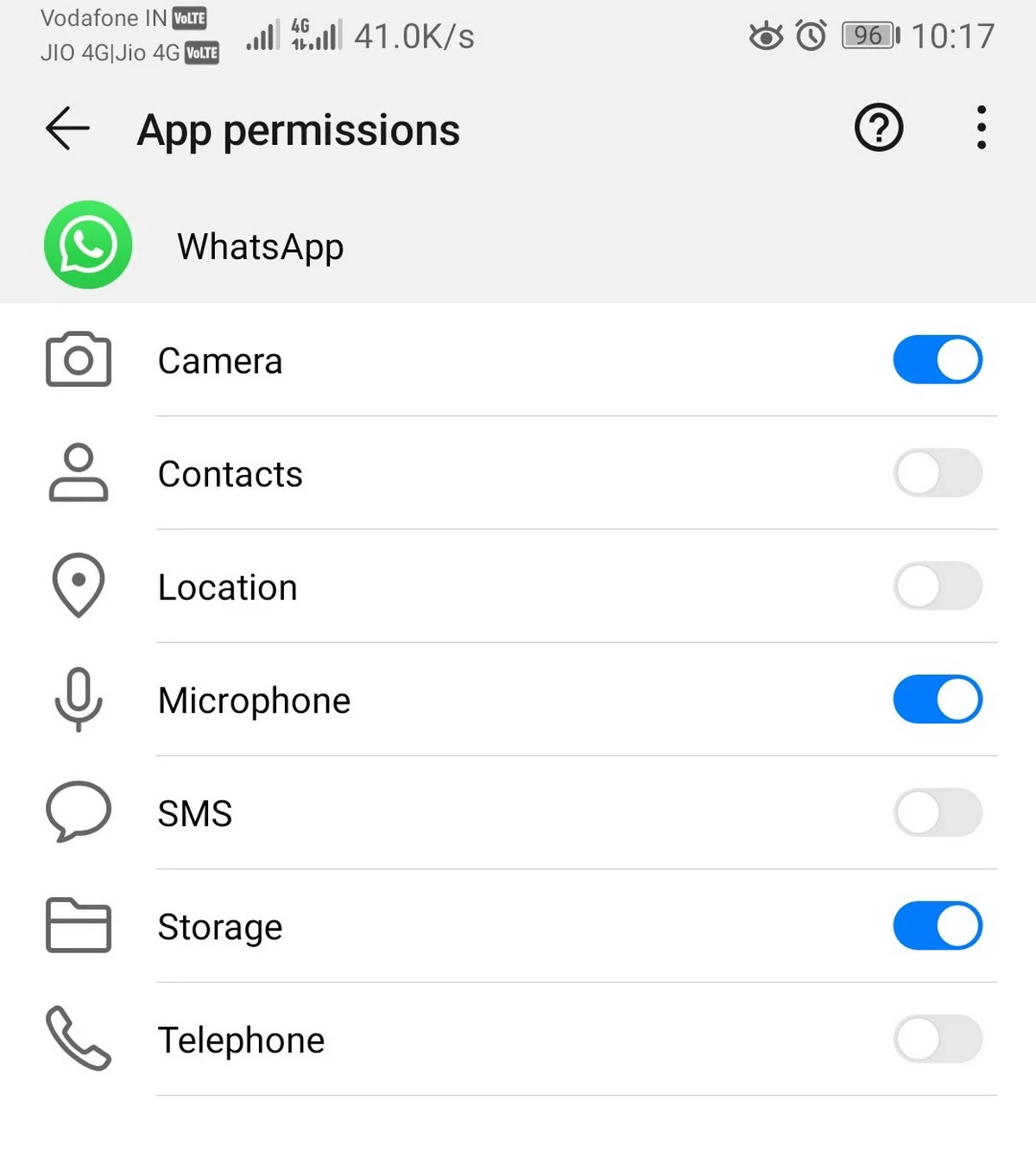
Wipe up WhatsApp cache
Sometimes you can’t hear WhatsApp audios because of cache memory issues. Wiping up the cache memory fixes several problems in Android apps.
- Open the Settings app and look for WhatsApp in the list.
- Open the Storage menu.
- Press in Clean cache.
Update WhatsApp
If you can’t hear WhatsApp audios the cause may be an older version of the app. You can try to update the software for it to work properly. Follow these steps:
- Open the Google Play Store app and search WhatsApp.
- Instead of Download you should see the Update button if there is a new one available.
Revise the Internet connection
You can check your Internet connection in order to open WhatsApp audios correctly. If WiFi or mobile data connection is not right, the files won’t download.
- Swipe down the upper menu.
- Hold on WiFi button. Disconnect and connect again to the WiFi network.
- Choose a stable network.
- You can also switch to mobile data connection.
Reinstall WhatsApp
You can always try to reinstall WhatsApp if the problem continues. In order to reinstall WhatsApp do the following:
- Press and hold on the WhatsApp icon.
- Press the Uninstall button or drag the icon to the Recycle bin.
If these solutions don’t work you should restart your mobile device. Sometimes the system requires to shut off in order to start working normally. If you still can’t hear WhatsApp audios you should to take the phone for technical service.


Do you have any questions or problems related to the topic of the article? We want to help you.
Leave a comment with your problem or question. We read and respond to all comments, although sometimes it may take a while due to the volume we receive. Additionally, if your question inspires the writing of an article, we will notify you by email when we publish it.
*We moderate comments to avoid spam.
Thank you for enrich our community with your participation!