The messaging app Messenger from Facebook lets you chat with several people. You can send and receive messages instantly as well as multimedia files. If you can’t send messages in Messenger you should try to fix any system issue in your phone.
Here you will find a set of tips to try and fix any problem regarding Messenger inability to send messages. It may be related to Internet connection, cache memory or some bug in the app installation. Follow these solutions step by step if you can’t send messages in Messenger and find the root of the problem.
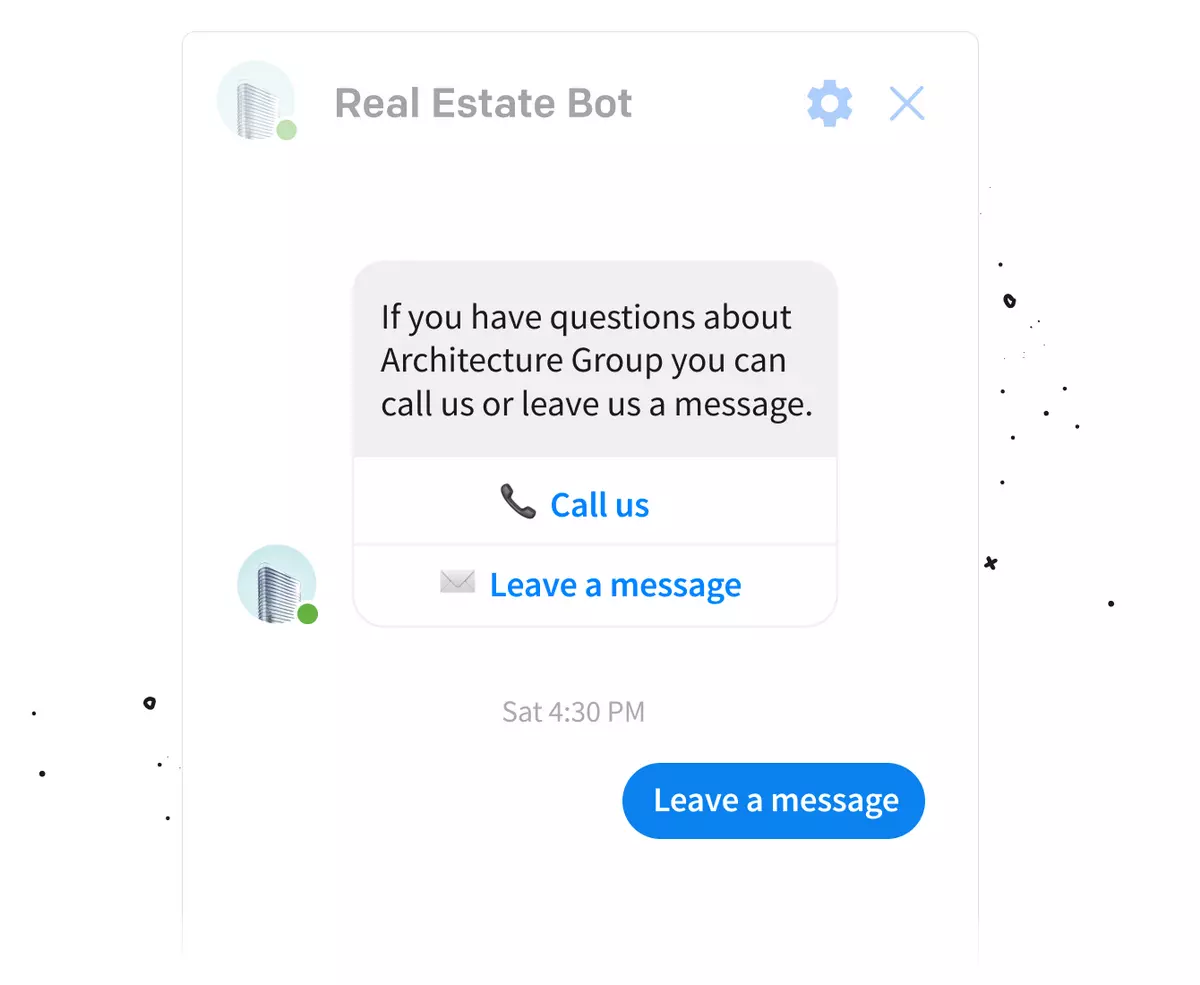
Activate app permissions if you can’t send messages in Messenger
The first thing to do is to check that the app has all the necessary permissions activated. Facebook Messenger will ask you for access to the microphone, Internet, contact list and other features in your device. Try the following:
- Open the Settings app.
- Tap on Apps and open the Messenger app.
- Select the Permissions menu.
- If Messenger has any denied permission turn it back on.
- Unmark the “Turn off permissions if app isn’t used” feature.
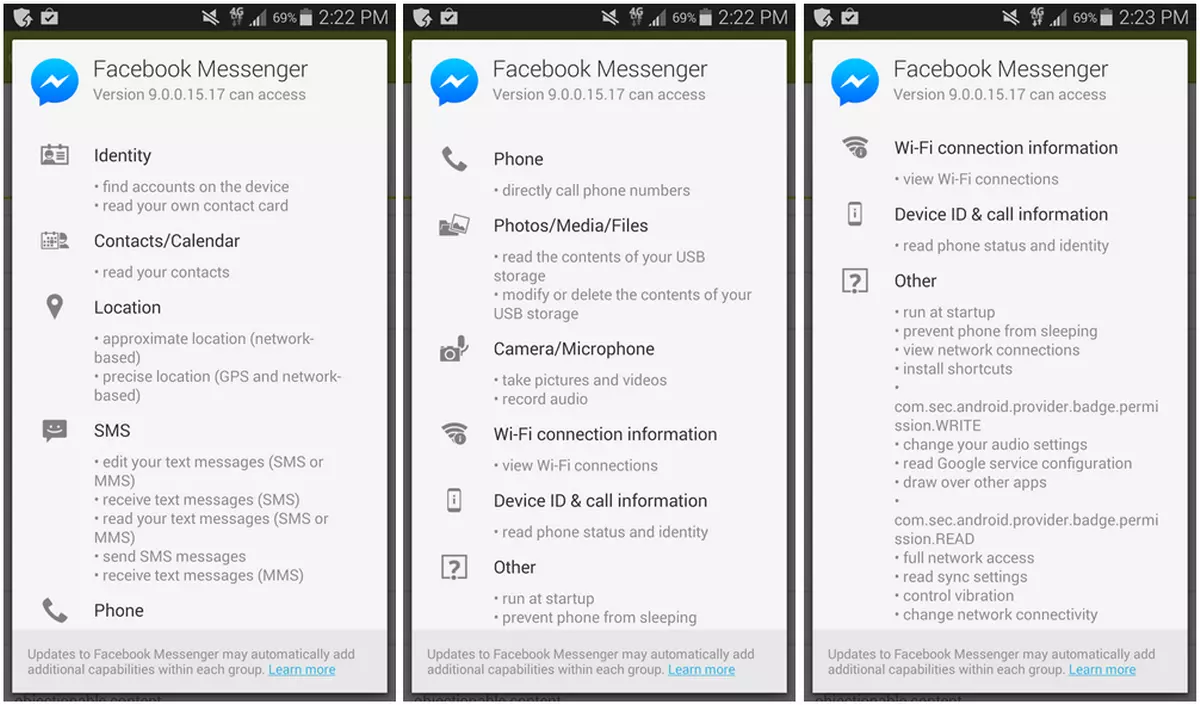
Clear cache memry and force stop Messenger
The cache memory may create several issues with your Android apps. You can try wiping out the cache as well as force stopping the app in order to fix messages that aren’t sent. Follow these steps:
- Open the Settings app.
- Open Messenger in the Apps menu.
- Tap on the Storage menu and press the button Clean cache.
- In the bottom screen you have the option Force Stop.
Remove Plane Mode and Save Battery Mode
If you can’t send messages in Facebook Messenger with the alternatives above, try turning off Plane Mode or Save Battery Mode. Maybe you have activated these features accidentally and that’s why you can’t send the messages.
- Swipe down the upper menu in the Home Screen.
- Check that both Plane Mode and Save Battery Mode are turned off.
Reinstall Facebook Messenger
You can try reinstalling Facebook Messenger if you still can’t send messages. The process is very easy. You have to uninstall the app and download it again from the Google Play Store.
- Press and hold on the Messenger icon.
- Drag it to the Recycle Bin or press the Uninstall button on the contextual menu.
- Open Google Play Store and download the Facebook Messenger app to install it again.
Verify if there’s a global problem with Messenger servers
It’s not common but you can’t send messages in Messenger if there are server problems worldwide. In that case, your device is working fine but the Internet connection with Facebook Messenger is not complete. You can verify this by following these steps:
- Open the website downdetector.com.
- Select Messenger app.
- The interface will show you several issues reported worldwide in the last 24 hours. If you find several Outbox comments it’s because there’s a bigger problem with the app.
Other alternatives if you can’t send messages in Messenger
- Do not give up on Facebook Messenger until checking if the Internet connection is stable. You can try WiFi or mobile data ones.
- Try restarting your device.
If none of the above works, you can contact Help in Facebook Messenger in order to talk directly with Messenger technicians. They may help you to find where the problem is.

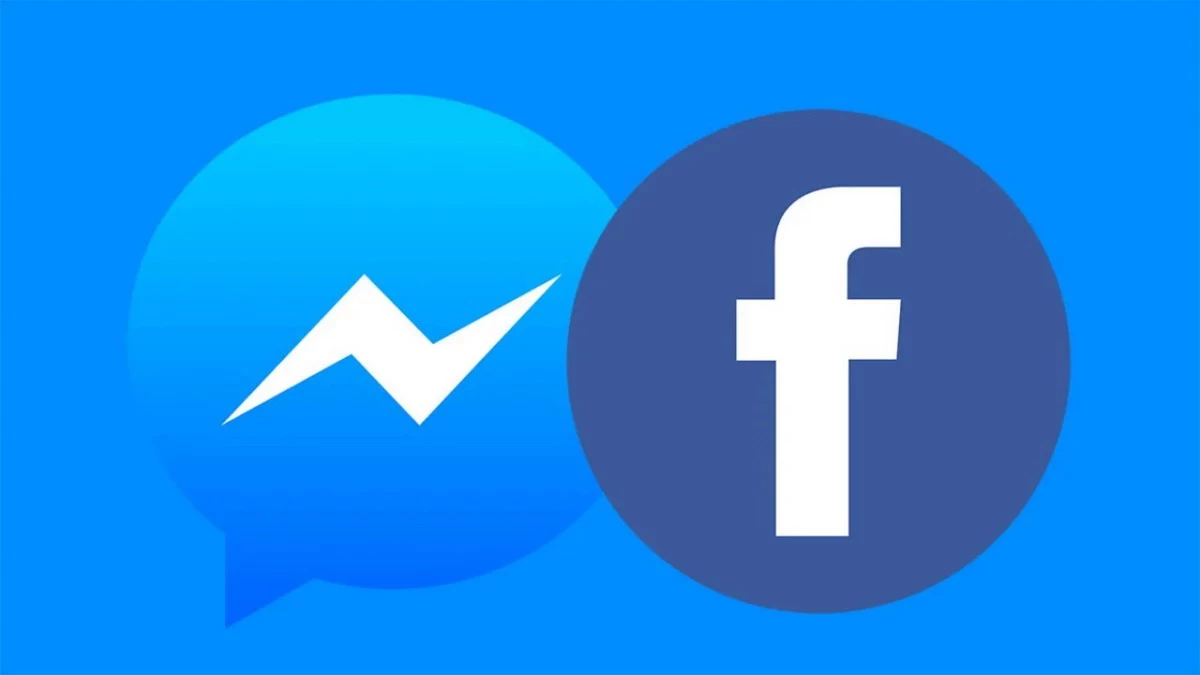
Do you have any questions or problems related to the topic of the article? We want to help you.
Leave a comment with your problem or question. We read and respond to all comments, although sometimes it may take a while due to the volume we receive. Additionally, if your question inspires the writing of an article, we will notify you by email when we publish it.
*We moderate comments to avoid spam.
Thank you for enrich our community with your participation!