Here you will learn how to easily install HBO Max in an Amazon Fire TV device. Step by step guidance to enjoy the best series and movies from the HBO streaming service app. HBO Max is absent in the Amazon Fire TV app store. However, even if the app is not native there is a way to enjoy the HBO programs nonetheless.
You need to manually install the HBO Max app, without the easy interface of the Amazon TV store. This guide explores the download and installation process to enjoy HBO Max streaming service in the same way as in Android, iOS or a regular Smart TV.
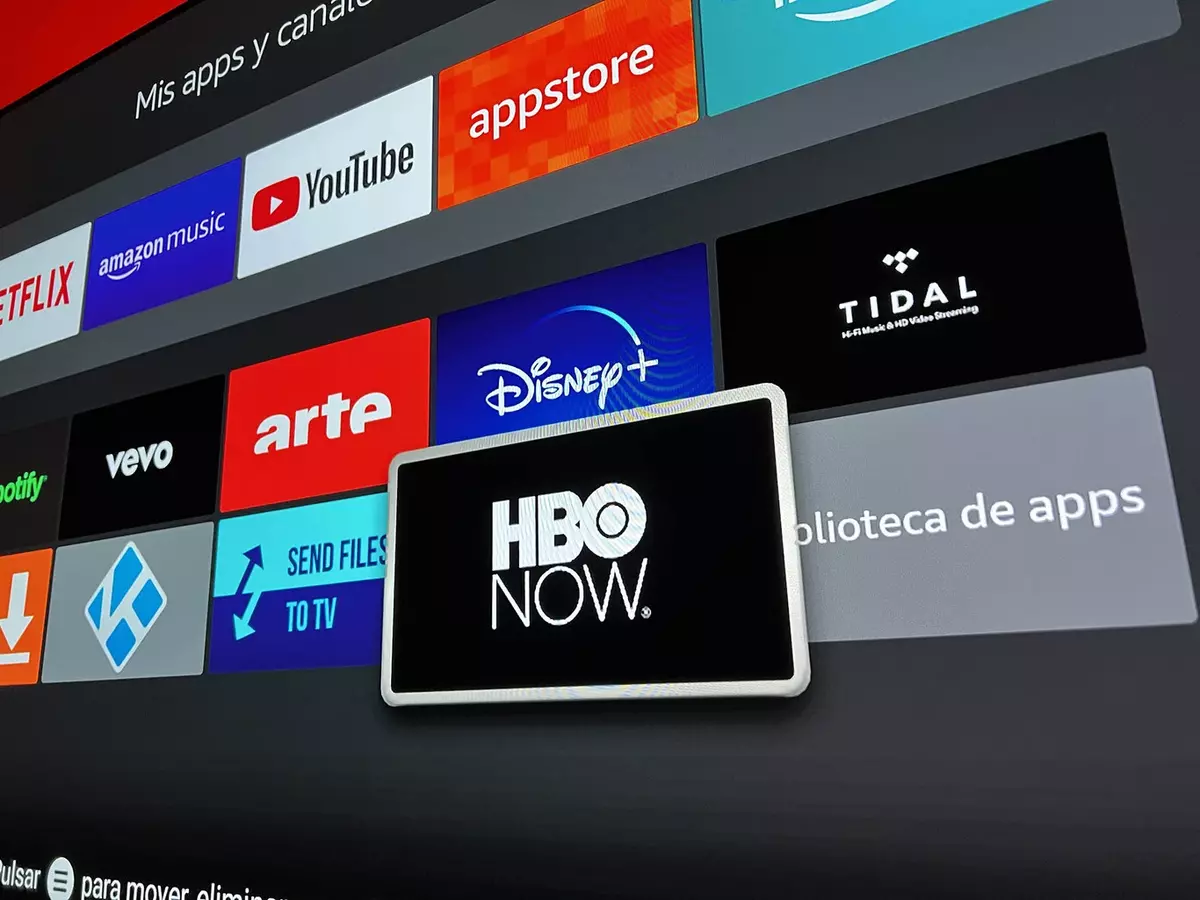
Steps to install HBO Max in Amazon Fire TV
The first step is to allow permits to install apps from external sources. You need to enter the Settings of Fire TV and select My Fire TV – Developers options – Install unknown apps. If you can’t find Developers options you have to go to My Fire TV and press About and Fire TV Stick seven times. Then you will receive a notification that Developers menu is active- The following step is to navigate through Amazon Fire TV and download an APK file.
- Enter the Fire TV Stick store and download the app Downloader.
- Open the Downloader app and select the Browser tab.
- Search HBO Max for Android TV and download the APK to your device (this is the link).
- Install the app.
When the installation process ends, you will have HBO Max in your Fire TV Stick. You only need to open the app, introduce your user credentials and you will be able to watch HBO Max content in your Fire TV. The process is relatively easy but you need to follow the installation steps that are not exactly as easy as the regular app.


Do you have any questions or problems related to the topic of the article? We want to help you.
Leave a comment with your problem or question. We read and respond to all comments, although sometimes it may take a while due to the volume we receive. Additionally, if your question inspires the writing of an article, we will notify you by email when we publish it.
*We moderate comments to avoid spam.
Thank you for enrich our community with your participation!