We use Internet everyday and access different websites by the hour. It’s a daily action we do to watch a video, to get information on the news or just for fun. However, sometimes we try to open a web site and we get the error this site can’t be reached. It’s normal to feel surprised and try to solve the issue. You can solve this error and explore the causes by connecting through other device or checking the website spelling.
Nevertheless the error can appear because of several reasons. The cause may be a a bad connection to the Internet or remote errors in the server or the web browser. It’s also possible to reach a This site can’t be reached error because of operative system issues. The “ERR_CONNECTION_REFUSED” indicates that the connection with the website is not possible. In this guide we explore possible reasons and solutions for the problem.
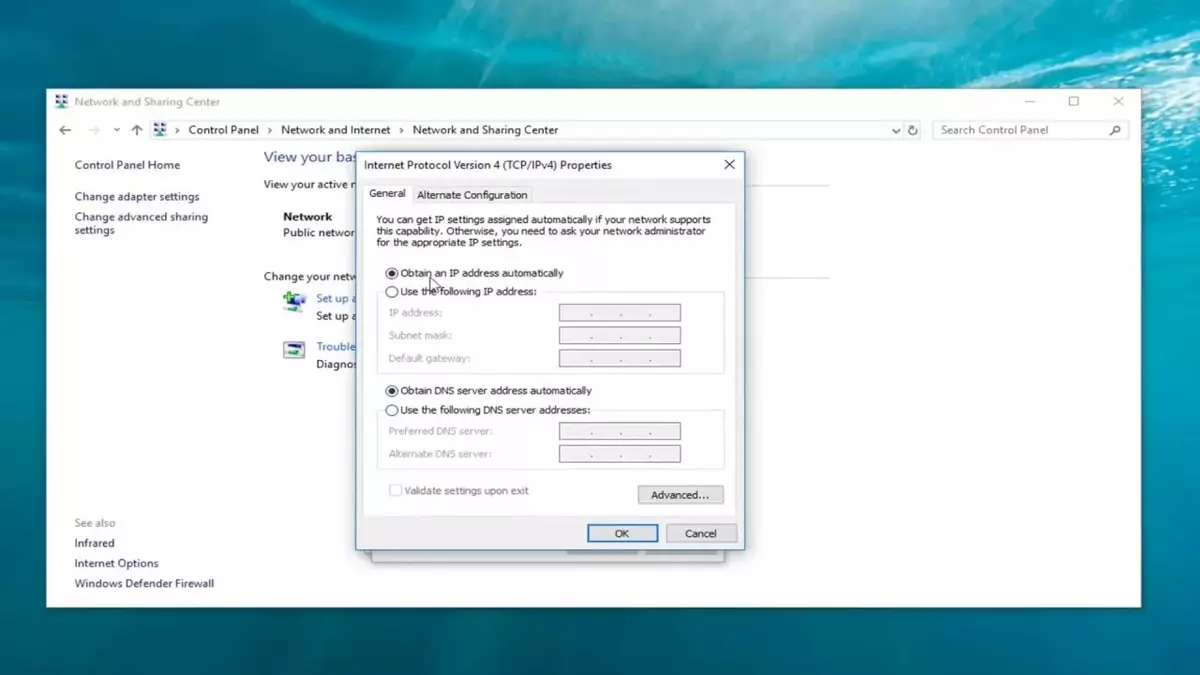
This site can’t be reached error solved with manual DNS configuration
The DNS or Domain Name System is in charge of turning the IP directions into domain names. This helps you to reach the correct site when you type Google.com for example. If not, you should input manually the IP of every site you want to visit. However, the DNS by default may saturate and start failing. In order to solve a DNS problem we should follow these steps:
- Open the web browser to receive a the error message.
- Search for the Network – Watch network connections in the Windows search bar.
- Right click on the network adapter and select Properties.
- In the pop up windows select Internet version 4 Protocol and click on Properties.
- Activate the box Use the following DNS server addresses.
Here we can use public DNS servers that are the most powerful and open for the user. For example you can choose:
Google Public DNS:
Preferred IPv4: 8.8.8.8
Alternate IPv4: 8.8.4.4
OpenDNS:
Preferred IPv4: 208.67.222.222
Alternate IPv4: 208.67.220.220
Cloudflare DNS:
Preferred IPv4: 1.1.1.1
Aternate IPv4: 1.0.0.1
Quad9:
Preferred IPv4: 9.9.9.9
Alternate IPv4: 149.112.112.112
Comodo Secure DNS:
Preferred IPv4 : 8.26.56.26
Alternate IPv4: 8.20.247.20
- Apply the changes and try again.
Edit hosts file to solve connection problems
In most of the operative systems you can find a protected file called hosts. It’s a plain text file where you can link host names with specific IPs. This helps the system to find the correct website faster. If the IP is not in the hosts file, the system will search the IP address through DNS servers. It can happen that the hosts file is blocking access to a website. In this case you should edit the hosts file to obtain normal access easily.
- Open the Notepad as administrator.
- Accept the UAC permits.
- From the main menu select File – Open.
- Go to C:\Windows\System32\drivers\etc
- Set All the files and open the hosts file.
- Look for the syntax line for the website we can’t access and erase the line 127.0.0.1 (website).
- 127.0.01 is an IP associated with the computer. This solution makes it possible to connect through local services.
- Apply the changes and confirm the solution.
Erase DNS cache through CMD to solve This site can’t be reached error
In this case the solution consists in erase the DNS cache that saves itself when we visit a website. These are fragments of the web that allow you to open the sites fster.
- Open the CMD as administrator.
- Execute the command ipconfig /flusdns
- Chrome will erase the cache automatically.
- Confirm that the website loads normally.
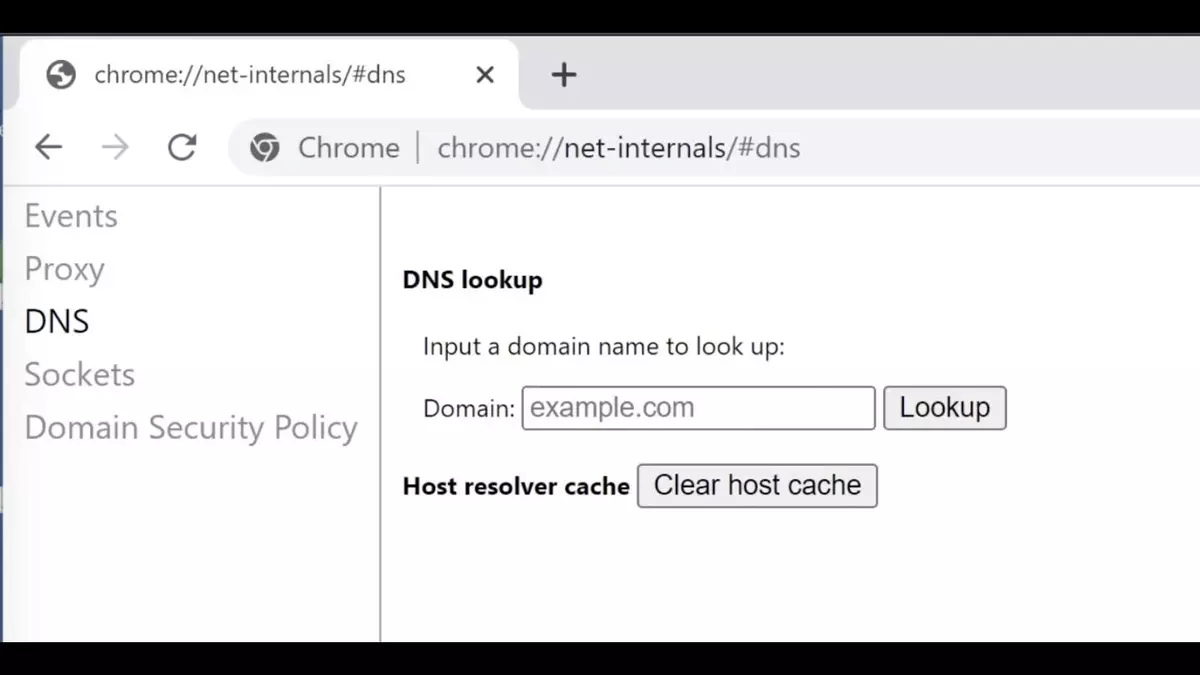
Erase DNS cache in Chrome
You can also erase the DNS cache that the Chrome web browser saves. This solution is only available if the error happens using Chrome.
- Open a new Chrome tab and input the following command: chrome://net-internals/#dns
- Click on Clear host cache and update the website.
These are 4 solutions you can try in order to correct the This site can’t be reached error. The idea is for the user to be available to navigate freely in every website.

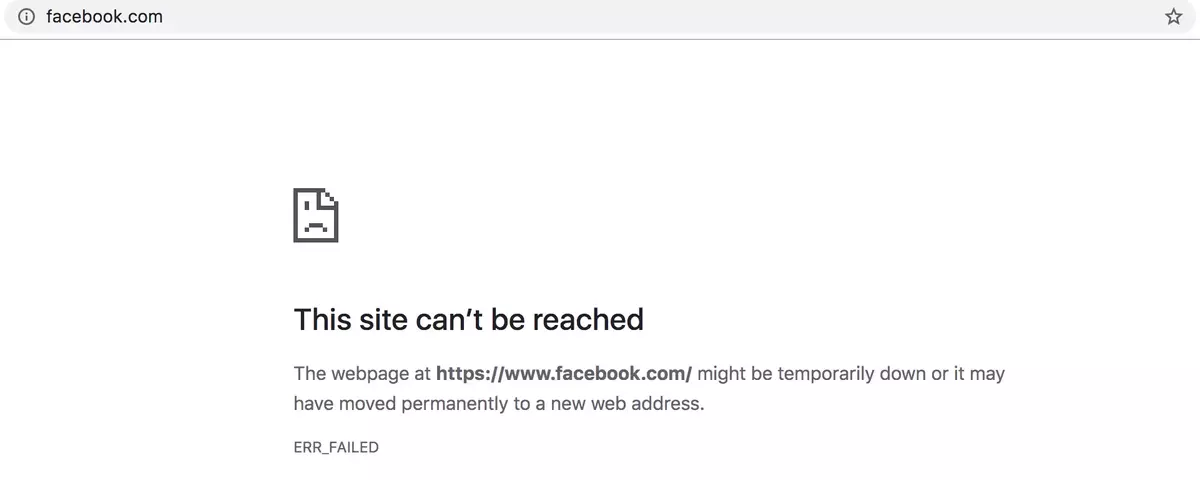
Do you have any questions or problems related to the topic of the article? We want to help you.
Leave a comment with your problem or question. We read and respond to all comments, although sometimes it may take a while due to the volume we receive. Additionally, if your question inspires the writing of an article, we will notify you by email when we publish it.
*We moderate comments to avoid spam.
Thank you for enrich our community with your participation!