Excel is one of the most flexible apps in Windows. It lets you perform several activities through data management. The software is based on workbooks and sheets, enabling to organize the types of data you manage. Sheets can be edited using various criteria to better identify them and you can even duplicate an Excel sheet to work comfortably with your data.
When you duplicate an Excel sheet you have backup of your information to avoid errors. You can also use it as an extra source of information. The sheets can be duplicated within the same workbook or you can copy them to another local workbook. Finally, you can place the duplicated sheet in another workbook. This guides shows you different alternatives to copy Excel sheets easily.
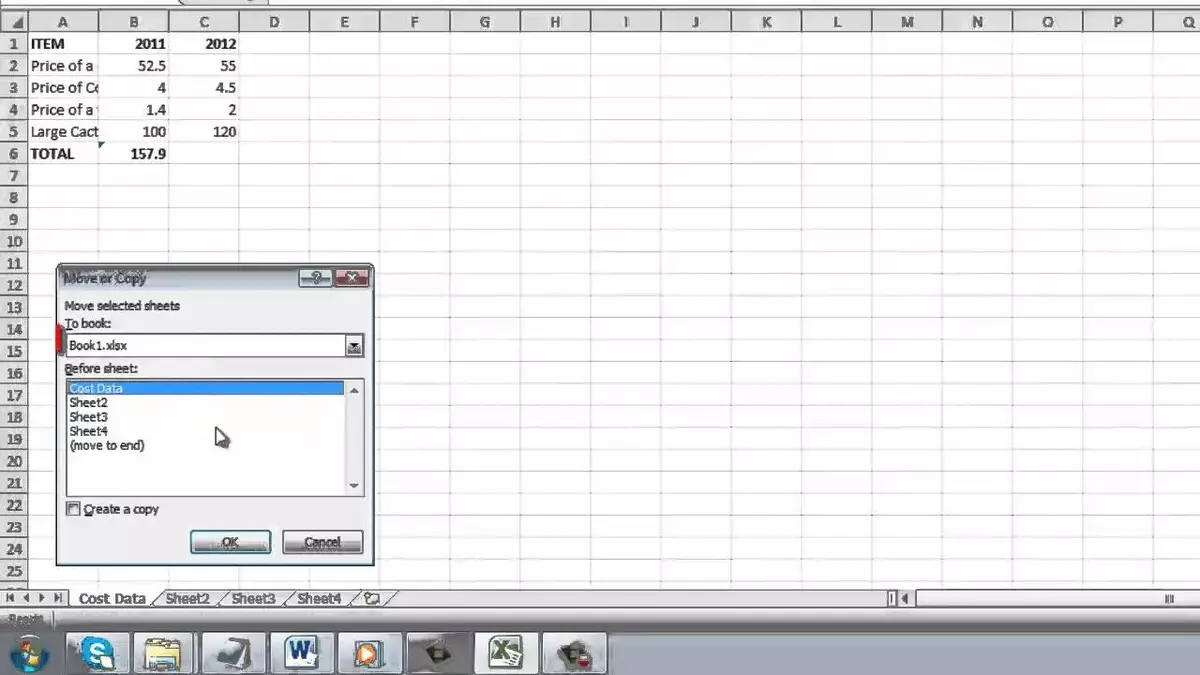
Duplicate an Excel sheet from the menu
The first method allows the user to duplicate a sheet directly from the Excel menu ribbon.
- Open Excel.
- From the Home tab click on Move or Copy Sheet in the Format section.
- A pop-up window appears and you have to press on Create a copy checkbox.
- Select the workbook location and apply the changes.
How to duplicate a sheet from the context menu
This is the most common method to duplicate an Excel sheet. Open the workbook and right-click the sheet you want to duplicate. Press the Move or Copy option and select Create a Copy. Afterwards you have to define a location within the workbook. Remember to apply the changes to create the duplication.
If you drag the sheet you can duplicate it in the anchored workbooks. You first need to open the workbooks and anchor them to the corners in order to drag Excel sheets. In order to drag a sheet you have to press Ctrl key to left or right depending on the file you want to copy the duplicated sheet.
The options to duplicate a sheet in the workbook are simple. They can preserve data and help you improve your use of the information.

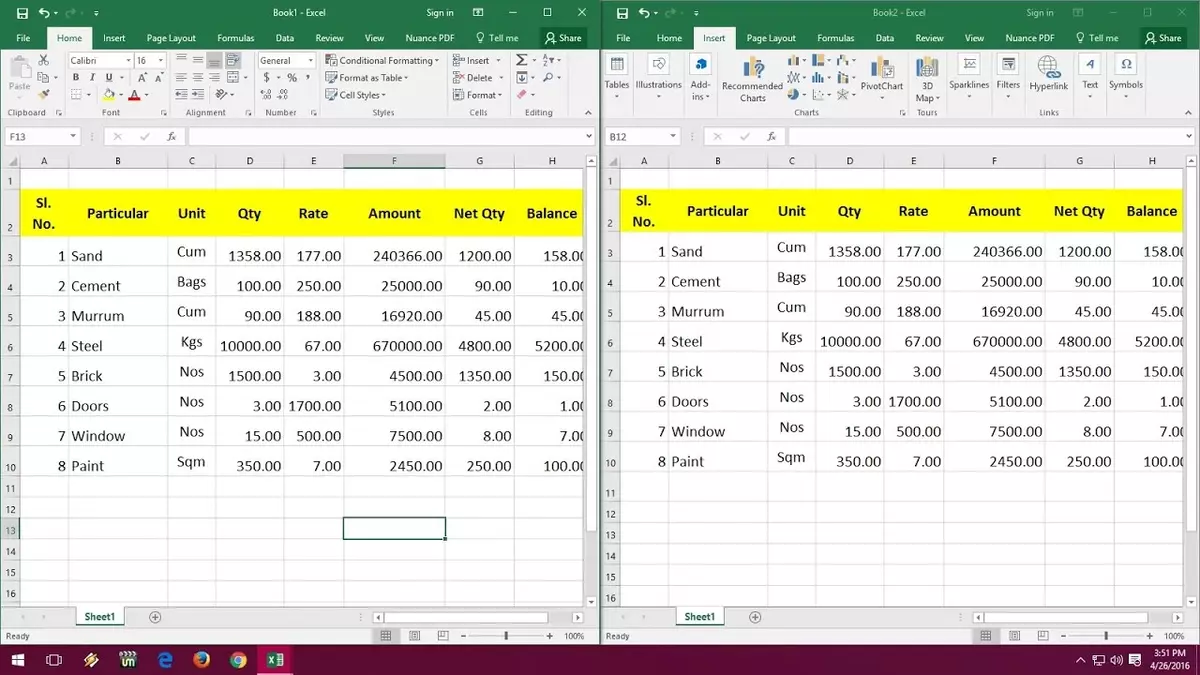
Do you have any questions or problems related to the topic of the article? We want to help you.
Leave a comment with your problem or question. We read and respond to all comments, although sometimes it may take a while due to the volume we receive. Additionally, if your question inspires the writing of an article, we will notify you by email when we publish it.
*We moderate comments to avoid spam.
Thank you for enrich our community with your participation!