WiFi connection problems always generate headaches for the user at home or in the office. The most common solutions include using WiFi repeaters, powerline adapters (PLC) to extend the Internet connection reach. There is also the option of spending hundreds of euros in a WiFi mesh system to eliminate speed or coverage issues. However, there are some alternatives to optimize WiFi connection for free. In this article we explore 5 tricks to avoid WiFi connection issues without spending a cent.
The devices we connect to a router use wireless technology. The key to avoid WiFi issues is to correctly set the configuration of the wireless network in order to reach every corner of the building.

Tricks for your WiFi connection to fly
All the recommendation we give you are completely free. You won’t need to buy powerline adapters, WiFi repeaters or WiFi Mesh systems in order for them to work. The objective of this guide is to correctly set your wireless connection to improve its speed and coverage. If you still have problems after trying these configurations you may have to consider buying devices to physically expand the coverage area.
Separate each WiFi band into a different network name
The new routers use a feature called “Smart Connect”. This feature lets you have the same WiFi network name (SSDI) for both the 2.4 GHz and 5GHz bands. Using this technology, the router places certain WiFi clients on the 2.4GHz band and others on the 5GHz one. The firmware uses different policies to do this. On the one hand, if you have a wireless client connected at 5GHz but it has poor coverage, it will force it to move to the 2.4GHz. It doesn’t matter if the actual connection speed gets lower. On the other hand, some routers will place the users dynamically in one band or the other according to speed, band and number of clients.
The first of the tricks to improve your WiFi connection is to disable “Smart Connect”, set a WiFi network name for each band and connect your devices manually. It’s good to always prioritize the 5GHz band to avoid band-steering problems.
The “Smart Connect” feature may not connect us to the correct frequency band so it’s better to control the switching manually. Another example is the older devices that only support 2.4GHz band. The “Smart Connect” feature causes more headaches than solutions when thinking about fast and reliable wireless connection.
Connect directly to 5GHz whenever you can
The 5GHz band has a shorter wireless range compared to the 2.4GHz but it offers higher bandwidth and lesser problems for multiple devices connection. If your device supports 5GHz you can force it to connect in order to free the 2.4GHz band for other devices.
Dozens of home automation devices use the 2.4GHz band exclusively. If you want to improve the WiFi connection you must follow these tricks and force the 5GHz connection when possible. This will help you to avoid the most common issues like connection cuts, signal drops or high latency.
Use the 6GHz band if WiFi 6E is available
If your router uses the new WiFi 6E standard you can use the 6GHz band. You can connect multiple devices to this new band. The main strength of the 6GHz is that includes new channels. In Europe you have 3 contiguous 160MHz wide channels. These are perfect for routers emitting nearby, with no interference issues. In the United States there are more available channels also.
Use the devices you have to connect to the 6GHz band if possible. That way you can decongest the 2.4GHz and the 5GHz band. The trick to improve your WiFi connection for free is to switch manually between bands to avoid saturation.

Tricks for a better WiFi connection: turn off unused devices
Any device connected to the wireless network slows down the rest of the devices. A good trick to improve your speed connection is to disconnect any device you are not using. This way, you free up more bandwidth for the rest of the devices. This is especially true in the 2.4GHz, because the 5GHz band has fewer interferences and a larger bandwidth.
Besides, the new WiFi 6 standard includes the Target Wake Time technology. It allows WiFi routers and APs to put different devices to sleep in order to liberate the WiFi network. The user needs to know that each connected devices always consumes a minimum bandwidth. In your house it may not be noticeable, but if you have hundreds of clients connected to a single router, you will see the results.
Monitor connected clients
WiFi routers devices allow the user to check which wireless clients are connected to each network. You can have a strict control over which devices are connected at any given moment. You can use this feature not only for network security but also to obtain more stability and optimization of the wireless network.
Some manufacturers like ASUS include technology to see all WiFi clients in real-time. Another example is the option to view advanced aspects of device connection such as the received signal strength indicator (RSSI) or the signal-to-noise ratio (SNR) values. The AVM manufacturer on the other hand provides a “Mesh Network” menu for you to visualize all the Mesh nodes and WiFi clients connected. It also indicates the synchronization speed of each WiFi client to compare the performance.
Select the appropriate channel, channel width and activate DFS
Since WiFi 4 is available, the user has the option to select wireless channel on automatic mode. This feature lets you forget about manually selecting the WiFi channel you want to use at any given moment. The router alone scans the different channels used by our neighbors and chooses the best option. However, the recommendation is to analyze manually the wireless channels in your surroundings. You can use software like Acrylic WiFi to understand the channels surrounding your home. Once you have identified the most unused channel, you can get the best of your WiFi connection.
You also need to take channel width into consideration. In the 2.4GHz band you can use 20MHz or 40MHz channel widths. If the environment is saturated with other WiFi networks you should choose 20MHz to minimize interference. This will result in better performance for each WiFi user.
Last but not least, the 5GHz band includes a set of channels you can use without restrictions indoor. There are also the Dynamic Frequency Selection channels that you can use to avoid interference with neighboring networks. You router must support DFS channels and you can enable this useful feature. It’s a 80MHz channel width you can use when the environment is heavily saturated.
Thanks to the new WiFi standards such as WiFi 6E or the upcoming WiFi 7, the users will enjoy the 6GHz frequency band and avoid congestion. But while we wait, there are some tricks that help you improve the WiFi connection for free.

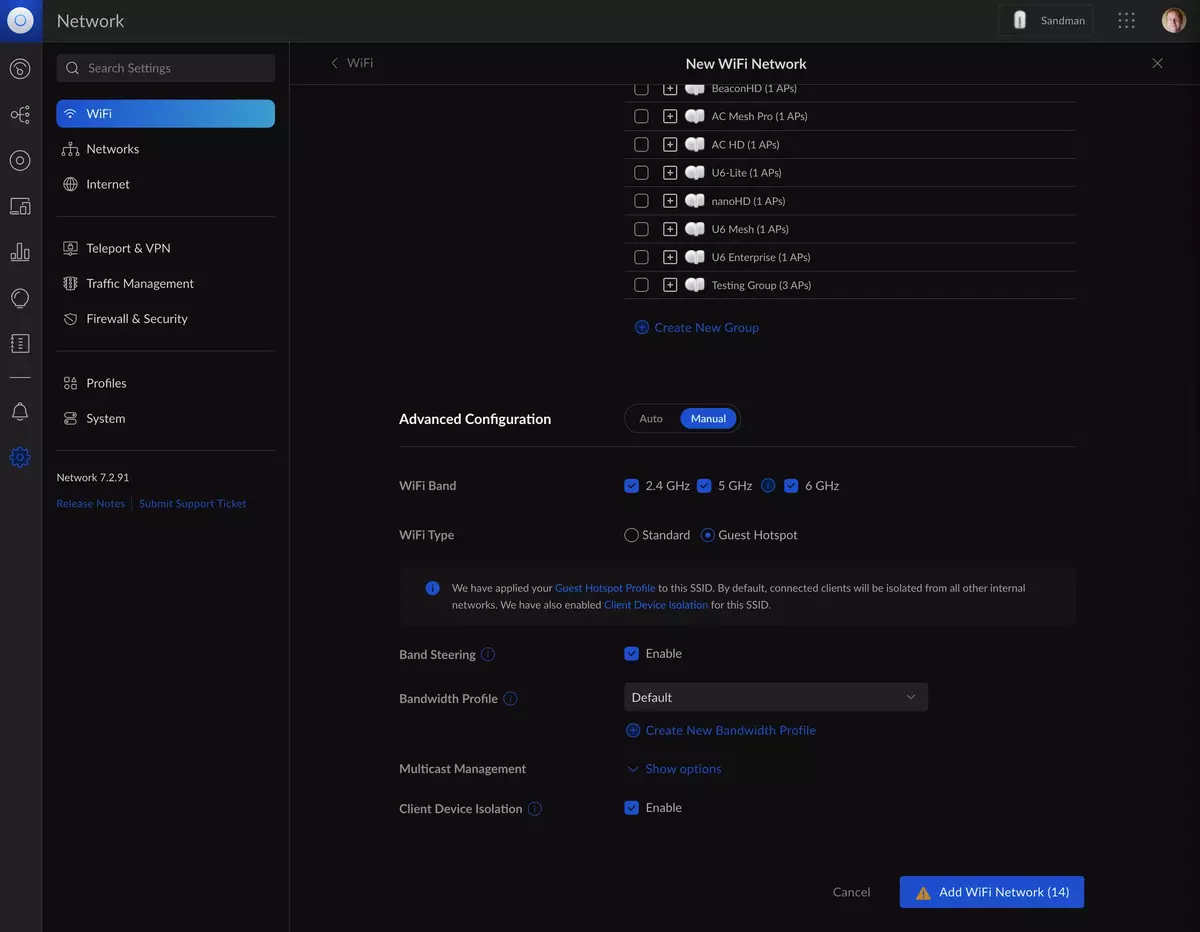
Do you have any questions or problems related to the topic of the article? We want to help you.
Leave a comment with your problem or question. We read and respond to all comments, although sometimes it may take a while due to the volume we receive. Additionally, if your question inspires the writing of an article, we will notify you by email when we publish it.
*We moderate comments to avoid spam.
Thank you for enrich our community with your participation!