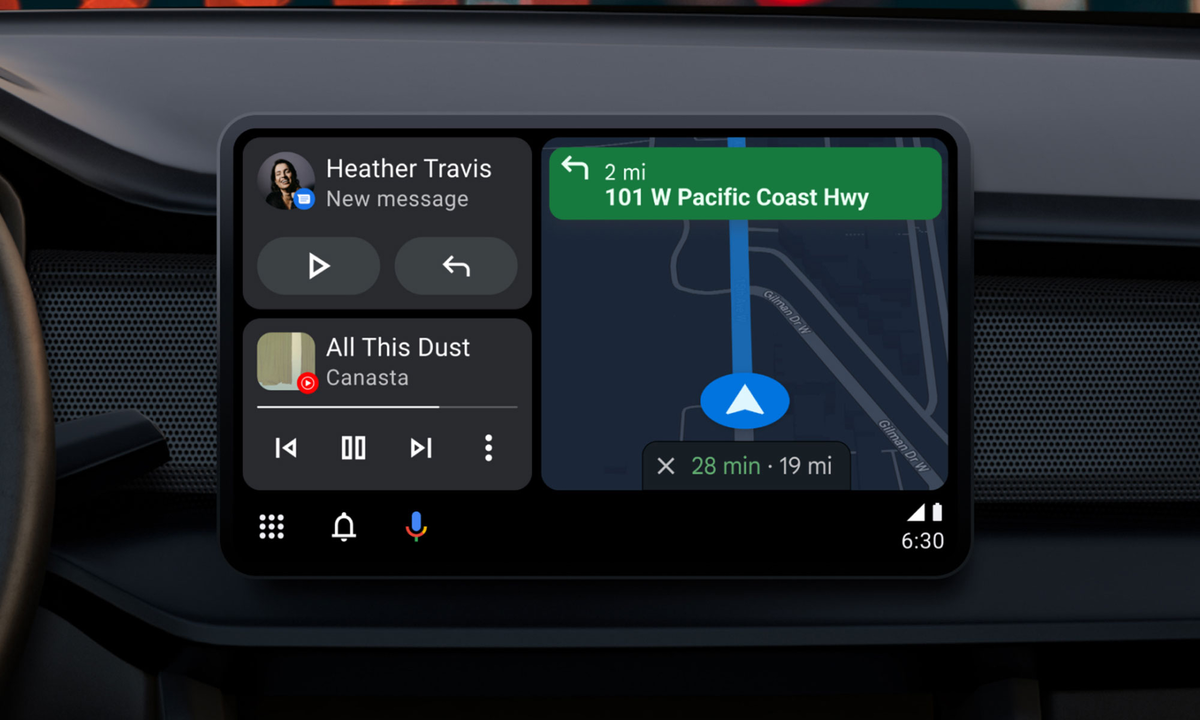In case you’re unsure about which option is best for you, you can read this explanation on differences between Driving Mode and Android Auto. The first one is a Google Assistant mode to let you drive with indications on the smartphone. The latter is an infotainment system completely compatible with your vehicle. It’s not an independent operating system like Android Automotive but it duplicates your phone’s screen. You need a car with Android Auto-enabled console as well as a compatible Android smartphone.
Knowing the differences between Driving Mode and Android Auto you can easily choose the app you need the most in order to drive comfortable. It’s a great help to navigate through new places with on-spot indications.
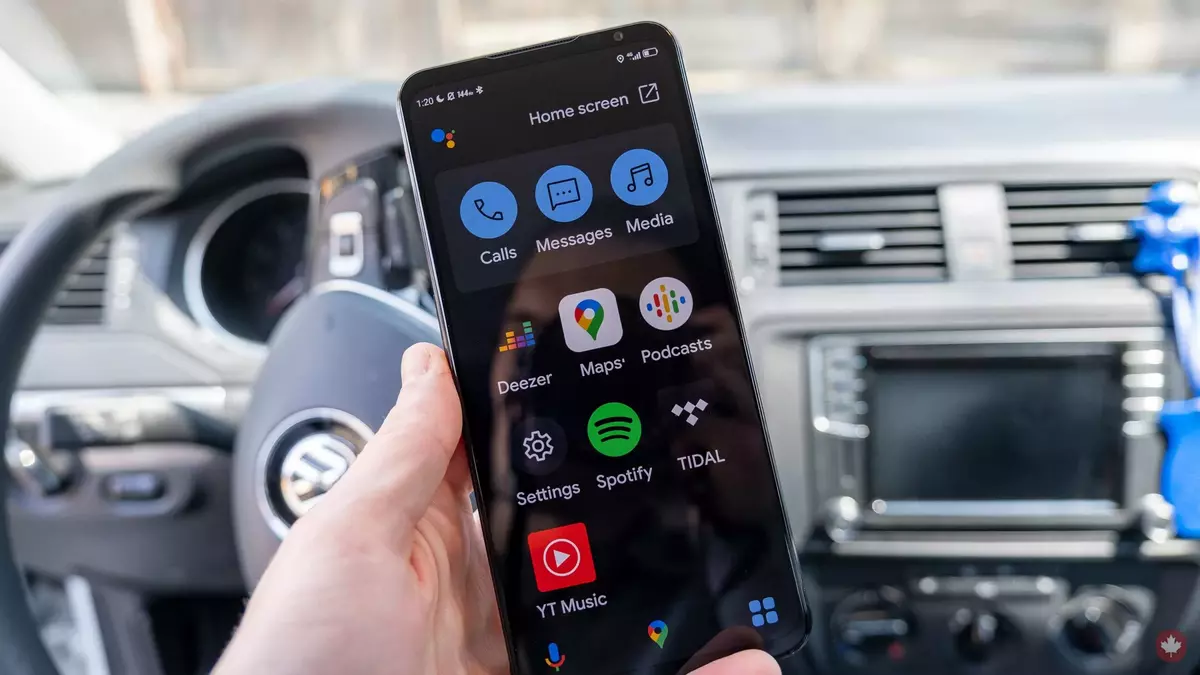
What is Android Auto?
The Android Auto is an infotainment system that works in compatible vehicles. In order to use it your car needs to have a car with a compatible console with Android Auto as well as a Smartphone. You can connect it directly via cable, but in order to synch it wireless you will also need:
- A Smartphone devices with 5 GHz WiFi.
- An Android 11 or later device.
- Google Pixel or Samsung phone with Android 10.0
- Samsung Galaxy S8 or S8+ for Android 9.0.
- A car stereo system compatible with wireless connection.
In the past you could install Android Auto on your phone, but since 2021 there’s a new method to use your Android phone while driving: the standalone app Google Assistant’s Driving Mode.
What is Google Assistant Driving Mode?
You need to have Android 9.0 or higher and 4GB of RAM memory to use the Driving Mode. If you use an Android 12 or later device you won’t even need to install anything new as the app comes pre-installed.
The activation of Driving Mode in Google Assistant’s is pretty easy. You only need to summon Google Assistant by saying: “Ok Google, let’s drive”. You can also open the Driving Mode manually by following these steps:
- Open Google Maps and select Settings – Navigation Settings.
- Press on Assistant Settings and choose how to start the Driving Mode.
The main differences between Driving Mode and Android Auto are related to synchronization and screen control. You won’t need another console or screen because the Driving Mode is managed directly from your Smartphone. You use the hands-free interface of the Smartphone to control several settings. In Driving Mode you rely exclusively on voice commands for control features but you need a data plan in order for it to work. In case you don’t have Android Auto in your car, Google Assistant’s Driving Mode is your only option because the standalone app for mobile devices doesn’t exist anymore.
Differences between Driving Mode and Android Auto and some similarities
We already know that both options require an Android Phone with operating system and data plan. The main difference is that you can only use Android Auto if your car’s infotainment system is compatible, but Google Assistant method works with any car.
The user interface is extremely different as well. Though both serve the same purpose, they look slightly different. Driving Mode includes larger icons and fewer options. It looks cleaner and easy to navigate but it provides less information. Google Assistant’s Driving Mode includes Spotify, VLC, Podcasts, Youtube, Google Maps and call options, not much more. However, Android Auto has a much longer list of compatible apps such as WhatsApp, Waze or TomTom Go. It’s an essential difference because in Driving Mode you are limited to Maps for navigation, whereas Android Auto let’s you choose other options. Yes, you can also run the apps in the background and use hands-free mode but the idea is to make the most out of Driving Mode or Android Auto. You could also activate Google Assistant Driving Mode within Android Auto, but it’s not as cohesive as the dedicated driving mode.
Google Assistant’s Driving Mode is available in more countries than Android Auto. But this will change with Android 12 and later versions.
Which navigation system is better? The differences between Driving Mode and Android Auto
This answer will strictly depend on your needs while driving. If you car doesn’t support Android Auto, and you don’t want or can’t install Google’s infotainment system, there is no problem. You can practically do the same without spending a single euro.
Although, if you have both options Driving Mode has a significant advantage: it’s less distractive. You can control every aspect through voice commands. The interface is minimalist and the options are simplified to provide only what you need while driving and nothing else.
On the other hand, Android Auto offers a more comprehensive and comfortable experience: it includes more customization options as well as available apps to the interface. The screen is more suitable for viewing and it includes Google Assistant to perform other tasks with voice commands.
Choosing a navigation system considering the variations between Driving Mode and Android Auto is a very subjective decision. If you use the car for long and short trips you already know that the crucial factor in driving for any hours is the screen play. Both alternatives can be useful depending on your needs.