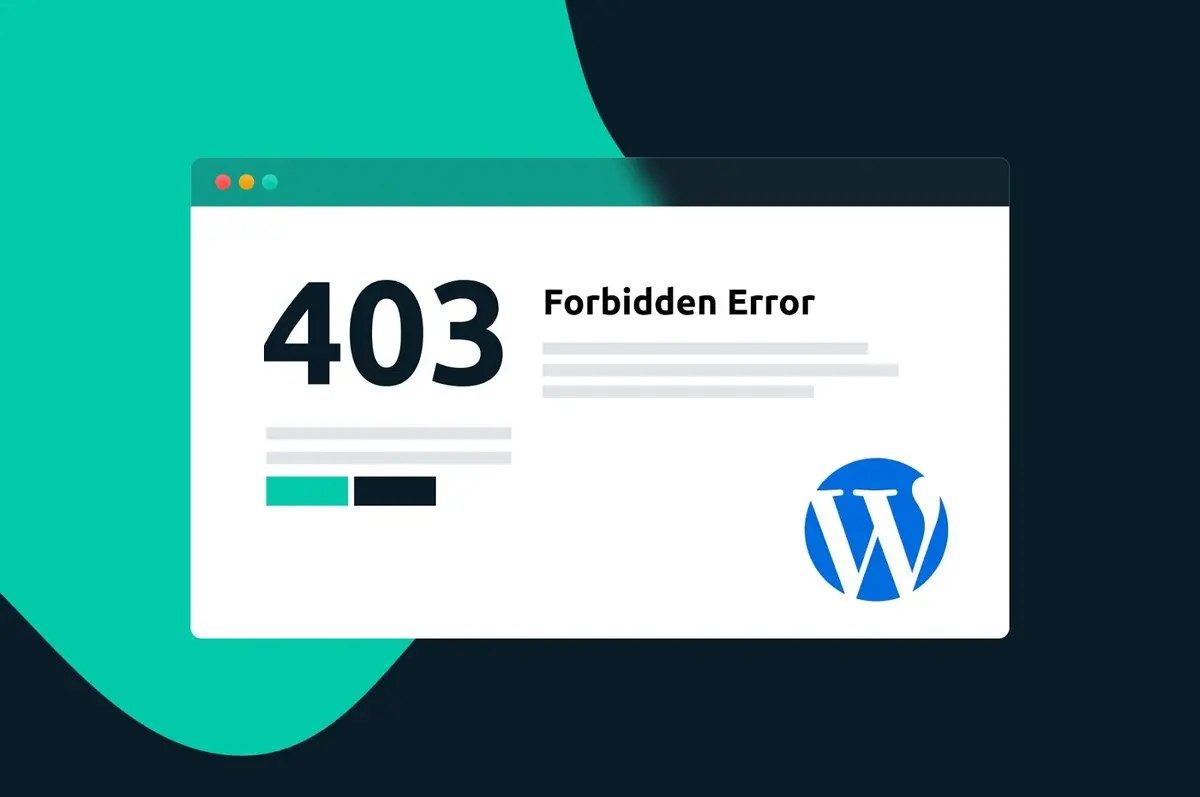The infamous error 403 appears due to various reasons. Fortunately, it often has a simple solution. There are several effective methods to quickly and easily resolve the issue with the Error 403 Forbidden message.
In case you ever encountered the Error 403 message when trying to access a webpage, you already know how frustrating it is. If you’re wondering why the permissions to open a page are not ready, don’t worry. In this article we explore the different ways to understand and fix the error 403 in your web browser.

What is the Error 403
First of all, Error 403 is one of those mysterious codes that suddenly appear when you navigate the Internet and it belongs to the HTTP status codes family. It indicates that the problem lies on your side as a user and not with the server. The server understands your request but has chosen not to authorize it. In other words, you don’t have permission to access those resources on the particular webpage, and the browser notifies you with an error message.
The design and wording of the error message can vary. Sometimes it reads “’403 – Forbidden access is denied”, ‘403 Forbidden error’ or just ‘Forbidden’. Regardless of the displayed message, Error 403 points to the same issue.
There are several reasons for this error to appear in your browser. As a visitor, you might have loaded the page at a moment when the site was experiencing issues. Sometimes the cached files and expired cookies can interfere. Additionally, there’s a possibility of having entered an incorrect URL. This is a common error that users make.
How to fix the Error 403
The restriction may also be intentional. For example, some website owners decide to limit access only to certain networks, countries, or even specific number of users. This can explain why you encounter the error in certain cases.
The good news is that you can do something about it –there are practical methods to resolve the issue quickly and easily. Sometimes the Error 403 Forbidden is caused by a temporary situation on the server or with your connection. The webpage settings might experience a momentary glitch. Therefore, the quickest and simplest way to fix the issue is refreshing the page.
You can easily refresh the web by pressing the refreshing button on your browser or the keyboard shortcut. In Chrome, Edge or Firefox you can do it by pressing F5 or Ctrl + R on Windows operating system, while macOS uses Command + R shortcut. If the cause of the error was a temporary issue, this refreshing probably solves the inconvenient. If Error 403 still appears there are other alternatives to try.
Clear the browsers cache and cookies
Cache data and cookies are elements that your browser stores automatically to speed up the loading of certain web pages. They are also used to remember your site preferences. However, there are times when the files become outdated and start causing conflicts.
If the stored data expired and your webpage access is compromised, you can end up with Error 403 on your screen. In order to solve it you should try clearing the data. Open the browser privacy and security settings, clear the memory cache and cookies and refresh the page.
Access the page from a different browser
There’s also the possibility of the website owner restricting access to certain ranges of IP addresses or users from specific regions. If you encounter the Error 403 Forbidden on a page that you usually open, your IP may be blocked.
You can check the situation accessing the site from a different network or browser like Opera, Firefox or Safari. You can even use a VPN to change your virtual location. If the page opens normally, it indicates the problem is related to your location, which has been restricted.
Verify the correct input of the URL
If you input the URL incorrectly, the Error 403 message will appear. Some web servers are configured not to allow direct access to directories and only accept complete links pointing to a specific file.
When you input an address that is not valid or is incomplete, you might automatically receive the error message. Make sure you enter the correct address and check whether it’s a specific file or an individual page.
With the methods from this list, you have different ways to address the frustrating Error 403. It may be related to a temporary issue, expired cookies, geographical restrictions or URL problems. You now have a set of tools to solve it, just like other errors like the well-known Error 404.