PowerPoint is not a program designed for creating presentations in multiple languages. Whenever we create a text box and write in it, it has only support for one language. In order to create the same presentation in a second language, we need to create another one. However, Microsoft recently incorporated a translation tool so you don’t have to start the text from scratch. This PowerPoint trick lets you translate your presentations easily.
Before starting, the recommendation is not working on the original file. Instead, you should create a copy and start translating from there. This way you can have a version in English for example, as well as another in English. The trick in PowerPoint is in fact a tool for performing simple automatic translations of the content in a PPT file. The steps to do it are very straightforward.

Trick in PowerPoint to translate texts
Open the PowerPoint file and click on the Review tab in the top toolbar. Search for the Translate option in the Language section. A menu called Translator will appear on the right side of the screen. Click on the text box you want to translate and select the content. There you can see the text in English at the top, while the desired translation will appear at the bottom. When you click on the language option you can choose from different available options.
Once the translation is complete, simply click the Insert button. The original text will be replaced on the slide with the new translation. The tool has some limitations; you can only translate one text box at a time. In case you have multiple text boxes per slide, you need to insert them individually in order to get them translated. The process is manual so you can have control over the slide design and you will have to spend some time adjusting styles and sizes in case the target language is not compatible with the original text.
Other trick and tools to translate a PowerPoint
You may not be satisfied with the translator included in the application. You can even find it impractical, but fortunately there are also other options such as websites that help you translate slides. The most popular alternatives include Google Translate, DocTranslator and DeepL. The three options are free or offer a free version, so you can get the translations done without installing any other software on your PC.
Google Translate
The quick and free method to translate PPT files with the help of Google’s translator. You can access it directly and select the Documents tab. Select the source and target languages and click on the Upload a file button. Then select the .ppr or .pptx PowerPoint presentation file.
The next step is clicking on the Translate button. Google’s application will perform a complete translation of all content in the file as a plain text. Images and font styles won’t be retained. The main drawback is that the translation needs to be copied and pasted In the text; you cannot save the file with the translation.
DocTranslator
This is a powerful online app that translates any type of PowerPoint presentation, whether in .ppt or .pptx format. You can choose over 100 languages like Spanish, English, French, Portuguese, Italian, Japanese and more. It works using neural machine translation technology to maintain a style and quality similar to that of humans, achieving between 80% and 90% accuracy. It also preserves the original design and gives you a fast response time, even if the documents to translate are large. You only need to create a new free account to start translating.
DeepL
Another website that lets you translate .pptx files online. DeepL supports languages like Spanish, Japanese, English or German, among 22 others. It’s compatible with most common languages and it can translate PowerPoint presentations as well as PDFs or Word documents. You only need to access the official webpage and start pasting the text.

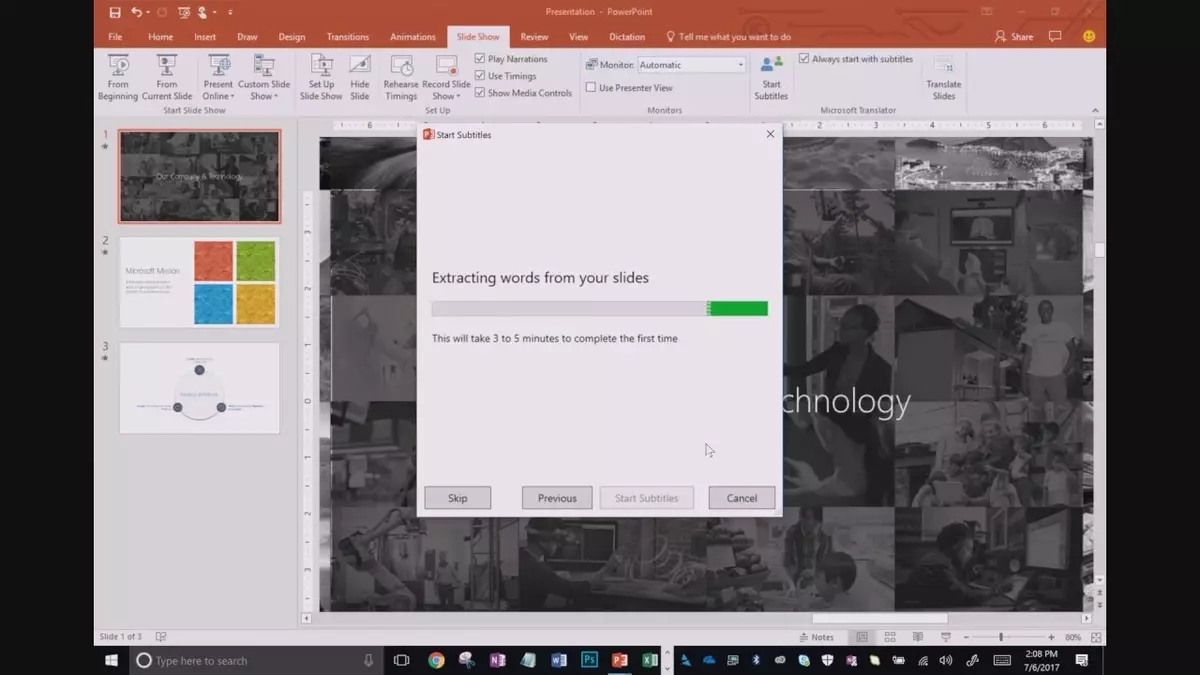
Do you have any questions or problems related to the topic of the article? We want to help you.
Leave a comment with your problem or question. We read and respond to all comments, although sometimes it may take a while due to the volume we receive. Additionally, if your question inspires the writing of an article, we will notify you by email when we publish it.
*We moderate comments to avoid spam.
Thank you for enrich our community with your participation!