In this article we explore the steps to create a function in Excel. Every aspect you need to know about the Excel function from inserting it to copy or use it. There are different types of functions and some of them are very useful. First we answer what a function is and the difference with a formula.
In simply terms, a function in Excel is a resource to perform calculations and operations in cells to obtain results in an easy and customized way. Depending on the purpose and the function you use, you can obtain useful results working with Excel sheets. Functions range from simple calculations to complex mathematical ones as well as non-calculative operations that are extremely practical.
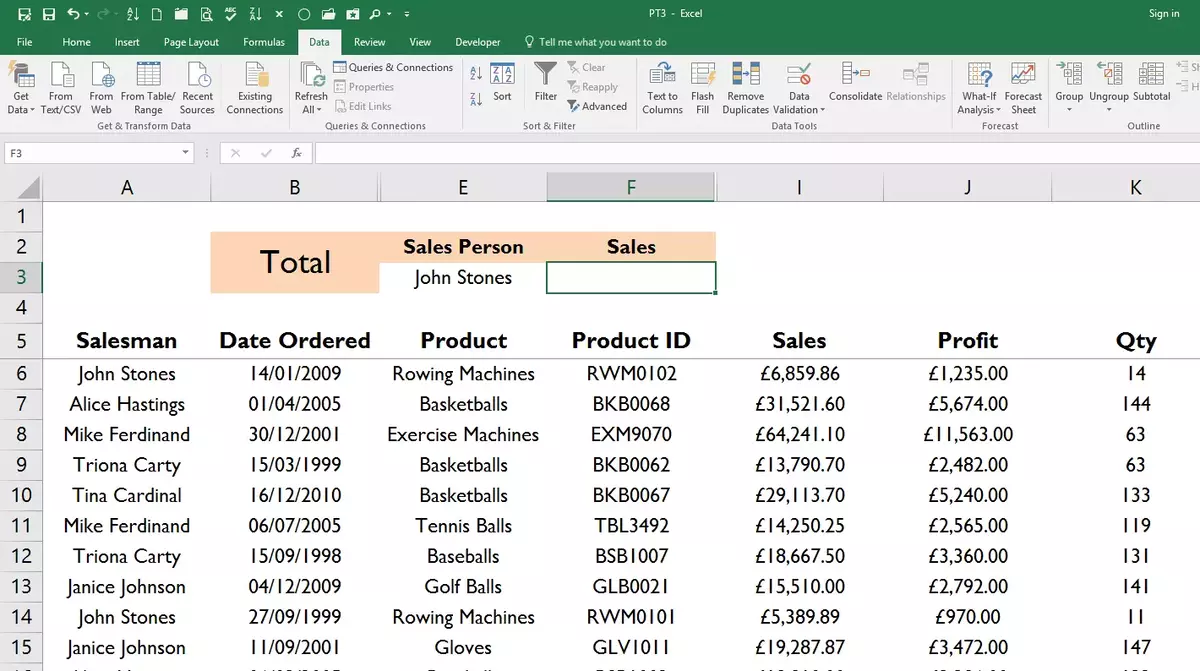
Differences between a function and a formula in Excel
Functions are essentially formulas which use a resource called function to obtain specific results. You can even use a function within a formula to achieve a desired outcome. When you insert a function into a formula, you create a formula that performs an operation or calculation that benefits the work, providing speed and consistency.
The different types of functions
When talking about the different functions in Excel, it’s often assumed that they are specific means of performing calculations. However, they are frequently used for mathematical purposes. An Excel function provides a wide range of possibilities and applications for other types of operations too. For example: searching data on other sheets, concatenating the content of multiple ells or even checking if the content of two cells is equal. These are just a few examples of the operations you can carry out in Excel. The range of possibilities is extensive and you can perform different types of functions such as:
- Mathematical functions
- Logical functions
- Date functions
- Text functions
- Statistical functions
- Lookup functions
The capabilities of Excel functions allow you to perform single calculations that greatly simplify your work. The most common example is the SUM function, which is as basic as it is essential when summating columns or rows quickly. The process is easy but it saves you the work of manually adding up each cell. However, an Excel function also enables you to perform more complex and advanced calculation that helps you obtain valuable information for a better data analysis.
Logical or conditional functions, for example allows you to obtain customized results by filtering data. You can specify the conditions in your own formula and perform simple or powerful calculations as well as other operations like data lookup or cell content concatenation.
The syntax of a function
Functions in Excel can be represented as formulas. You will find the “=” sign at the beginning, followed by the specific function name you want to use, and then a set of parentheses that contain the function’s arguments.
There are lots of functions with specific purposes, and they are designed to obtain particular values or results. Many of the functions share the basic structure (=function name (data range)), but some functions have different syntax. The most common example is conditional functions or lookup functions. They use a unique syntax. These are very useful functions that we’ll explain in detail with examples. The challenging part of function in Excel is that there are many. But you can focus on learning the most relevant and frequently used firsts.
Why should you use functions in Excel?
The most valuable aspect of Excel functions is that they contribute to efficient and reliable work within sheets. You can find the following benefits of working with functinons:
- Speed and immediacy in calculations and operations: As mentioned earlier, using functions saves a lot of time and eliminates the need to perform cell-by-cell operations.
- Simplifies calculations: Excel functions not only save time but also simplify formulas. You can switch from referencing individual cells to referencing cell ranges.
- Reduces errors: Excel functions automate work and minimize the possibility of common errors such as forgetting to include a cell in a calculation or incorrectly including a cell in the operation. These are two typical errors that functions help us avoid.
- Perform complex calculations and advanced operations: Most of the results we obtain when using functions would be difficult or impossible to achieve without them. The Excel function opens up a range of possibilities for performing operations and obtaining interesting calculations for data analysis as well as decision-making.
Copying a Function in Excel
When you learn new features and functions in Excel, you can combine them to increase productivity. In learning Excel you shouldn’t just focus on knowing the best functions but also consider other tools to maximize the software potential and capabilities. First, when applying functions in an Excel formula keep in mind other aspects like copying or pasting formulas. You can even drag them to fill a table. You should be aware that you can lock a cell in an Excel formula and using functions in formulas can add value to your work by increasing efficiency. You can copy the formula to apply the same operation in a different data range thanks to the autocomplete function. It helps you to create functions in Excel more easily.
The most used functions
In order to expand your knowledge of functions available in Excel, there’s a list of the most important and practical ones. You can find different kinds of functions to work with your data:
Mathematical Functions
- SUM Function: The SUM function is used to obtain the sum of a data range, as we’ve seen. It’s one of the most commonly used functions. When working with data tables, summing columns to get a total value is very common.
- AVERAGE Function: The AVERAGE function, as the name suggests, helps us obtain the average value of a data range.
- MAX and MIN Functions: The MAX (Maximum) and MIN (Minimum) functions help us find the maximum and minimum values in a data range.
- COUNT Function: The COUNT function can count the number of cells containing data in a data range.
Text Functions
- UPPER and LOWER Functions: The UPPER function converts the text in a cell to uppercase, while the LOWER function does the reverse by converting uppercase text to lowercase.
- CONCATENATE Function: If we want to combine the content of multiple cells (one or more cells), we can use the CONCATENATE function to merge the content into one cell.
Search and Data Extraction Functions
- VLOOKUP Function: The VLOOKUP function allows us to search for and extract text or numbers from another sheet to use in the sheet where we’re working.
- INDEX Function: The INDEX function helps us retrieve the value of a cell based on its position in a data range.
- MATCH Function: The MATCH function searches for an exact match within a data range and returns its exact position.
Date Functions:
- TODAY Function: This function gives us the current date.
- NOW Function: The NOW function provides the current date and time.
- MONTH Function: The MONTH function returns the month.
Conditional Functions:
- IF Function: With the IF function, we can establish conditions in the formula to obtain one value or another based on whether the specified rule is met.
- AND Function: The AND function provides a TRUE or FALSE result depending on whether the specified arguments are met.
- OR Function: The OR function also returns a TRUE or FALSE result depending on whether the specified arguments are met.
Creating Functions in Excel
If you want to create new calculations or perform operations in Excel, there’s a wide variety of functions you can use. There are many more to discover besides the ones we listed. The most important thing is to understand what the functions do, and how to create them. Then it’s a matter of practice. You should use the functions as frequently as you can.
Excel functions not only fasten your work, they also establish the method and mechanisms to minimize errors. To create functions you can use the intuitive ribbon menu. There’s also a search bar in the Quick Access Toolbar for you to find functions as well as other options.
The Insert Function tool is the assistant for locating the exact function you need. It has a prominent location in the Excel toolbar, it’s always visible and located to the left of the formula bar. You can also go to Formulas from the ribbon. It’s a window where you can enter the function name and read a brief description of the operation you’re looking to perform.
The Autocomplete feature works similarly to the suggestions of a search engine. It is a function that you use directly from the cell you want to create the formula. Just start typing the name of a function following the “=” sign. Excel will then display a list of functions that match the text you entered.
Excel highlights in blue the function that matches what you typed. If you double-click on the suggestion the software will insert the function into the cell. You only need to insert the data range and close the parentheses to see the results. After pressing the “Enter” key on your keyboard you’ll have the result of the function.

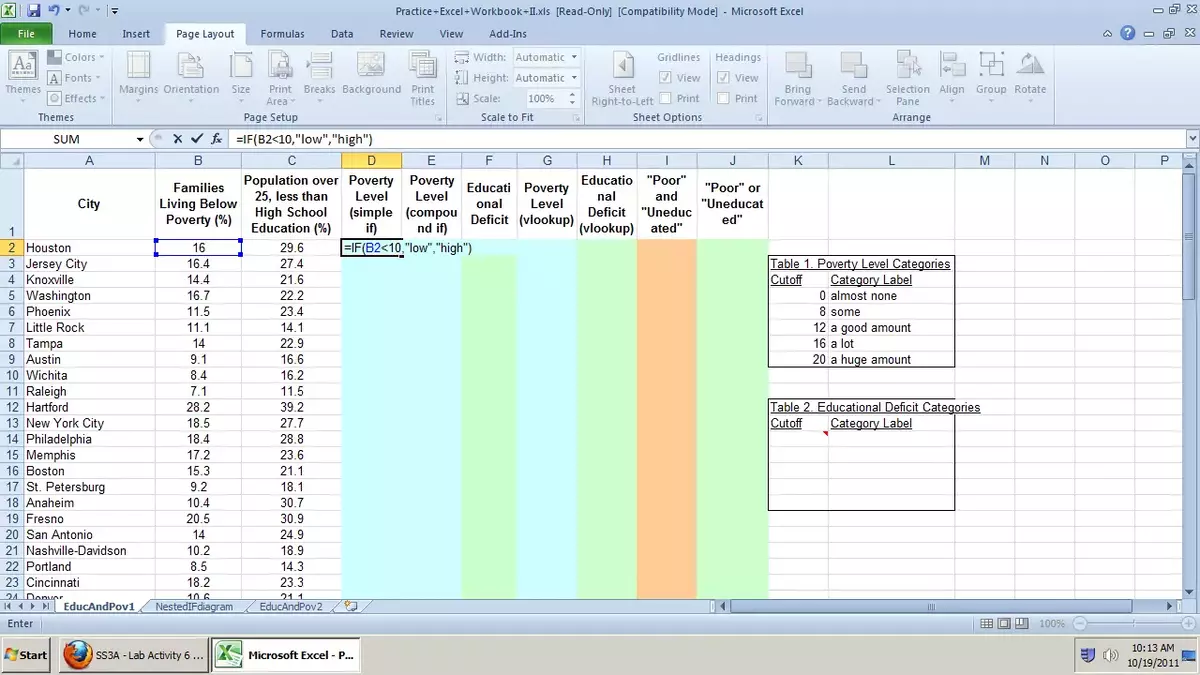
Do you have any questions or problems related to the topic of the article? We want to help you.
Leave a comment with your problem or question. We read and respond to all comments, although sometimes it may take a while due to the volume we receive. Additionally, if your question inspires the writing of an article, we will notify you by email when we publish it.
*We moderate comments to avoid spam.
Thank you for enrich our community with your participation!