The most recent WhatsApp update arrived suddenly with the Multidevice mode. It’s a new feature that gives the app the ability to use the same WhatsApp account on two mobile phones at the same time or on a mobile phone and a tablet.
The WhatsApp multidevice mode takes a new leap, it allow you to set up your WhatsApp account in the official app, instead of having to do it on WhatsApp Web or WhatsApp Desktop. The new feature is available for everyone through WhatsApp Beta and it’s still a in-development feature.
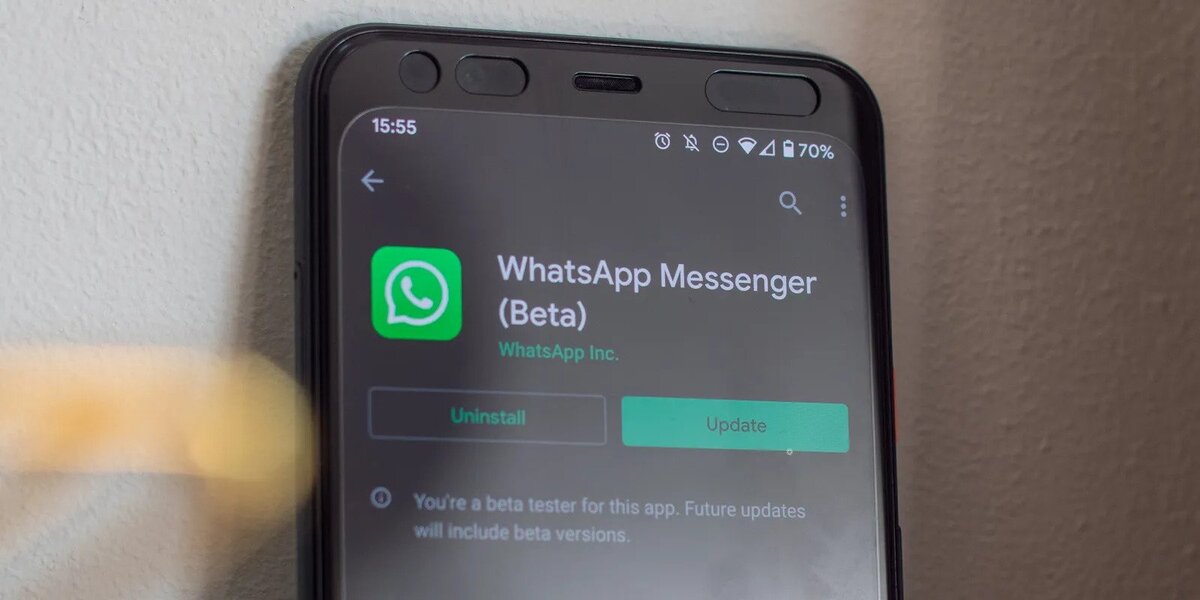
How to use Multidevice mode on WhatsApp
WhatsApp introduced the new multidevice mode over a year ago as an alternative to use your WhatsApp account in multiple locations. Now you can do it without having to keep your main mobile phone always turned on and connected to the Internet. The devices operate independently, rather than syncing from the mobile phone, as they did before. The major drawback in the multidevice mode was the inability to have your WhatsApp account on two mobile phones or on a mobile phone and a tablet.
With the newest feature you can load your WhatsApp account in its official app on multiple phones and Android tablets at the same time. Instead, if you wanted to use WhatsApp on more than one mobile phone or on a tablet, you had to use tricks and WhatsApp Web. Finally the developers reached an update that allows you to run WhatsApp in companion mode. Now you will be able to open a WhatsApp account on up to four Android mobile phones at the same time.
Download WhatsApp on a tablet
If you have an Android tablet you can download WhatsApp from the Google Play Store. The app opens in companion mode, displaying the QR code that you have to scan from WhatsApp on your Smartphone. The menu runs as in WhatsApp Web from Linked Devices – Link a Device.
However, things change when you want to use the companion mode on a second mobile phne, and it can be easy overlooked. When you open WhatsApp on a mobile phone after installing the app for the first time, you usually see the menu for registering a new account with your phone number, but you can use the linked mode and switch to it. Tap the ⋮ menu button and select Link a Device from the menu that appears. The screen will display the message “Link this device to your phone,” which includes the linking instructions. At the bottom, the QR code you need to scan in your main phone.
Finally, you have to follow the normal steps on WhatsApp. Tap ⋮ menu button and select Linked Devices. Tap Link a Device and scan the QR code displayed on the other mobile phone or tablet. After a few seconds of synchronization, your WhatsApp will be duplicated on multiple Android devices.
The WhatsApp synchronized mode works quite well, despite still being marked as a beta version. The only catch is that the maximum limit of devices remains at four in total. You may need to log out of one to set up WhatsApp on another mobile phone or tablet. As always, if you change your mind at any point, you can simply go to the Linked Devices section of your main mobile phone and then tap one of the sessions to close it remotely.

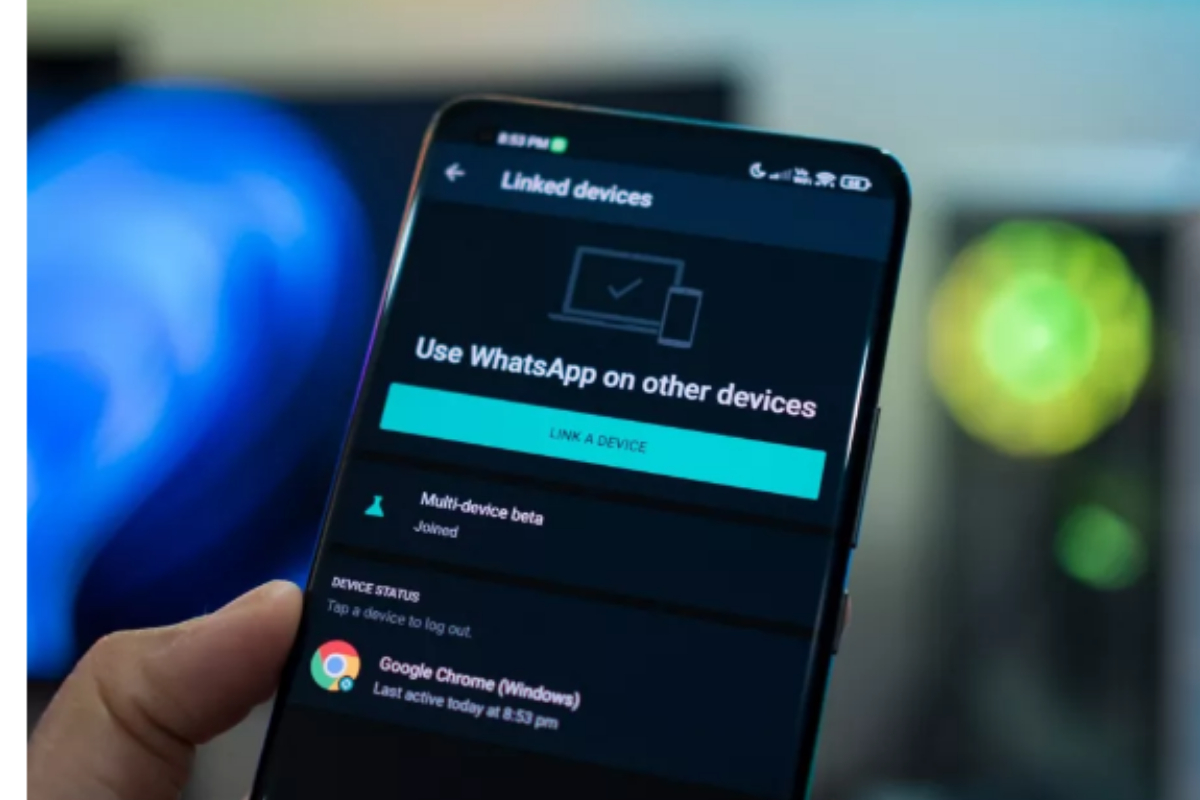
Do you have any questions or problems related to the topic of the article? We want to help you.
Leave a comment with your problem or question. We read and respond to all comments, although sometimes it may take a while due to the volume we receive. Additionally, if your question inspires the writing of an article, we will notify you by email when we publish it.
*We moderate comments to avoid spam.
Thank you for enrich our community with your participation!