A few days back Microsoft introduced the new Windows application for backups. The software has not been well received because it is very limited. Although initially you can’t erase it, we teach you how to delete the new Windows bloatware in just a few steps.
Microsoft stated that it won’t allow users to remove the Windows Backup application and we can consider it proper bloatware. The app is considered a system component but users want to get rid of it. The company plans to hide the application on non-compatible Windows 11 and 10 devices. And even though it will be hidden, it can’t be removed officialy. But don’t worry.
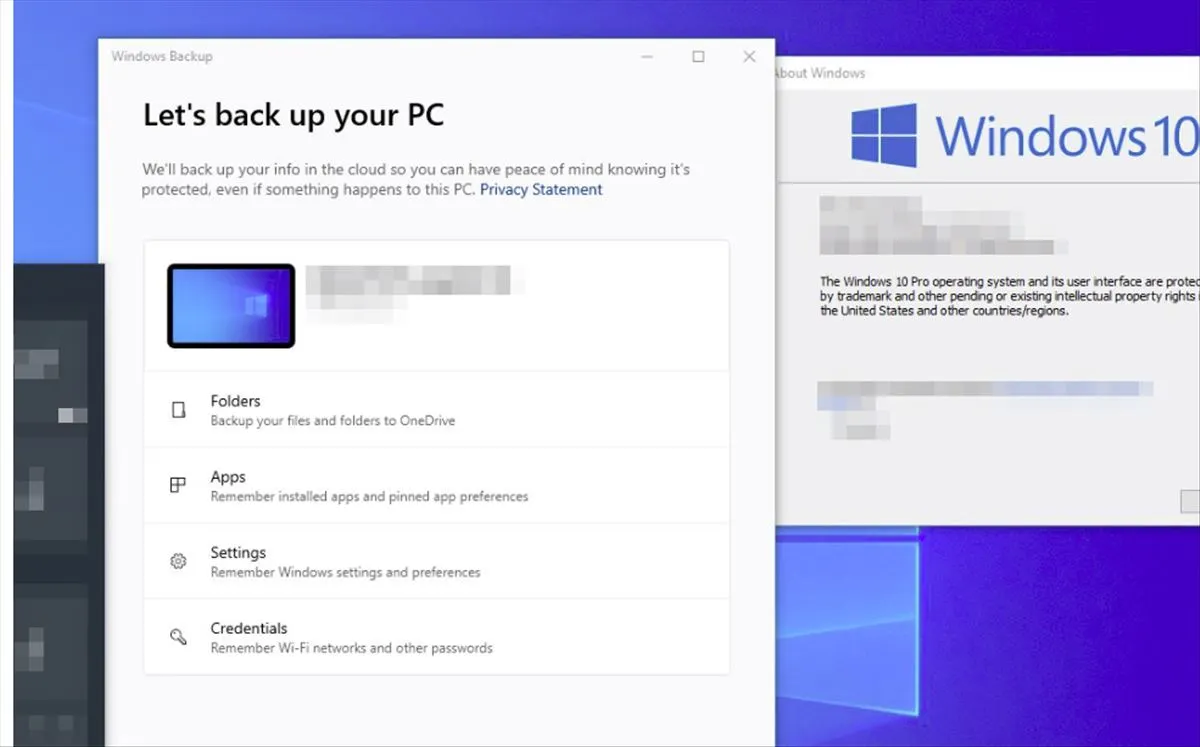
Delete Windows bloatware by force
If the new Backup application is here to stay but you want to remove it, there is still a chance. The explanation of Microsoft is not enough. They say that it’s a basic component in its operating system. They highlight the ability of the app to back up a series of files, folders, credentials, apps and settings in a faster way. The new system component requires the user to log in with a Microsoft account.
It’s a tool that can create a complete backup of the system and many users find it useful. However, many others reject it and want the free space in the hard drive.
How to force bloatware uninstall in Windows
The new Backup application is added to the list of pre-installed apps that you can find in Windows. Hence, it cannot be removed as it’s part of the so-called Windows Experience Pack. But there’s a simple trick to remove the Windows Backup App. You can get this done using the PowerShell.
- Start the Windows application with administrator permits and run the following command:
- Remove-WindowsPackage -Online -PackageName “Microsoft-Windows-UserExperience-Desktop-Package31bf3856ad364e35amd64~~10.0.19041.3393”
- Once the command runs and the computer restarts you will find that Backup Application is no longer there. In case you need to find the tool again, you can run the following command:
- DISM.exe /Online /add-capability /CapabilityName:Windows.Client.ShellComponents~~~~0.0.1.0
The Backup Application from Windows encourages you to use the proprietary cloud storage service OneDrive. It’s a experience you may want to try, but knowing that you can erase it easily through the use of commands.

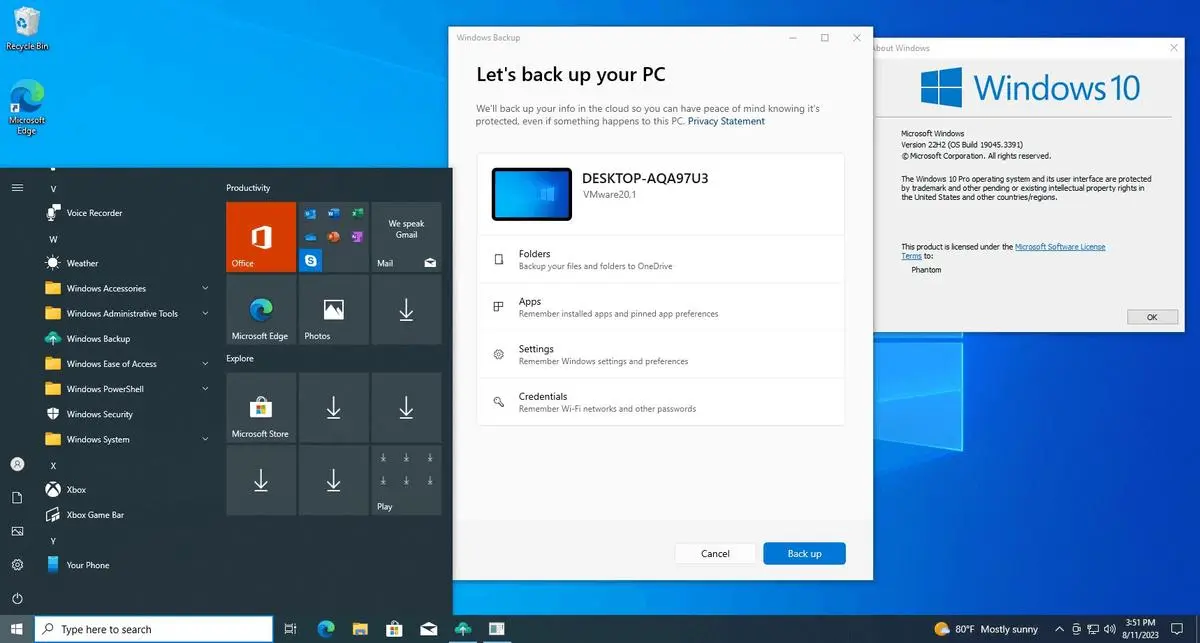
Do you have any questions or problems related to the topic of the article? We want to help you.
Leave a comment with your problem or question. We read and respond to all comments, although sometimes it may take a while due to the volume we receive. Additionally, if your question inspires the writing of an article, we will notify you by email when we publish it.
*We moderate comments to avoid spam.
Thank you for enrich our community with your participation!