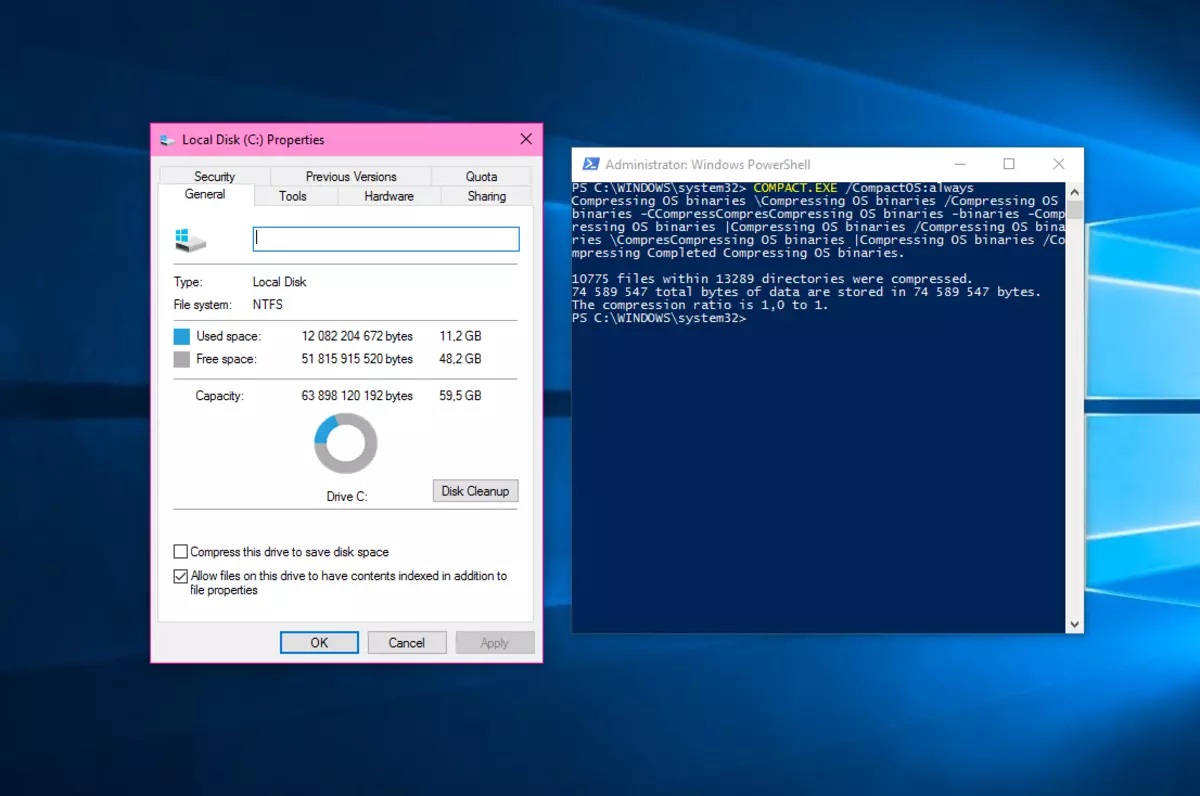Microsoft Windows has a special command that can save storage space on your hard drive or SSD easily. Nowadays storage capacity is higher but Windows includes a command called Compact OS to help you increase the total storage capacity.
Compact OS also known as Compact is a tool in the system symbol that comes with Windows. It can compress the saved data on your hard drive in order to increase the available space. At the same time, Compact OS keeps the performance in high levels with no interference. For example, you can save more than 1 TB of space in a hard drive without damaging your device.
Save storage space on your hard drive activating Compact OS
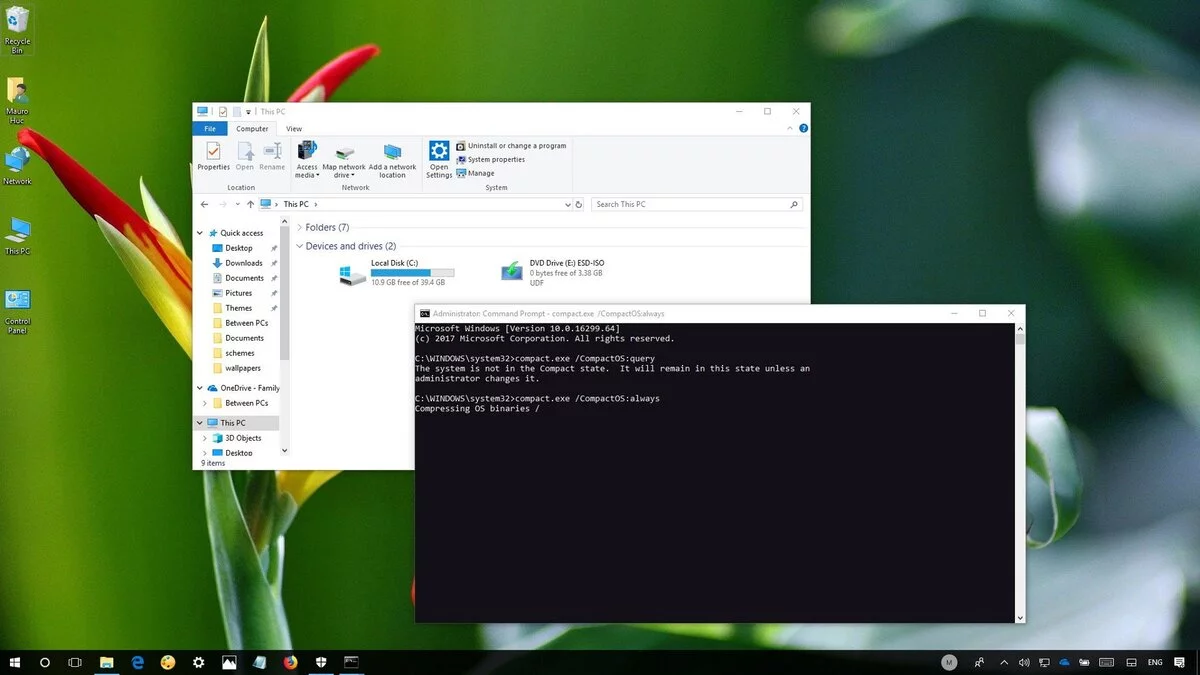
Sadly, the Compact OS command is off when you activate your Windows. The activation is not that hard, but lots of users ignore the existence of this tool. It’s present in Windows 10 and 11 and following these indications you can activate it easily. First you can check if Compact OS is already turned on. Open the CMD windows and run the following command:
compact.exe/q
The screen will show you a summary of the compression rate used on your system. If the results shown are 1.0 or nearby, Compact OS is turned off on your computer. In order to save storage space you must do the following:
Activate the Compact OS function to save storage space on your hard drive by running this other command on the CMD:
compact.exe /CompactOS:always
The program will start to compress the binary files from the system. The process may last a few minutes and you have to wait for it to finish. Now you should see that the compression rate got higher. If you want to turn Compact OS off again, you only need to run this command:
compact.exe /CompactOS:never.
Is it really noticeable?
The Compact OS command shows a ratio between 1 and 0. However it does not detail how much space you save on your hard drive. In order to find out the correct numbers you must compare the before and after results. Depending on the type of files you can save more or less GB of your storage device.
Save GB with CompactGUI
Some users don’t like to use command prompts and there’s an alternative for them. It’s called CompactGUI and it’s an app created to make it more visual. You won’t need to type any command as the interface is made with interactive purposes. In CompactGUI you have buttons and clicks you can press to activate the tool.
Differences with a conventional file compressor
Compact OS is a functionality already integrated into the operative system. It has its own algorithms in order to do the compression. Other compressor software like WinZip use external methods to save storage space. They turn your files into smaller packages through their owns algorithms and techniques.
Possible issues
Some users wonder if using Compact OS to save storage space on the Windows hard drive can be dangerous. As we are talking about a native tool, the risks are very low compared with third party apps. However, there can be performance issues related to the processing power of our computer. The compression of files requires decompression so you can experience some delays if the system is not powerful enough.
A good option to avoid any issue or damaging files risk is to make a backup. Use an external unit like an USB or flash memory to save all your important files before trying Compact OS.