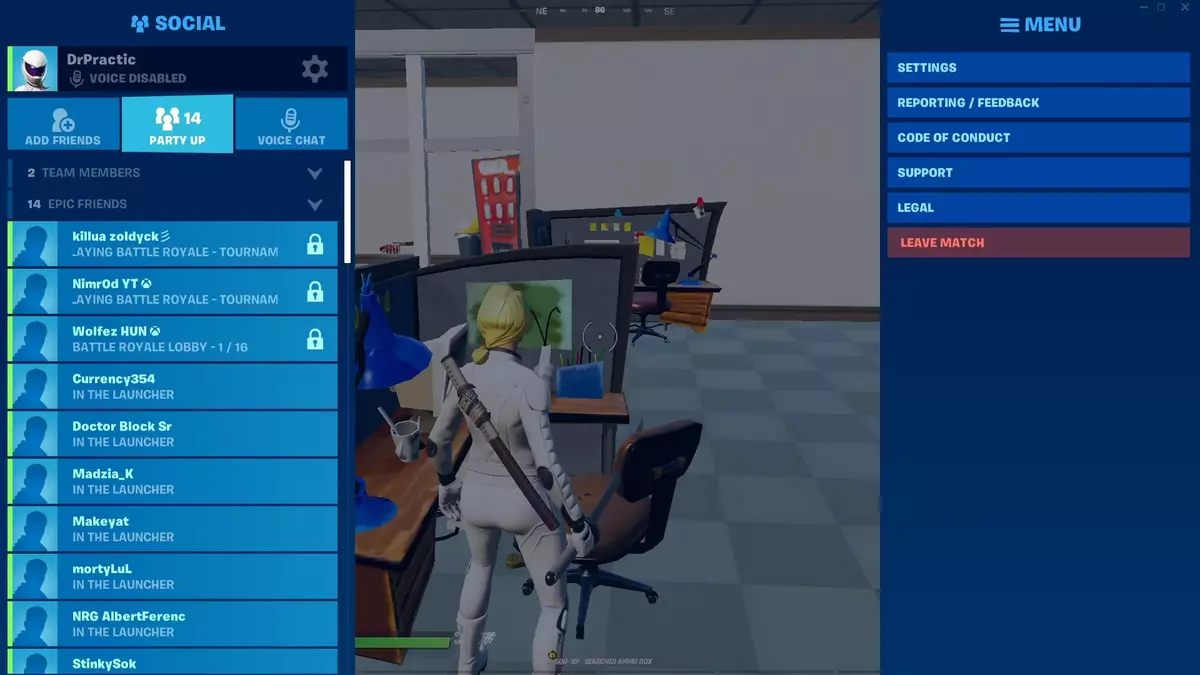Fortnite is one of the most popular videogames nowadays. It gives the players the opportunity to explore and survive in several worlds full of action and adventure. Sometimes Fortnite doesn’t start on your PC but there are some tips and tricks you can try in order to fix any issue. In this article you will learn how to make Fortine begin running without problems.
Learn about the different game options and the alternatives you have when exploring the Fortnite universe. You can select the Save the World mode where players ally themselves to survive hordes of monsters. Or you can select the free mode Battle Royale where 100 players from all around the world battle each other. Choose the one you want the most and start learning Fortnite skills.
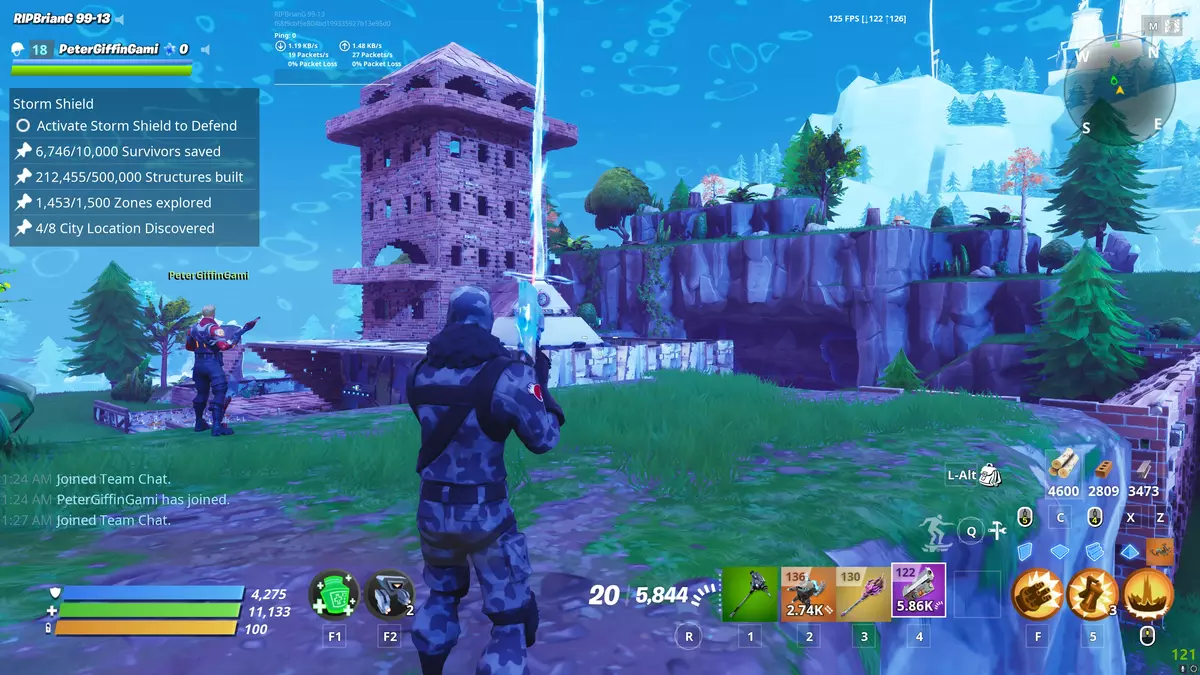
What to do if Fortnite doesn’t start on your PC
Sometimes your Fortnite game won’t start on PC because of the EasyAntiCheat system. This is a system to avoid cheats, hacks and other software developed to take advantage of the game stats. EasyAntiCheat detects unauthorized software and prevents Fortnite to start. That way the game sessions are equal for all users. If your Fornite on PC doesn’t start because of EasyAntiCheat, you may follow these steps:
- Open the following route on your File Manager:
- C:\Program Files\Epic Games\Fortnite\FortniteGame\Binaries\Win64\EasyAntiCheat
- Select and double click on EasyAntiCheat_EOS_Setup.
- Open Epic Games.
- Start the Fortnite game from the library.
Adjusting files
Another solution if Fortnite doesn’t run correctly is optimizing the game setup. In this case, you have to do the following:
- Open the File Manager and go to this route:
- C:\Program Files\Epic Games\Fortnite\FortniteGame\Binaries\Win64
- Search for the 4 executable files named FortniteClient.
- Right click on the first one and select Properties.
- Choose the Compatibility tab and activate the following boxes:
- Disable Fullscreen optimization and Run as administrator.
- Do the same with Shipping_BE file, Shipping_EAC and Launcher file.
- Right click on the Epic Games direct access.
- Open the Compatibility tab and set Fullscreen optimization and Run as administrator.
- Apply and accept the changes.
- Open Epic Games app and then the Fortnite menu. Select Manage.
- Press Verify on the Verify files section.
- Start the game again and it should run normally.