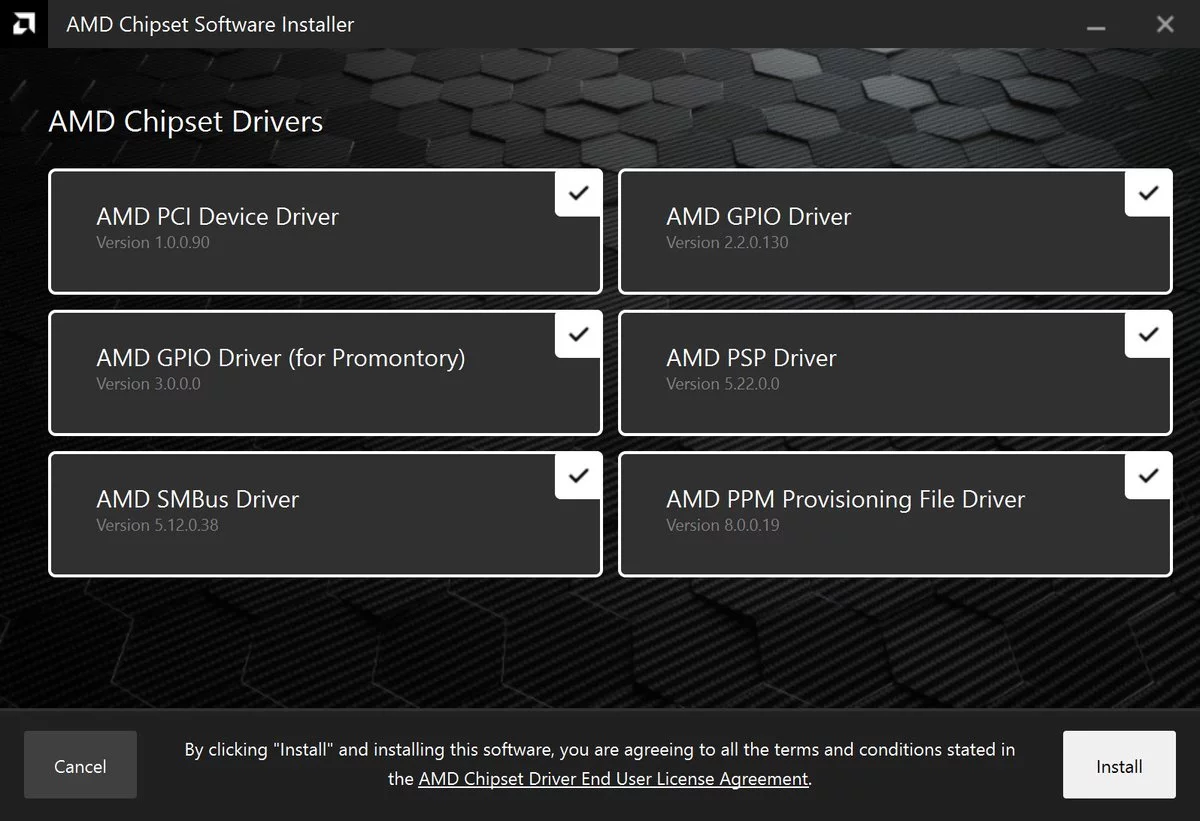One of the less known parts of the motherboard is the chipset. It has a lots of functions that make your computer work, such as the socket for the processor or the communication between peripherals. When you update the chipset driver on a motherboard you are optimizing its resources. However, sometimes the update can end up generating issues with other devices. It’s an easy process but you must be sure when deciding to update it.
A common mistake is to confuse the chipset with the BIOS. The BIOS can be described as the starting system for our computer components, whereas the chipset bridges different peripherals with the processor. Some of the components of a computer communicate directly with the processor but others do it through the chipset. For example, SATA ports, USB ports or PCIe lines.
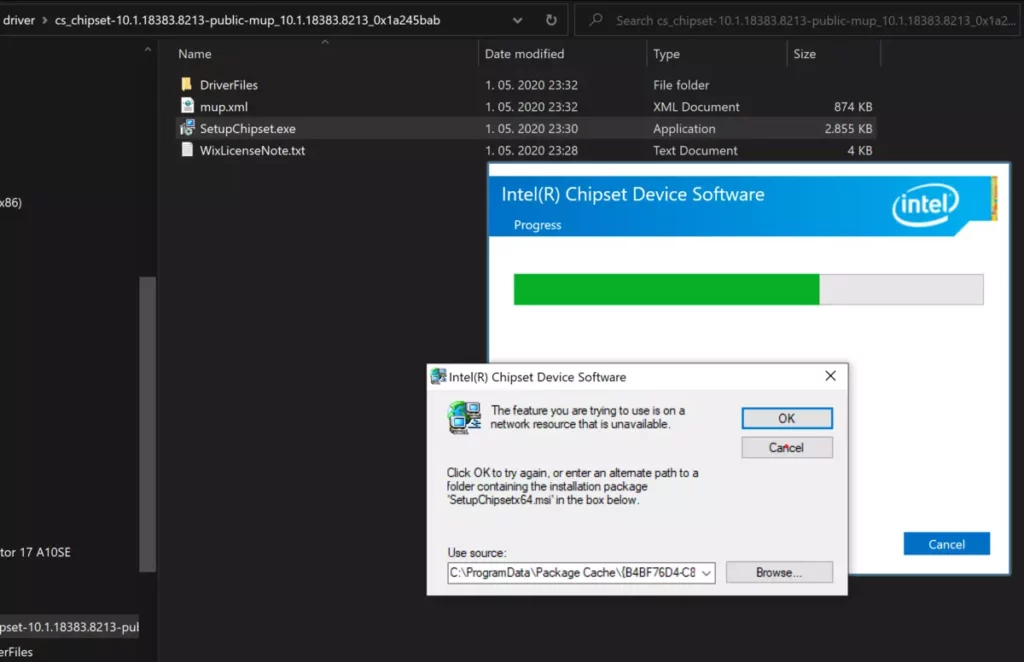
How to update the chipset driver on your motherboard
It’s very important to update the motherboard chipset driver. It helps your device to improve security measures against malware. Another advantage of an updated chipset driver is performance levels. Some of the processor parameters increase when the driver is the newest available. The chipset firmware is responsible for the security and stability of the operative system.
AMD is one of the most caring technology companies regarding chipsets. It uses AGESA microcode updates periodically and then they add a general update for other products firmware. This strategy works for increasing the computer performance exponentially.
The first AMD Ryzen processors were pretty problematic so the microcode updates were very frequent. Nowadays AMD works better and the updates are regullarly dispatched. On the other side, Intel doesn’t usually launch updates. Sometimes you can find security and RAM optimization packages but Intel forces you to change the motherboard.
Easy process to update the motherboard chipset driver
If you compare it with BIOS update, chipset driver is extremely easy. When you update the BIOS you have to save the new file in an USB and then load it from the BIOS itself. On the other hand, chipset driver update lets you directly download the file from Windows. Once the installation is over you only need to update and you are finished.
Update Intel chipset
- Right click on Windows icon on the bottom left corner.
- Select Device Manager.
- Search for the option System devices.
- Look for the Intel SMBus option.
- Right click on it and press on Update.
Update AMD chipset
In AMD motherboards the update process is even simpler. From the AMD website you can select your chipset model, socket type and motherboard model. Download the .exe file and update it automatically.
Chipset driver update with third party software
The last option is to download a third party tool. Driver Booster, for example, lets you update all your drivers in one go. It detects all your drivers and finds the newest version to download.