When you work in different softwares you install in a computer, it’s important to know how to make the most out of them. This rule also includes operative systems such as macOS, Linux or Windows and the emojis you can use to communicate certain ideas.
The emojis are graphic resources you can add to your text. These elements are very popular and you can find them on messaging apps, social networks and text processors. You can use emojis on Windows, macOS and Linux systems for a great variety of actions. In this article we explore how to write the emojis in your computer according to each operative system solution.
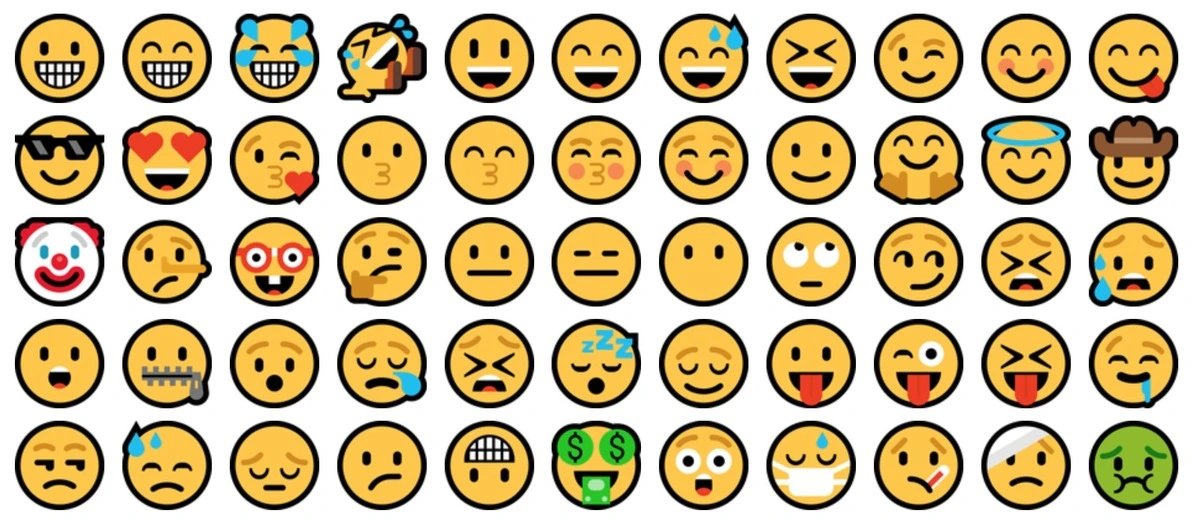
Different ways to use emojis on Windows, macOS or Linux
The digital elements known as emojis can be used in most of the operative systems like Windows, macOS or Linux. In Microsoft driven computers you can use the virtual or physical keyboards to put the emojis into use. For example, you can activate the virtual keyboard and select the emoji through a visual interface. The emojis are organized according to categories to choose the correct one more easily.
Emojis on macOS
The Apple version of emojis is also easy to use. You can make the emoji menu appear by pressing the following keyboard combination: Ctrl + CMD + Spacebar. You will then see a panel with several emojis and also the ones you have used recently.
Linux emojis
Most of Linux distros include emojis. You can use them to show your emotions graphically. It’s a good substitute for a text chunk. For example, you can download the Emoji Keyboard app and start using emojis to express on Linux.

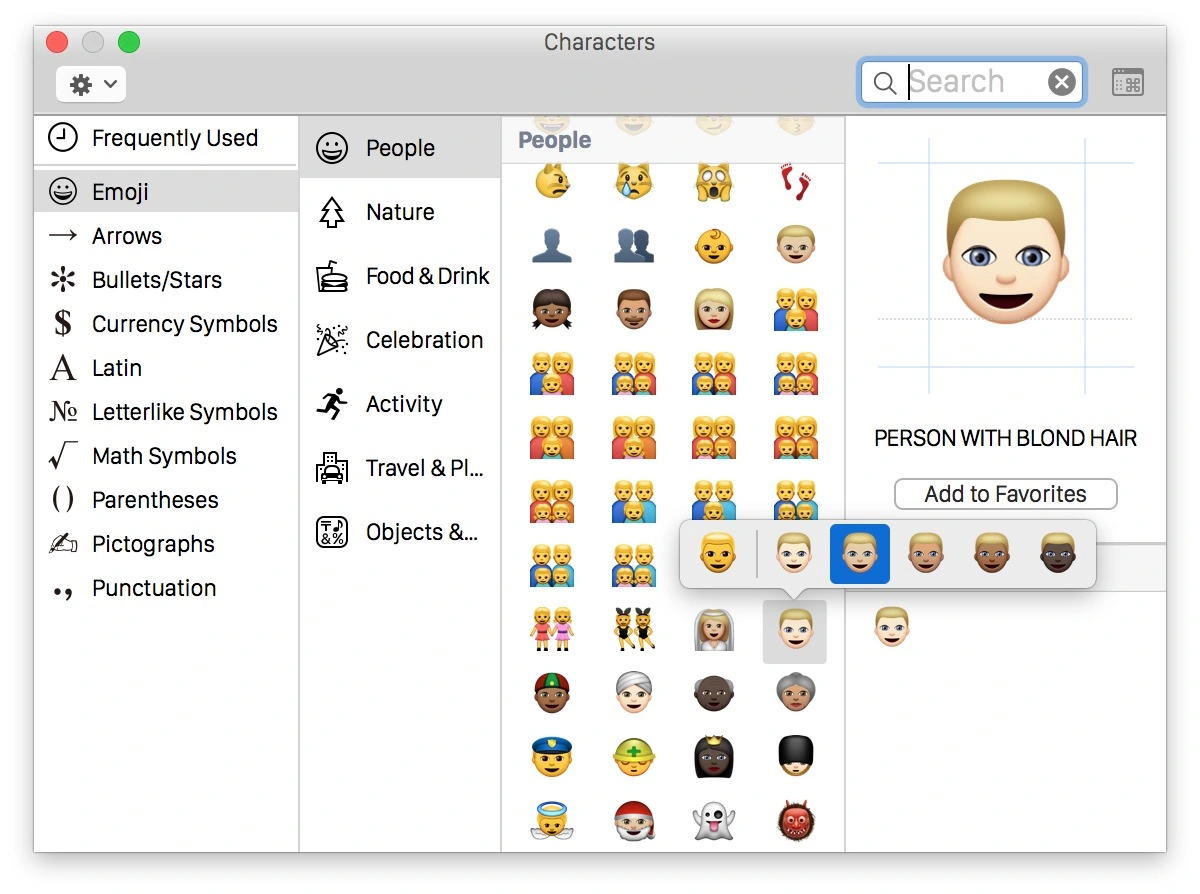
Do you have any questions or problems related to the topic of the article? We want to help you.
Leave a comment with your problem or question. We read and respond to all comments, although sometimes it may take a while due to the volume we receive. Additionally, if your question inspires the writing of an article, we will notify you by email when we publish it.
*We moderate comments to avoid spam.
Thank you for enrich our community with your participation!