If you are trying a new game but the computer doesn’t run smoothly, it may be because of the RAM, graphics or processor. The symptoms are different for each component. The computer may lag, crash or run with very few FPS. There are some tricks or tips in order to detect the cause of the problem and try to solve it.
There are other causes for a slow PC like virus infections. However, RAM, graphics and processor problems are the most common when a game starts failing. In this article we explore the three main components and how can you detect which one is failing.
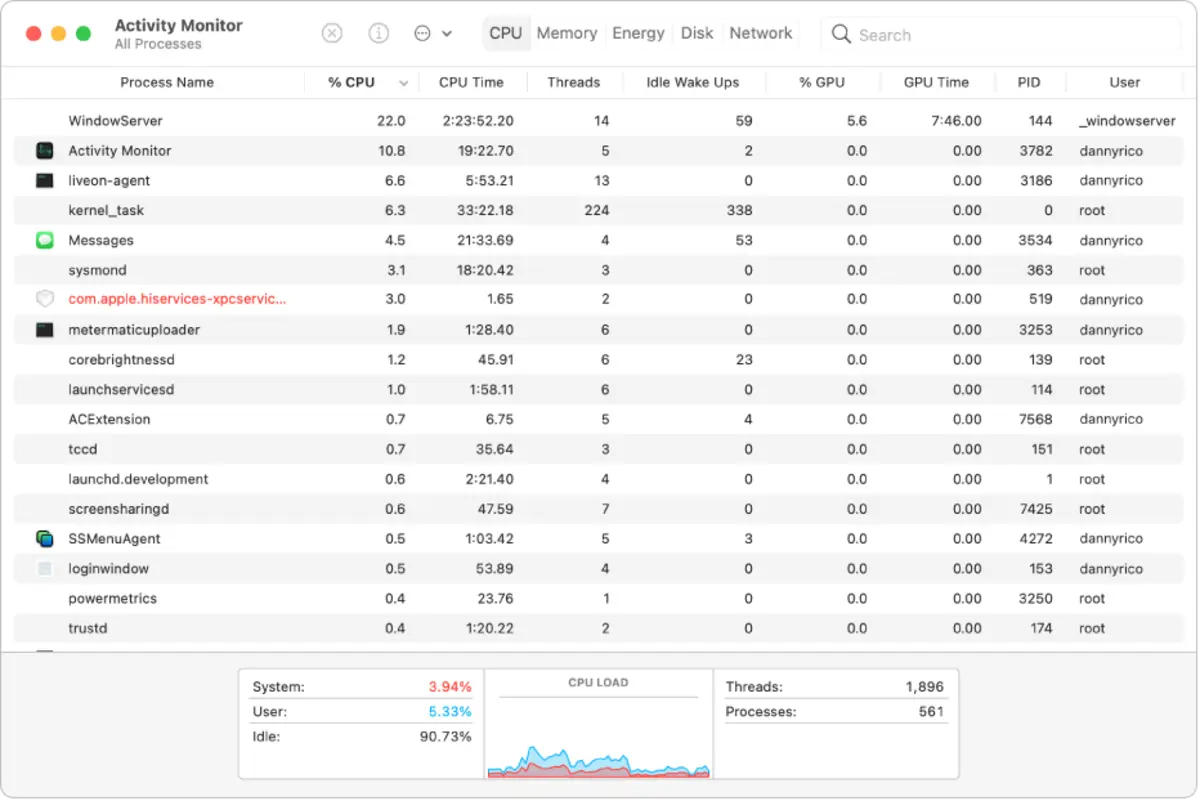
RAM, graphics and processor balance for a game
When you buy a new computer you need to take into account the balance between RAM, graphics and processor power. For example, if you buy a i3 processor with integrated graphic card you won’t have a better performance with 32 GB of RAM in terms of game compatibility. In case your game doesn’t run smoothly it may be generated by a lack in computer resources. It’s common to think that the one responsible for lag and other issues is the graphic card. However, sometimes it’s not the GPU fault.
First you need to know which components you have in a detailed way. Then you can visit the game official webpage or Steam in order to meet the game requirements. The idea is to check if our computer meets them. If the game runs on 16 GB but you have 8 GB, it’s clear that your system is not ready for the title.
There’s another way, more visual. Once you are running the game you can activate the Task Manager and check the second tab called Performance. There you will see the model of each component and the percentage used by the computer in real time.
If one of the components is near the 100% then you can detect which is demanded up to the limits. When two or more are near the 100% you should think about changing all the computer.
Check performance in Mac
Mac devices also let you identify how the components are working. Even though the Mac is not specially designed for gaming, it’s important to know which component is lacking when running a game. You have to open the Activity Monitor to understand how the components are working. It’s pretty much the same as the performance tab in Task Manager. You will see the percentage of use of each component.

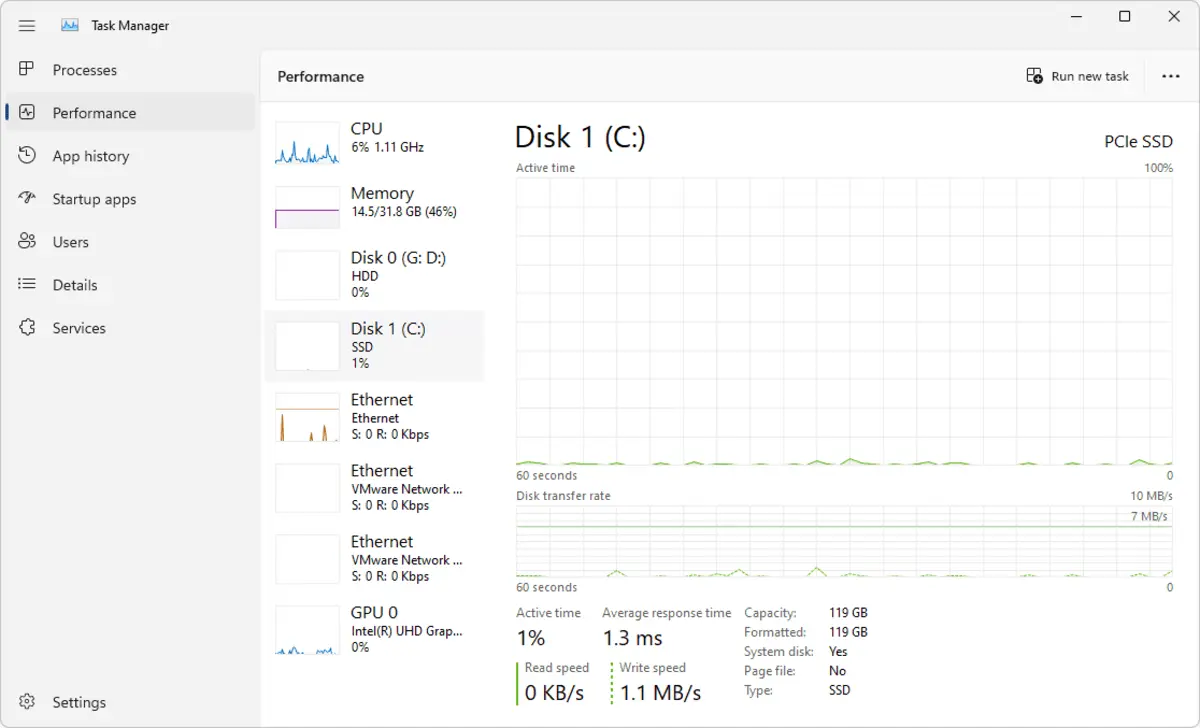
Do you have any questions or problems related to the topic of the article? We want to help you.
Leave a comment with your problem or question. We read and respond to all comments, although sometimes it may take a while due to the volume we receive. Additionally, if your question inspires the writing of an article, we will notify you by email when we publish it.
*We moderate comments to avoid spam.
Thank you for enrich our community with your participation!