OneDrive is the Microsoft cloud service that comes integrated to the Windows 11 operating system. The main idea of the company is to have all the data protected and synched through its cloud platform. However for those who are not using it yet, there’s a message that suddenly pops up inviting you to Start backup for OneDrive.
It’s the bothersome “Start backup” message in certain folders. The message started appearing in the last Windows 11 update. If you click on it, you can synch your OneDrive data to keep all your files protected in certain Windows folders. But there’s a problem: not all users choose the default folders to download photos and videos. Because of this, the Start backup message of OneDrive is useless.
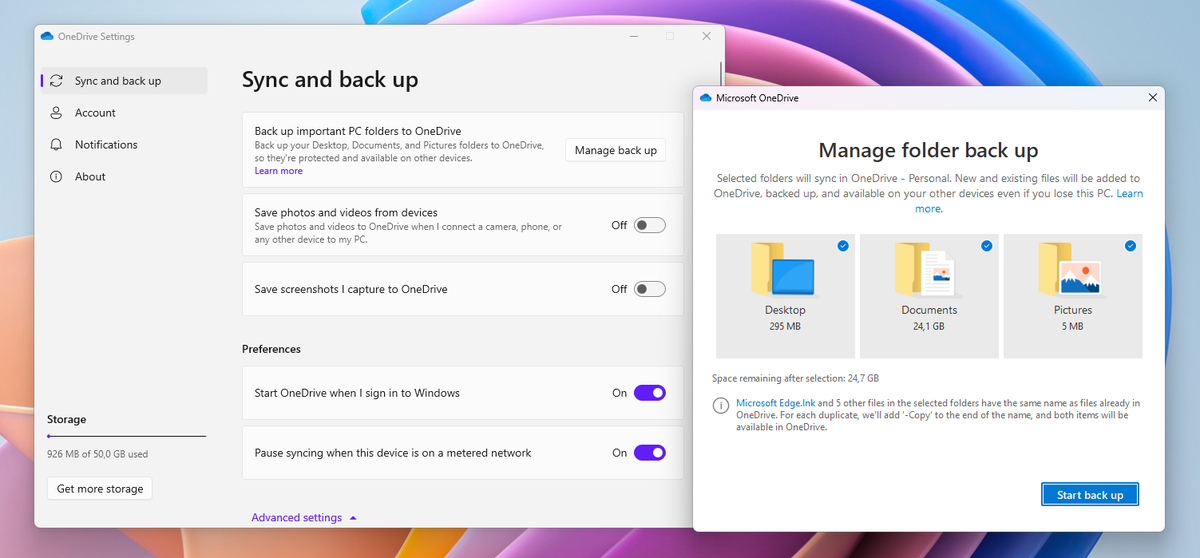
How to disable OneDrive Start backup message in Windows folders
There are two ways to remove the Start backup message from OneDrive. The most drastic one is to uninstall OneDrive from your computer. If you eliminate the cloud platform you won’t be able to keep using the files and software on the cloud.
There’s a much easier and simpler solution you can implement: disable the folder synch from the OneDrive client.You just need to click on the Start backup message and disable all the folders you don’t want the message to appear. Confirm the order by pressing the Stop backup and you are ready to go.
The message won’t appear anymore when you enter certain folders or remove files from them. If you can’t disable the message, you should start the backup copy, select the folder and then proceed to remove it. Sometimes the platform doesn’t register your order and you need to start backup and then remove it. There are also external tools to remove synch and backup options like ViveTool, but it’s better to use the OneDrive settings options for a manual configuration.

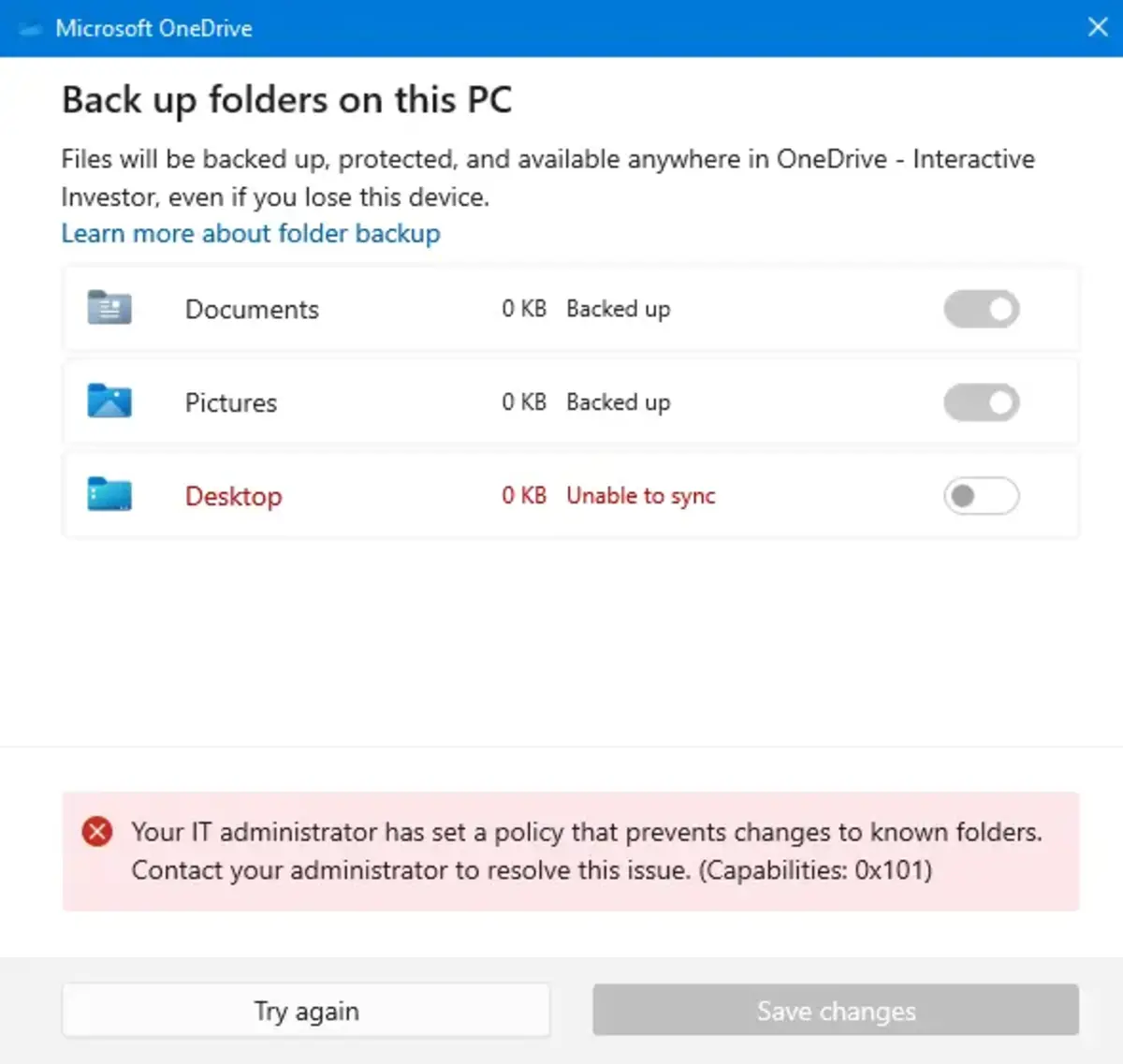
Do you have any questions or problems related to the topic of the article? We want to help you.
Leave a comment with your problem or question. We read and respond to all comments, although sometimes it may take a while due to the volume we receive. Additionally, if your question inspires the writing of an article, we will notify you by email when we publish it.
*We moderate comments to avoid spam.
Thank you for enrich our community with your participation!