WhatsApp chats are usually very important for the user. They may include important work data or personal information. However, if you make regular backups your iPhone local storage will soon collapse. Fortunately, you can select iCloud backups to save storage space in your iPhone. It’s very easy to set and it’s worth your money.
When you choose to save your backups in iCloud instead of your iPhone, you are saving your WhatsApp chats and your storage space at the same time. The process is very intuitive and following just a few steps you can keep your important chats safe.
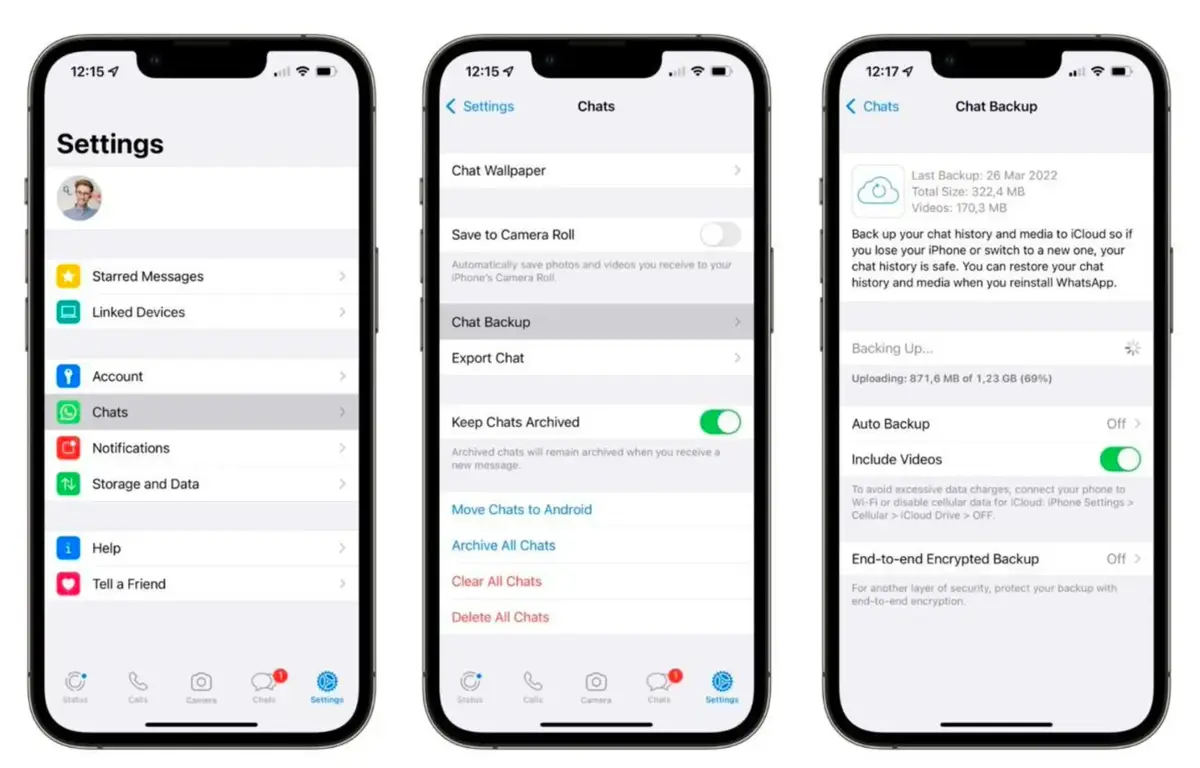
Create WhatsApp backups outside your iPhone with iCloud
First of all you need to open WhatsApp and reach the backups menu on the iPhone app. Once you have started the software, follow these steps:
- Press the cogwheel icon to enter WhatsApp settings.
- Select the Chats section.
- Search for the Backup option and press the Make a backup now button.
Once you select the backup order all the chat information will be saved on your iCloud account. You can only do this if you still have free space on the cloud storage service. On the other hand, if the available space is not enough a warning will appear.
You can select videos to be part of the backup or not. It’s a good idea in order to save storage space on your iCloud account. Another tip for smart backups is to uncheck the automatic download to gallery for images. If you still have this feature active, you will backup some files twice.
Activate the automatic WhatsApp backup
It’s also an intelligent decision to activate the automatic backup for WhatsApp. At dawn, the own software will make a backup for all the newest files. It’s a backup that rewrites the file with newer chats, images and videos. You can set the automatic backup for daily, weekly or monthly upload.
WhatsApp backups from iPhone to PC
Another good alternative to save your chats from WhatsApp is creating backups in PC. You can use iTunes to move your WhatsApp backups from iPhone to the computer with Windows or macOS operating systems.
In macOS devices you only need to use the Finder option. When you select your device information you will find the Make a security backup button. Just press it to save all your iPhone data on the hard drive of your computer. It’s also a manual backup so you will have to remember and schedule it in order to save all your important information.

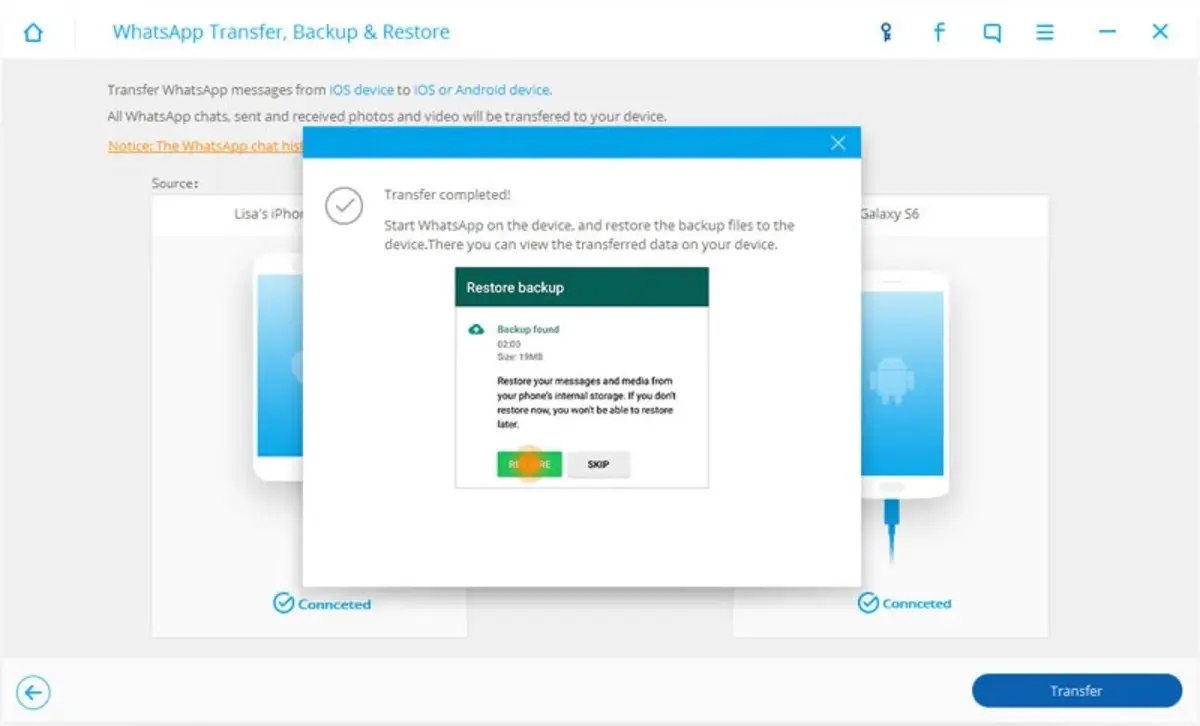
Do you have any questions or problems related to the topic of the article? We want to help you.
Leave a comment with your problem or question. We read and respond to all comments, although sometimes it may take a while due to the volume we receive. Additionally, if your question inspires the writing of an article, we will notify you by email when we publish it.
*We moderate comments to avoid spam.
Thank you for enrich our community with your participation!