When you navigate the Internet using Chrome you may face some memory issues. There is a trick for Chrome you can use if the memory RAM fails when trying to open a new tab. The most common problems start appearing after browsing for a long time or having too many tabs opened at the same time.
In case you b and the browser doesn’t respond, don’t worry. There are some steps you can follow to try and solve the problem. It’s very important to perform a healthy navigation to prevent memory RAM problems on Chrome.
Avoid RAM memory fails with Chrome tricks
It’s true that memory RAM problems may also appear on other web browsers. But it’s also a truth that Google Chrome is known as a resources devourer. If you follow certain healthy browsing habits, you can prevent the common RAM memory issues.
Close any webpage you don’t need
The first thing we must do is close all the webpage and tabs we don’t use. When you open several webpages, the system consumes more resources. You should try to navigate the web in a clearer way to avoid memory issues. Even though latest Chrome updates improve the tab RAM consumption, it’s still high.
The best tricks to avoid RAM memory fails in Chrome are still related to a smart navigation. Do not open several tabs on the same session. Try always having only the truly important ones at the same time.
Activate the memory saver
The memory saver in Chrome is a feature developed exclusively to attack the RAM problem. In order to activate this tool you have to open the three dots button and select More tools. In the Performance section there’s a box for memory saver that you can activate to start saving RAM memory.
Download the latest Chrome version to avoid memory fails
If you are running an older version of Chrome it’s normal to experience a RAM memory shortage. The updating process is usually automatic, but you can also force it manually. Open the three dots menu and select Help. A new message will appear showing you the current version of the browser. In case there’s a new update available it will start automatically.
Erase cache memory and cookies
Another trick to avoid memory fails on Chrome is erasing cache memory and cookies. These files keep accumulating as you navigate the Internet, and when you clear them the resources are also freed. In order to clear cache memory and cookies you need to open the Settings menu and then look for the Privacy & security section. There you will find the Clear navigation data option. You can also erase the navigation history if needed.
Keep an eye on the add-ons
There’s a great resource consumption when you install several add-ons. The Google Chrome extensions are apps that add several features to the web browser itself. If you are experiencing RAM memory fails and issues you can try turning off certain add-ons to discover which one is malfunctioning.

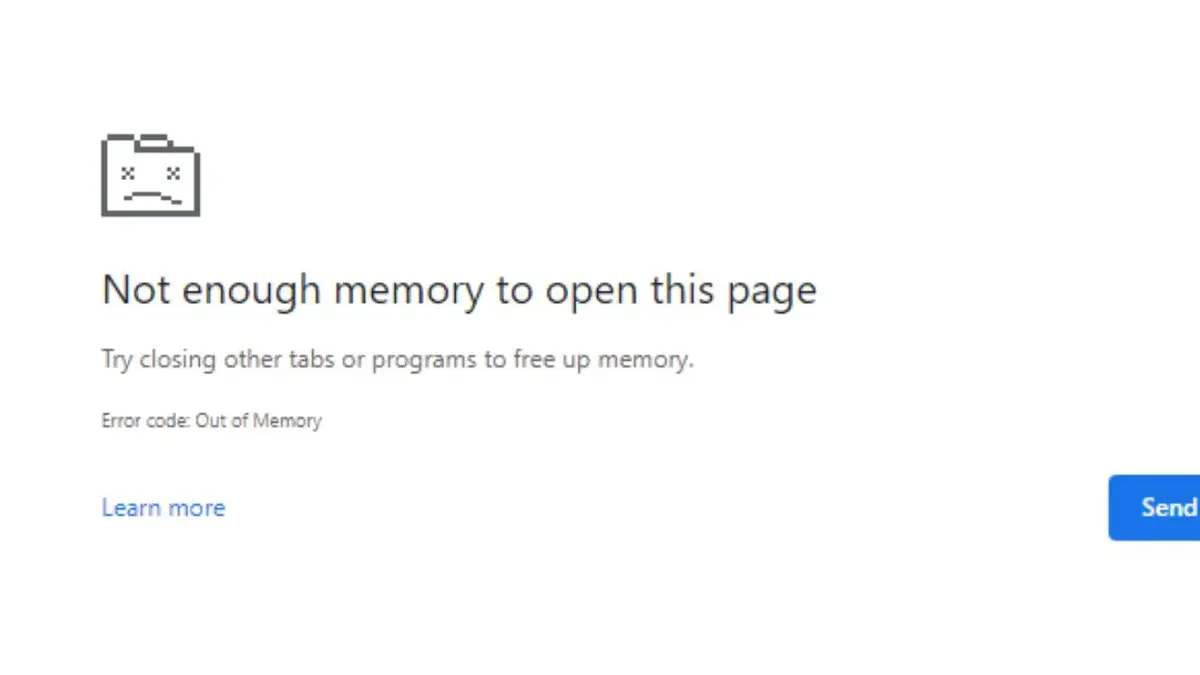
Do you have any questions or problems related to the topic of the article? We want to help you.
Leave a comment with your problem or question. We read and respond to all comments, although sometimes it may take a while due to the volume we receive. Additionally, if your question inspires the writing of an article, we will notify you by email when we publish it.
*We moderate comments to avoid spam.
Thank you for enrich our community with your participation!