If you have an old MacBook but you want to give it a second life, try turning it into a Chromebook. It’s not as hard as it may sound, and you can make the most out of its features. Thanks to ChromeOS Flex you can use an older device to perform several actions easily.
The main problem with older MacBook models is compatibility with newer apps. But thanks to ChromeOS Flex you can turn an older MacBook into a Chromebook easily. Google gives you a really easy installation app that works directly from a PenDrive. There are several advantages when installing ChromeOS Flex in an older Mac, and you can still make use of your older device.
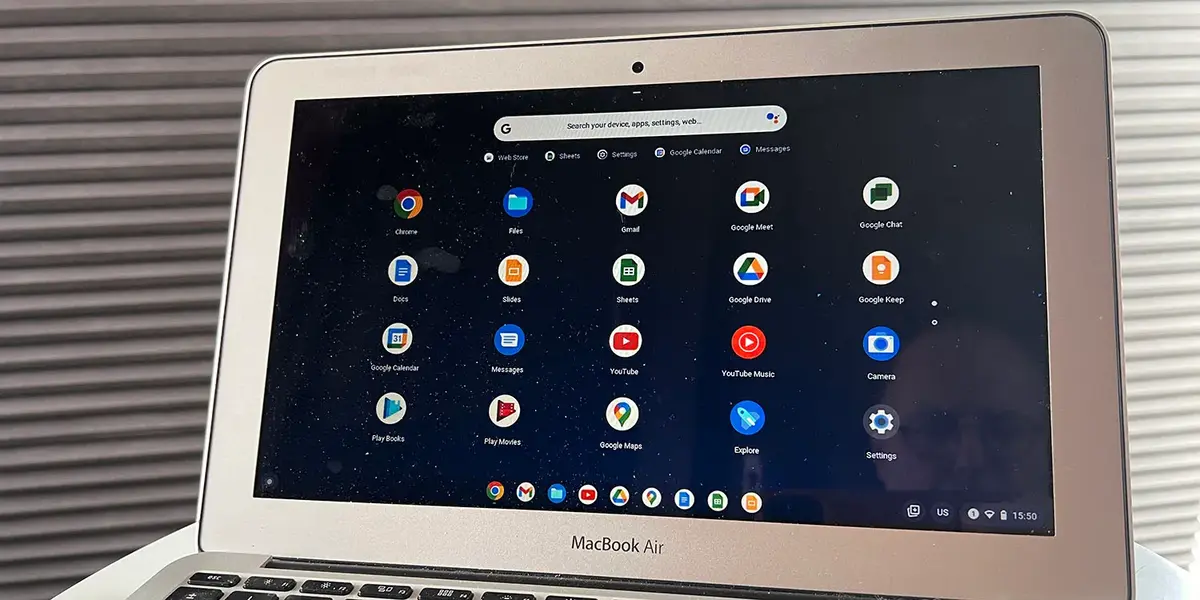
Example of an older MacBook turned into a Chromebook
Imagine you have a MacBook device from 2010. The example is an Intel Core 2 Duo model with 3 GB of RAM memory. Back in its time, it was a great computer. Nowadays it’s just too little processing power for regular apps. If you try to install new apps with the default operating system you won’t be able to. But newer OS aren’t an option either because the performance is ridiculously low. Then you find ChromeOS Flex, a Google Chrome web browser with desktop and independent apps. You can easily do all the Internet stuff as well as manage files and play media files. It’s very fast and the compatibility with Internet websites is very high.
Requirements to install ChromeOS Flex
In order to install ChromeOS in your Mac you need to have a Intel processor Mac model. You need a 64 bits Intel Processor as well as 4 GB RAM memory, 8 GB for storage and a 16 GB PenDrive for the installation.
Preparing your PenDrive
In order to store the ChromeOS Flex installation you need to format your PenDrive to exFAT. You can perform this action with software like Disk Utility. First you can erase the unit in APFS and then create a new partition in exFAT format.
The following step is to open Google Chrome on your Mac and download the Chromebook Recovery Tool extension. Use the extension to select the ChromeOS Flex model and choose the PenDrive location to create the boot and installation device. The process is really fast, it just takes 5 minutes.
Installing ChromeOS Flex to turn your MacBook into a Chromebook
Once the PenDrive is ready you only have to install it on your Mac. The ChromeOS Flex installation will format your device so you have to make sure to have a backup for important files.
- Turn off your Mac.
- Connect the PenDrive.
- Turn it on with the ALT key pressed for 10 to 15 seconds.
- Choose the PenDrive as boot option.
- Wait for the installation to finish.
When the installation is over you can start setting your new Chromebook device. It’s a second life for your older MacBook, in a new environment, but making the most out of your computer capacities.

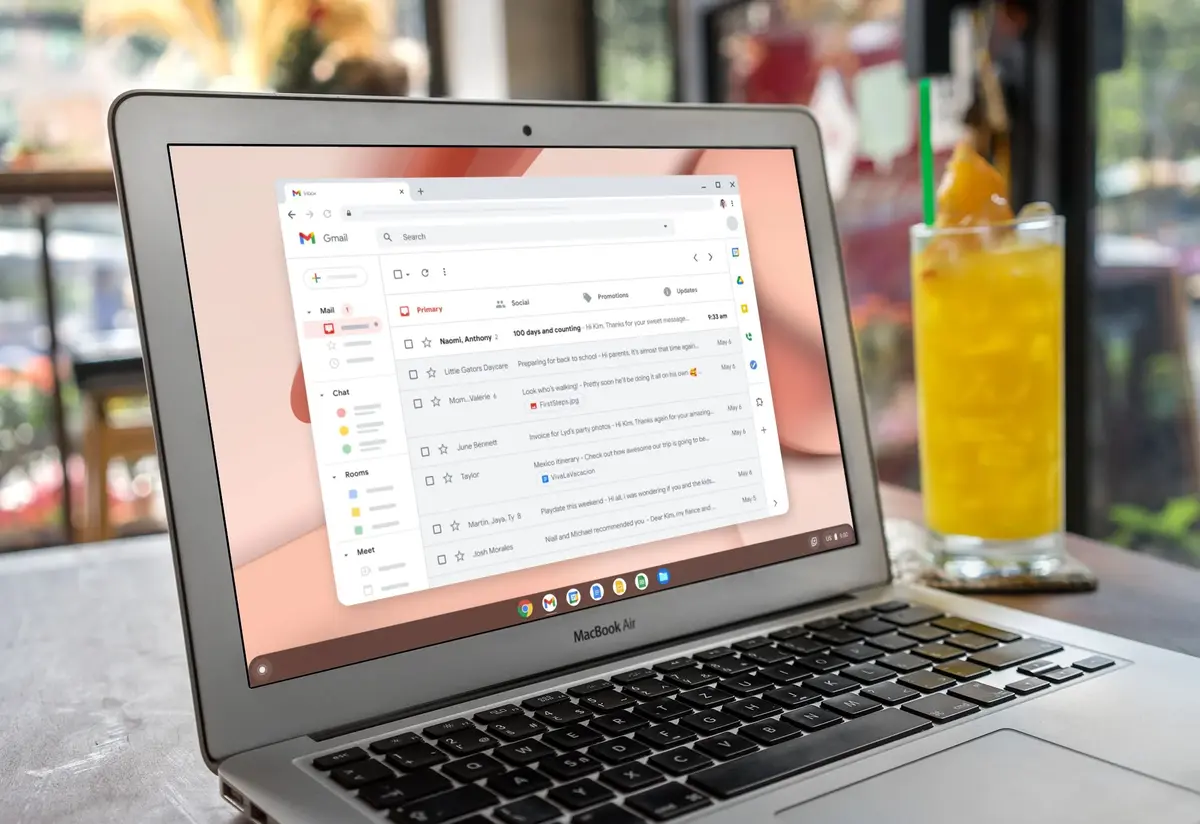
Do you have any questions or problems related to the topic of the article? We want to help you.
Leave a comment with your problem or question. We read and respond to all comments, although sometimes it may take a while due to the volume we receive. Additionally, if your question inspires the writing of an article, we will notify you by email when we publish it.
*We moderate comments to avoid spam.
Thank you for enrich our community with your participation!