Customization is one of the key aspects to really enjoy messaging apps. It’s a way to communicate with your friends and dear ones in a specific way. You can even customize your chats in WhatsApp by changing fonts in a work conversation. Even though WhatsApp doesn’t offer too many options as it uses a standard font policy, there are certain tricks.
In the Terms of Use WhatsApp indicates that customized fonts are not allowed, but you can make certain settings alterations to introduce more font variety. First of all you can try changing the font size manually from the settings menu.
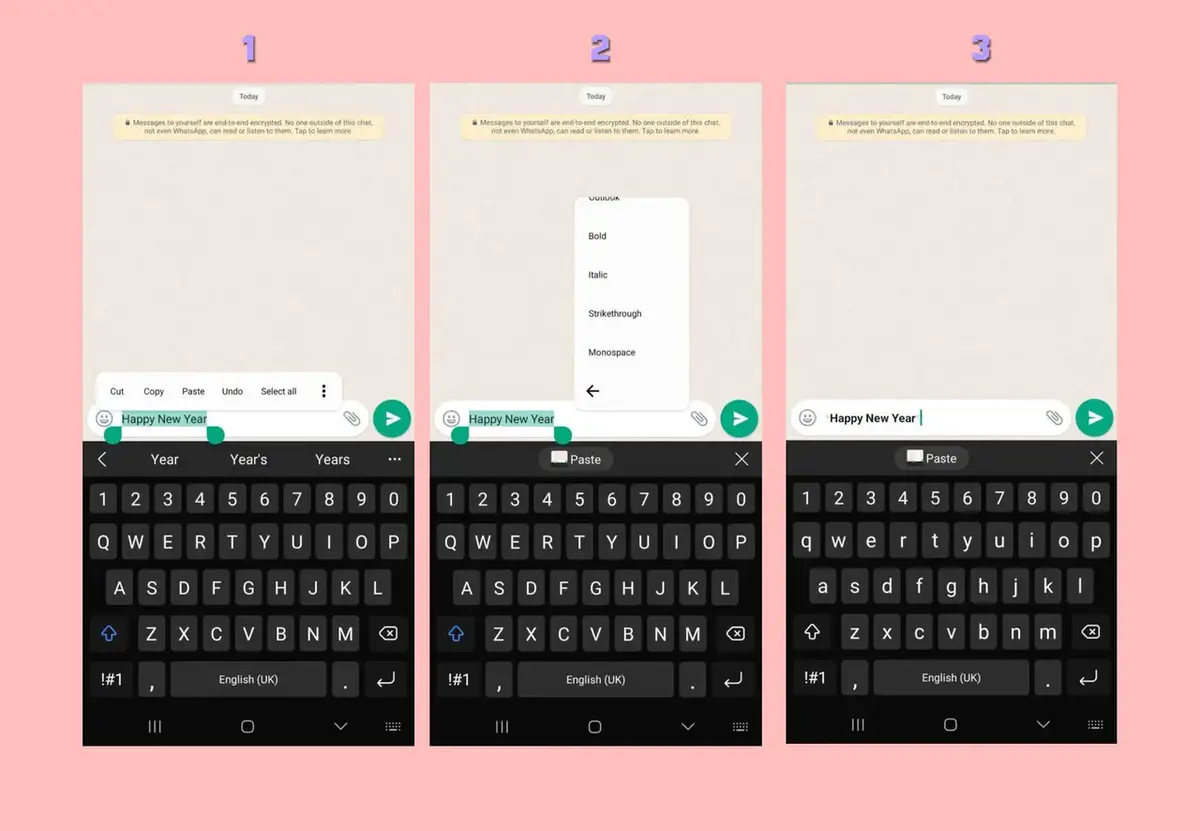
Change font size in WhatsApp and customize your chats in official and unofficial ways
If you want to change the font size quickly you only need to enter the settings menu and visit the Chats section. There you will find an option called “Font Size” and you can choose between three different alternatives: small, medium and large. Depending on your likings, you can apply one of the three sizes and then start reading your chats with that font size. This setting only applies to WhatsApp chats. It doesn’t change the notifications font size or other apps interface.
How to change fonts in WhatsApp to customize your conversations
Although there are no customized fonts available for WhatsApp, you can perform some minor changes to customize your chats. For example, you can make the text appear in bold, strikethrough, in italics or monospaced. WhatsApp also lets you create numbered lists, make a quote or align code in your chats. Each one of these formats requires a manual input.
- Quotes in WhatsApp. Use an angle brackets and a space before the text to give quoting format in your chats.
- Numbered list. You only need to put a number, a dot and let a space and start counting the list elements.
- Monospace. Excellent option when you want to share a codeline. To activate it just put three quotation marks before and after the text you decide.
- Bulleted list. Write a * symbol and let a space before each element of your list.
- Bold font. Put the asterisk before and after the speech you want to highlight.
- Italics. To write a message in italics you have to put the _ symbol before and after the portion of text you want to modify.
- Strikethrough text. Use the ~ symbol between the words to erase in your conversation.
External apps to change fonts in WhatsApp and customize your chats
The other option when talking about format in WhatsApp messages is downloading an external app. For example, you can try Stylish Text, a curious intermediate between original programming and newer computation skiils. Once you download and install Stylish Text you can choose between several different fonts and you will not only see it in your chats, but your friends will also see it. The Stylish App font database includes most of the popular fonts on the Internet available, and there’s also a paid version for 3 euros. This version includes several Pro options for your chats.

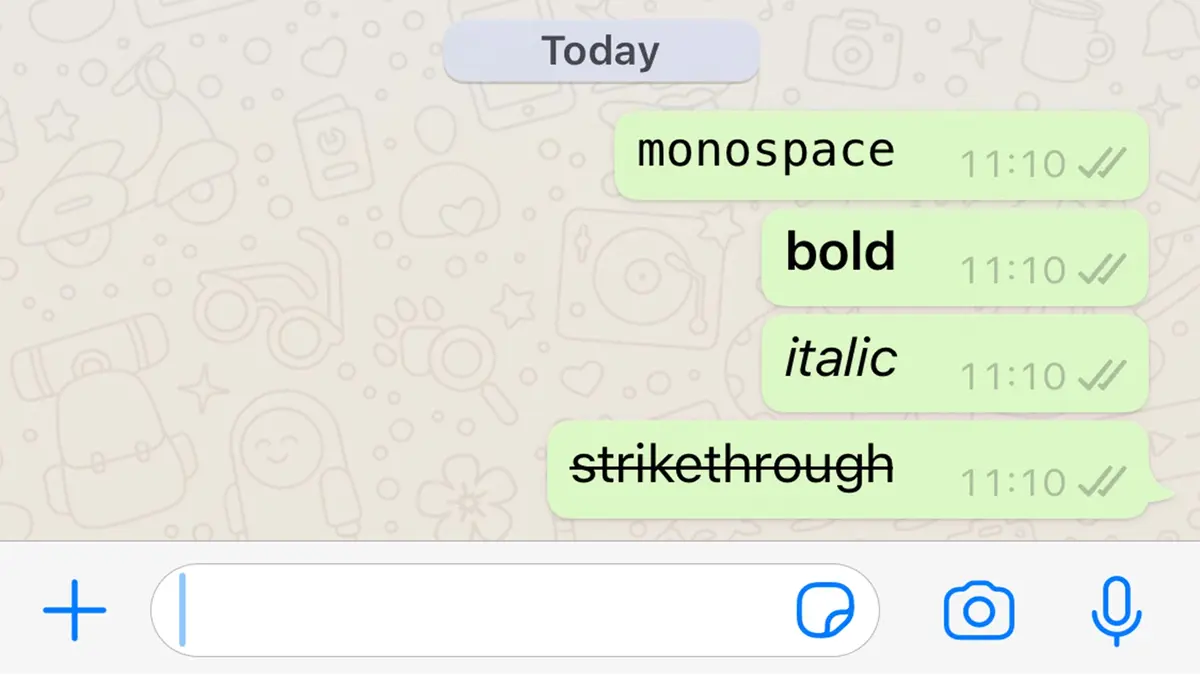
Do you have any questions or problems related to the topic of the article? We want to help you.
Leave a comment with your problem or question. We read and respond to all comments, although sometimes it may take a while due to the volume we receive. Additionally, if your question inspires the writing of an article, we will notify you by email when we publish it.
*We moderate comments to avoid spam.
Thank you for enrich our community with your participation!