Smartwatch users usually wear it all day long. The reason to be of a Smartwatch is helping the user to complete certain tasks without the mobile phone. The watch also includes unblocking capabilities and you can use it to bypass the PIN input every time.
In case you want to keep certain screen block features but with a faster access to you device. What you should do is setting the Smartwatch as your key for the mobile device. It’s a very simple and intuitive setting and you will learn how to do it in this article.
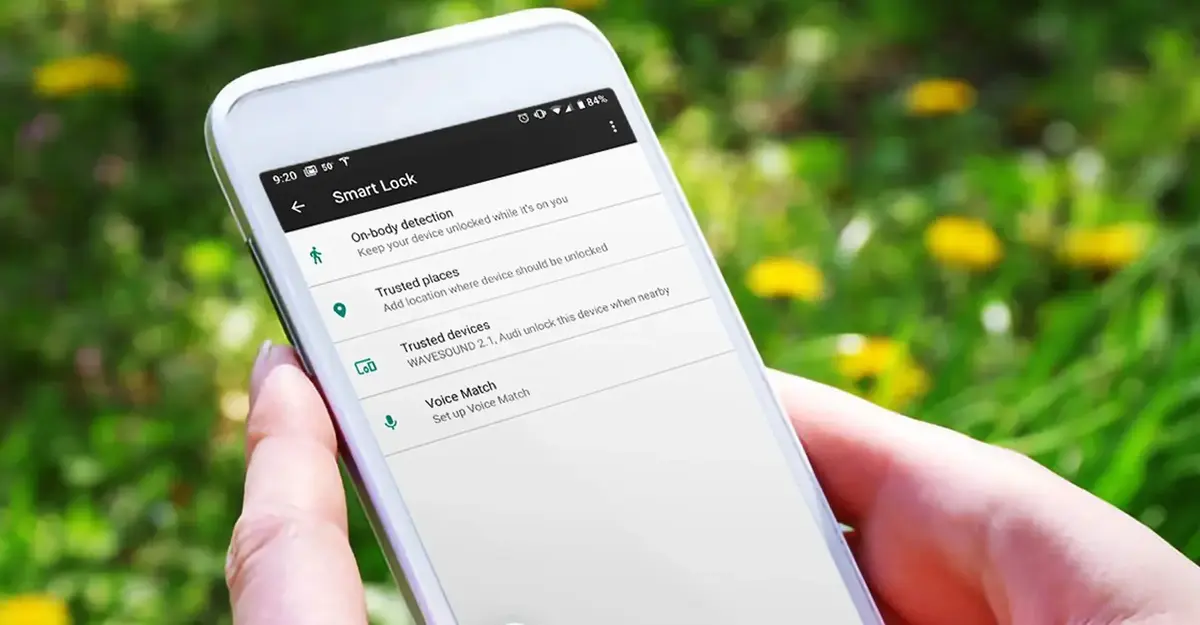
Create a key to avoid your PIN input with a Smartwatch
The Smartwatch key function is hidden among multiple other choices of the operating system. The name you are looking for is Smart Lock and it lets you use linked devices as keys to unblock it. The user may select a Smartwatch but there are also headphones that serve the same function. However the Smart Lock feature only works for 4 hours. After that time you need to reintroduce the PIN or security block method of your preference.
After 4 hours the screen will block. You can also block the screen manually from your own phone. Smart Lock is a feature to save time and avoid inputting your PIN every minute. It can even help you to unlock the phone for a friend.
How to set the Smart Lock for your Smartwatch
- Go to the Settings menu and open the Block screen section.
- In some devices your will find the option in the Security section.
- Look for Smart Lock or Extended unblock or similar depending on your phone.
- Introduce the PIN code.
- Select Trusted devices and from the list pinpoint which ones will you use as key for your phone.
A pop up message will ask you for confirmation. After setting the feature on your phone will remain unlocked while you have your Smartwatch connected. It will only last for hours until you have to input the PIN again.
Manually lock the phone
Even though you can set this feature, you can still lock the screen manually. You need to select the Screen lock method and the different alternatives to open it. You can use fingerprints, PIN number or sliding pattern. Remember to activate the Smart Lock properly to increase security and comfort for your daily life use of the Smartphone.

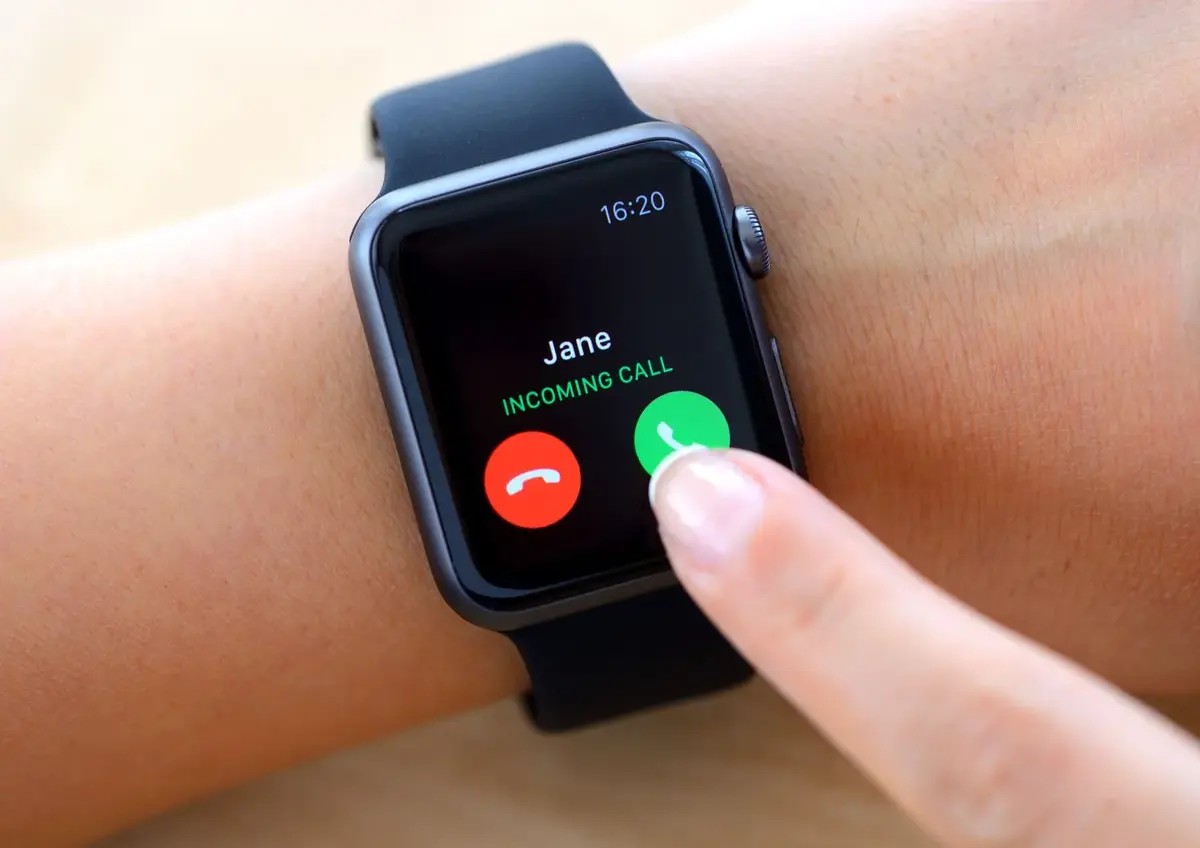
Do you have any questions or problems related to the topic of the article? We want to help you.
Leave a comment with your problem or question. We read and respond to all comments, although sometimes it may take a while due to the volume we receive. Additionally, if your question inspires the writing of an article, we will notify you by email when we publish it.
*We moderate comments to avoid spam.
Thank you for enrich our community with your participation!