In this article we explore the different ways you have to hide an app in iPhone. Maybe you want to hide an app so nobody finds it when using your phone. The reason is not important. You can customize your iOS experience by creating a cover up.
If you want to hide an iPhone app in the Home Screen, you can set it below another’s icon. With the shortcut process you can customize the icon and protect the one you’re really using. It’s a relatively easy process and you can perform it in just a few clicks.
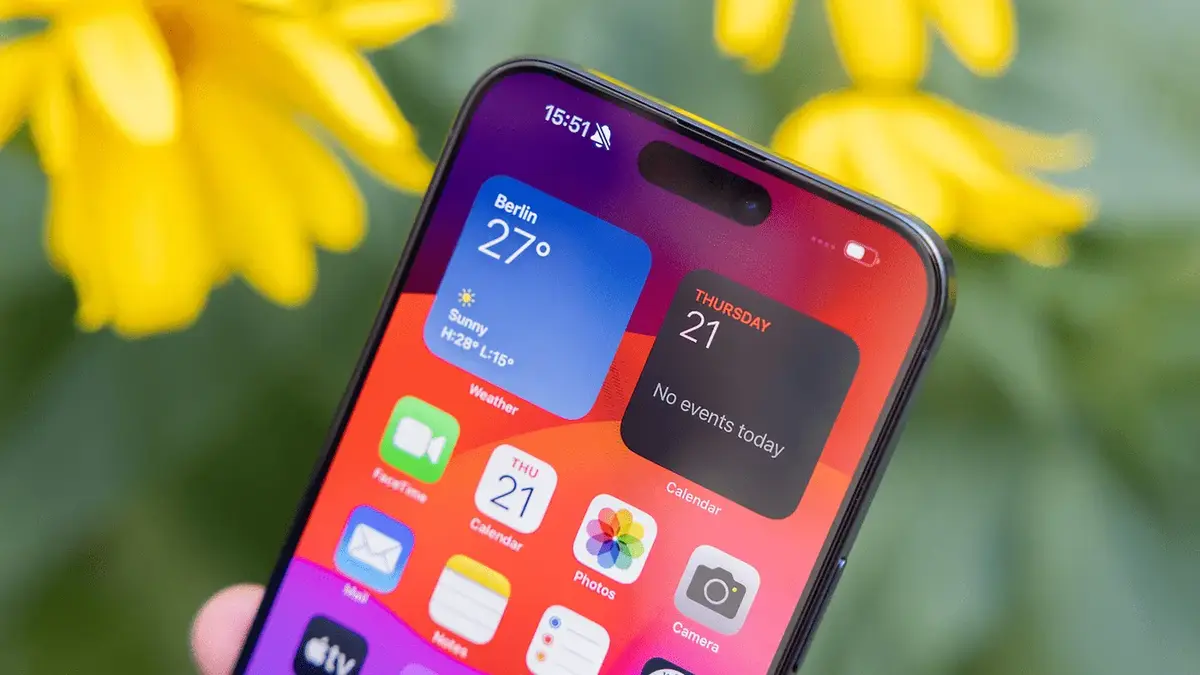
A perfect shortcut to hide and app behind another icon in iPhone
For example, if you want to hide your Tinder app below Excel’s icon you can be sure that no one will try to open it. Who would want to check your data sheet app? In order to hide another app you have to follow these indications:
- Download the icon you want to use as cover.
- There are several web pages like macosicons where you can find a great variety of icons.
- Enter the Safari download page and open the icon.
- Select the Share menu and click on Save.
- Create the shortcut
- When you already have the icon ready, you have to create a shortcut. This is the last step to customize your app with a new icon image. You need to have the Shortcut App installed before finishing the hiding process.
- Open Shortcut app and press the + button.
- Select the Open app function and look for the app you want to hide (Tinder in this case).
- Rename the app as the icon you will use.
- Select the Add to home screen option and press the photo icon to select your download icon.
- Confirm the order with the Add button and you are done.
From this moment you will have an app in the Home Screen with a different icon. You need to remember removing the Tinder icon to finish the process. If you uninstall the app the shortcut won’t open so be careful.
Last details for a perfect icon hiding
The Tinder remains are still present. For example, they will be able to see in Library if you’ve downloaded it recently. The recently added apps section may also show you the Tinder app. In order to avoid it, try downloading other apps to remove any indication to Tinder.
Another good measure is to remove all Siri indications that may point towards Tinder or the app you want to hide. And it’s also important to disable the app notifications. By completing these steps you will have a hidden app blow another’s icon in your iPhone.

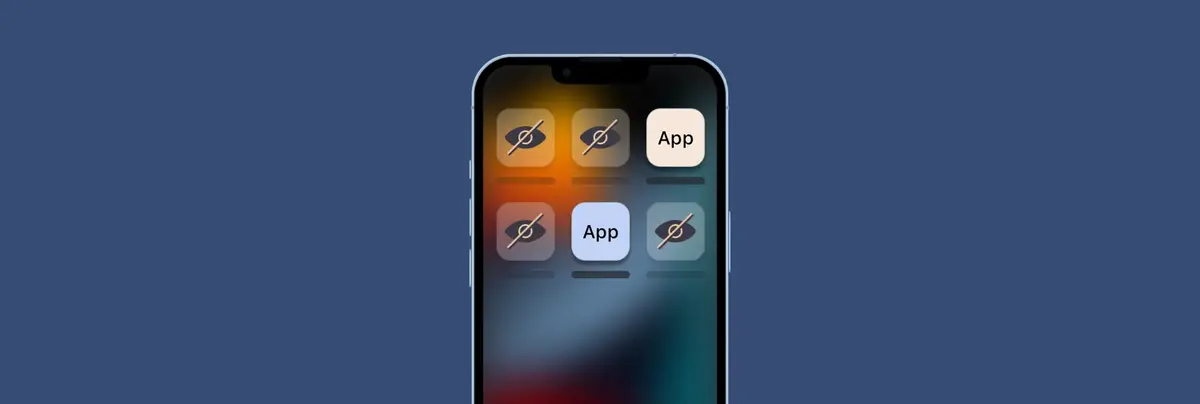
Do you have any questions or problems related to the topic of the article? We want to help you.
Leave a comment with your problem or question. We read and respond to all comments, although sometimes it may take a while due to the volume we receive. Additionally, if your question inspires the writing of an article, we will notify you by email when we publish it.
*We moderate comments to avoid spam.
Thank you for enrich our community with your participation!