There are some apps that spy and steal your personal data and you can only stop the by removing app permissions. If you notice that an app is working in strange ways, the first thing you should do is removing the app permissions to stop sharing your data.
It’s important to know how app permissions work and why there are some apps using them. Through these configurations your apps can use the camera, use your contact list or even download information through the WiFi or mobile data connection.
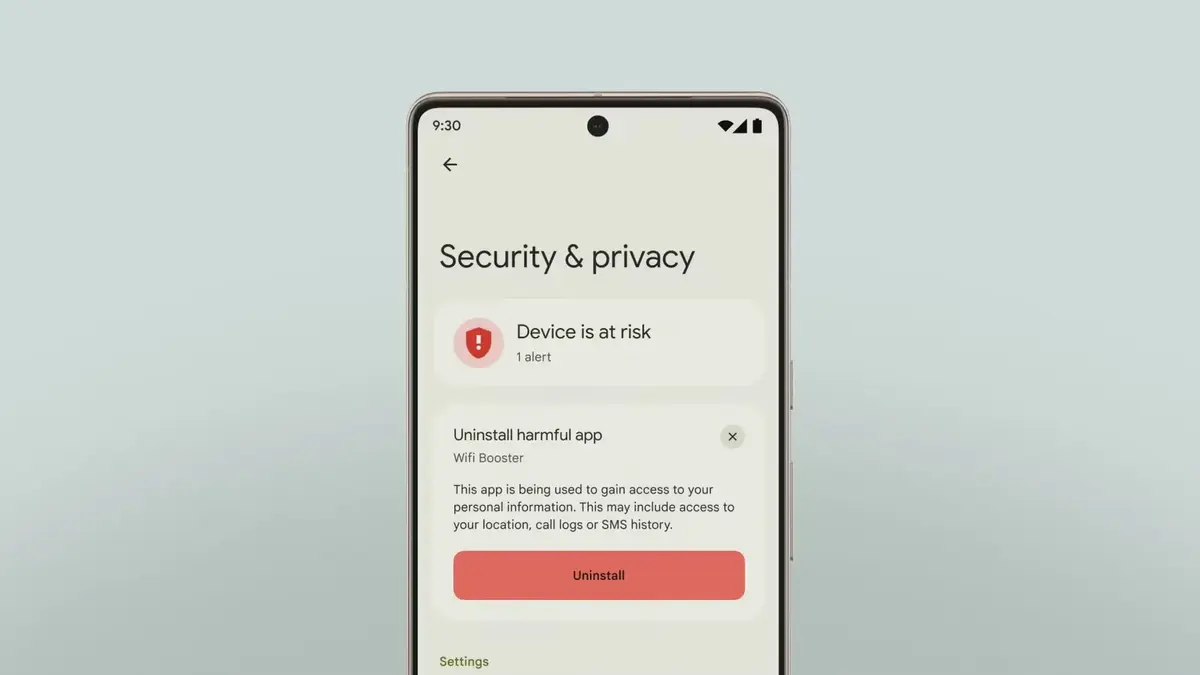
What are app permissions and why do you set them?
The mobile device permissions are security measures from your operating system. The user has the possibility to allow or restrict certain activities to the apps. You can give app permissions to access your location, files, camera or microphone, among other components. The configuration works as an authorization process and you can have certain control over the apps you use.
The app permissions are essential to keep your operating system protected as well as the phone. If they didn’t exist your Smartphone would always be at risk. Certain apps require mandatory permissions to work properly so you need to know which apps and components you are allowing to work together. For example, WhatsApp requires access to your contact list as well as your file management and camera.
Distrust those apps that ask your permissions for things unrelated to them. The most common example is a game that asks for your camera permission when it doesn’t run on virtual reality or similar features. Through the Play Store or App Store description you can learn which permissions each app requires.
If you doubt when the app obtained permission, it was probably during the installation process. Usually the user gives the permission unaware of the great importance of this setting. The request appears on the main screen and you can’t ignore it. But it’s common to just confirm the installation and give it away with no reflection upon it. In case you want to remove app permissions for certain software then you need to follow the indications in the next section.
Remove app permits in Android
Android phones improve each year with new security mechanisms. One of the newest incorporations is the Privacy panel where you can check all the permissions you have granted. In previous versions, you had to check each app individually, but the Privacy panel groups all the app permissions in one list. You can also remove them easily with just one touch.The manual removal of app permissions is still available if you need it. The Privacy panel is present in Android 12 and above. To activate the app permissions removal you have to do the following.
- Open the Settings app.
- Select Privacy or Security and Privacy menu.
- Enter the Privacy panel. Some Android versions require to enter Privacy again.
- The information you can see in this section is the activity record. You can check which apps entered certain features of your phone and also remove or grant new permissions accordingly.
- Select the location, camera or microphone component you want to check.
- Press on Manage permissions in the lower part of the screen.
- You will see which apps have full access and which ones have limited access or no access at all.
- Click on the app you want to remove.
- Select the Don’t allow option.
Remove app permits in iPhone devices
The Apple phones also let you remove or allow app permissions, but you don’t have a permission manager. The process is a little more complex because you have to do it manually for each app. The steps to remove app permissions are:
- Open Settings app in iPhone.
- Go to the lower part of the app to find the installed apps.
- Select any of them and you will see a section indicating “Allow (name of the app) to access” and all the permissions it has.
- Uncheck all the boxes for the permissions you want to remove.
By doing these, you will remove the app permissions in Android and iPhone devices. It’s a security measure you should incorporate to know what are your apps doing when you use the Internet.

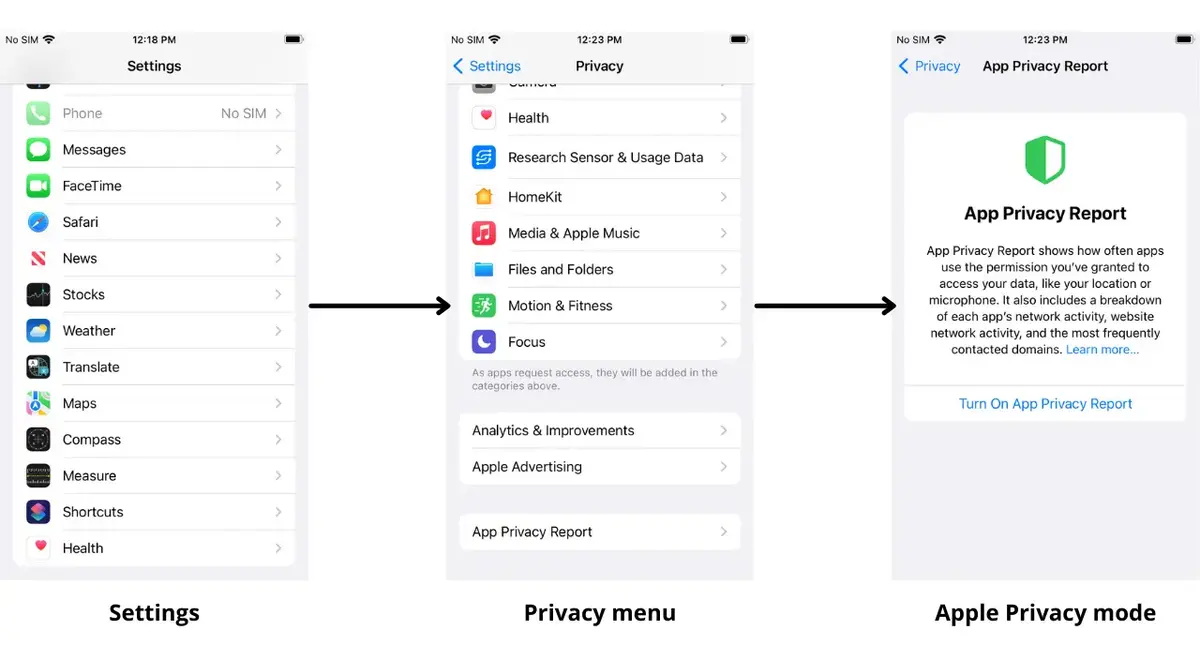
Do you have any questions or problems related to the topic of the article? We want to help you.
Leave a comment with your problem or question. We read and respond to all comments, although sometimes it may take a while due to the volume we receive. Additionally, if your question inspires the writing of an article, we will notify you by email when we publish it.
*We moderate comments to avoid spam.
Thank you for enrich our community with your participation!