If you want to watch your computer content on a bigger screen, you can use one of the HDMI ports of the Smart TV and connect your laptop PC. But you are physically restricted to cable length. Luckily, there are also wireless features you can use to connect your Smart TV and the computer.
There’s also the possibility of using a Fire TV Stick in Amazon or a Google TV device, to incorporate wireless capabilities. Both devices allow you to send multimedia content from a mobile phone or computer, to the TV screen. In fact, you are turning your TV into a certain type of Smart TV.
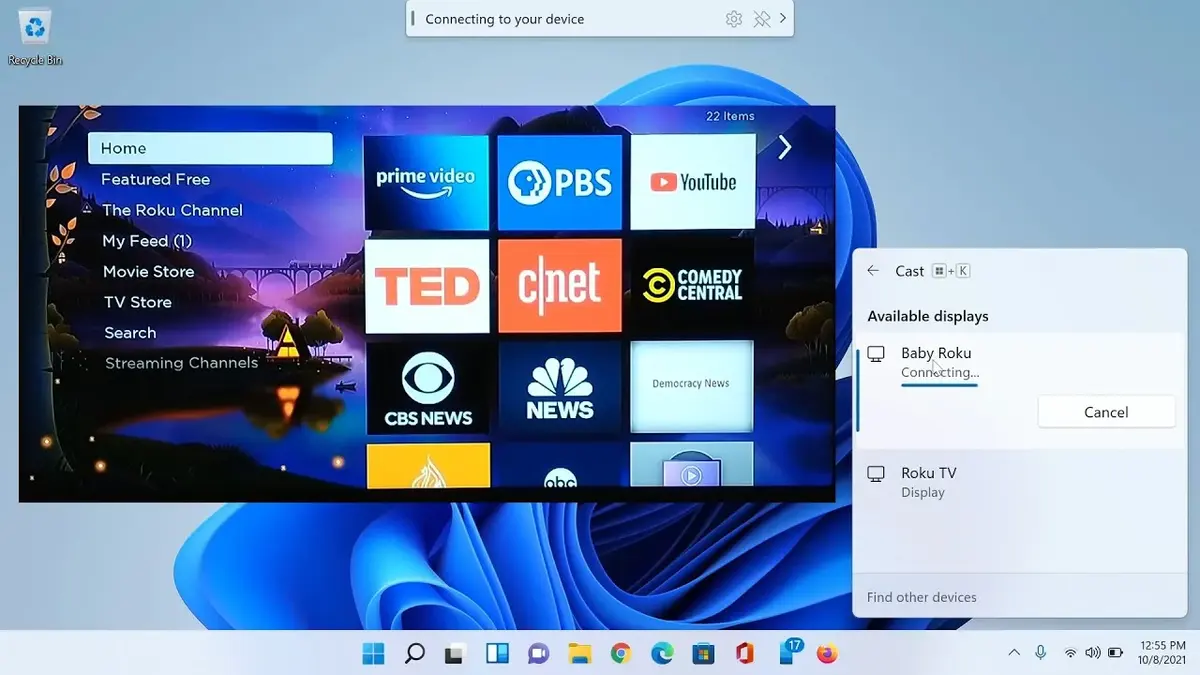
How to share the PC screen on the TV
The main requirement is to have a Smart TV or use a Fire TV or Google TV device to incorporate smart functions. The PC also needs to run Windows 10 or Windows 11 operating system. Both versions of Microsoft’s system include the wireless content technology.
Once you have both requirements fulfilled you have to connect the devices to the same Internet network. It doesn’t matter if one uses a wired connection or not. What you need to do is connect the device to the same router. That way, Windows will find the signal and send it between the PC and the Smart TV.
- Then you have to access Window settings with the keyboard shortcut Win + i.
- Access the Bluetooth and other devices section.
- Press the Add button and you should see your TV.
- Select it and follow the instructions to start watching your computer on the TV screen.
When your Smart TV and laptop are linked, you have to send it wirelessly to the TV. The fastest method is using the Project option. You can access it by pressing Win + P. You will see a window with 4 different options:
- PC screen only.
- Duplicate.
- Extend.
- Second screen only.
At the bottom of the list you will find More screen setting options. Click on it and you will find the name of your Smart TV or device and you can send the laptop image to play it there.

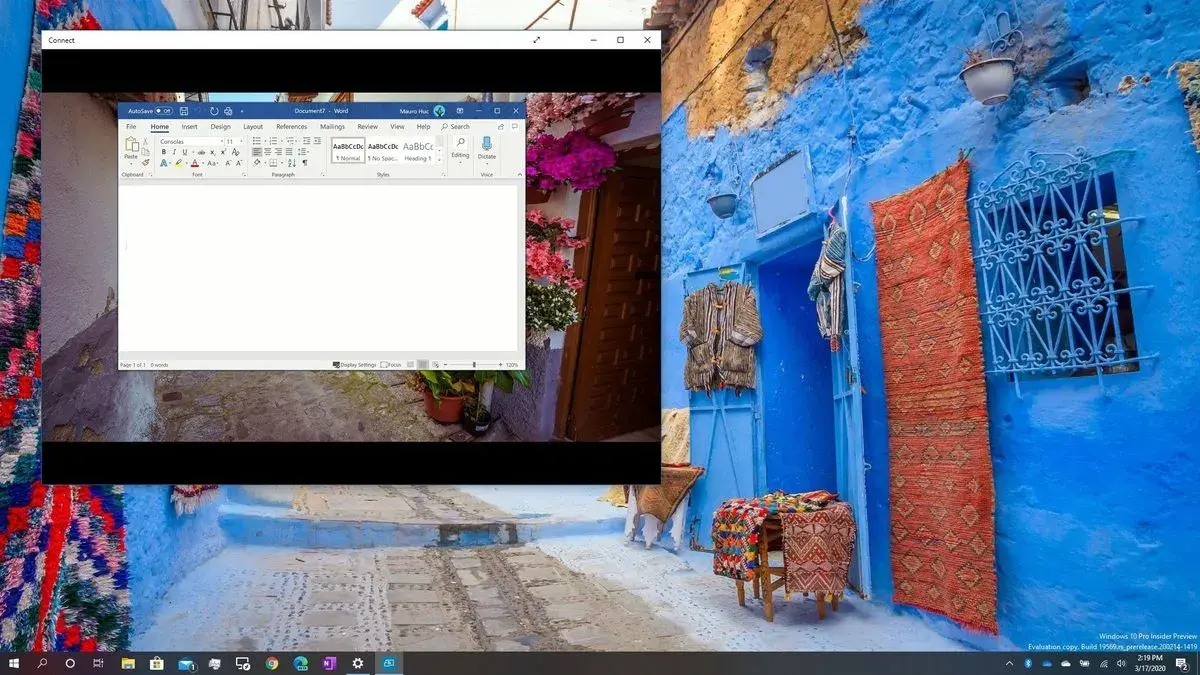
Do you have any questions or problems related to the topic of the article? We want to help you.
Leave a comment with your problem or question. We read and respond to all comments, although sometimes it may take a while due to the volume we receive. Additionally, if your question inspires the writing of an article, we will notify you by email when we publish it.
*We moderate comments to avoid spam.
Thank you for enrich our community with your participation!