Sometimes when you try to format an USB memory the process doesn’t finish. If Windows can’t format your USB memory there are different reasons. It’s possible that you need to complete the format through a more complex and advanced procedure.
In more than 30 years the format process has not changed very much. Originally, it was a temporary function with improvised design. But the feature remains and sometimes it fails because there are several aspects that Windows doesn’t take into account.
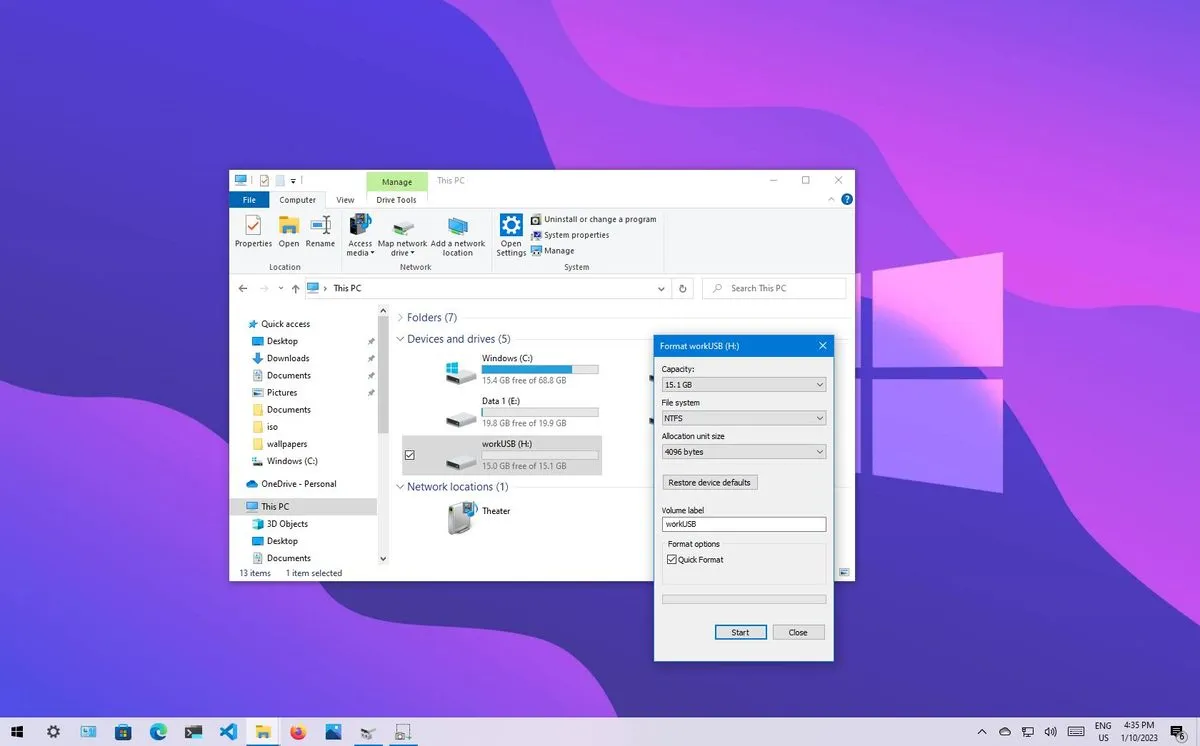
Why can’t Windows format my USB memory?
Among the different causes for a USB memory that won’t be formatted by Windows you can find writing protection, malware infections, damaged units or lifespan of the materials. There’s also the possibility of an incompatible file system, that would end up making the format process to fail.
However, even if it doesn’t look possible, there’s always an alternative to format a USB memory. Unless the USB device is broken, via software there has to be a possibility. If the useful life of the material is done, then you should forget about it. Even if you format it, it can generate new problems.
Update drivers
It’s not very common, but the format command may not be working because of the drivers. If you update your Windows’ drivers there’s a possibility you can format your USB memory. Another possibility is that a Windows update had damaged your system. In order to update drivers follow these indications.
- Right click the Windows icon and then Device manager.
- Find the Universal series bus drivers section and expand it.
- Search the unit you want to format, it usually appears as USB storage device.
- Right click on it and press Uninstall to delete the drivers.
- Remove the USB device from the computer and plug it in again. Windows will automatically install the drivers and there’s a possibility the problem is fixed.
A good idea to have all your USB drivers up to date, is using the Driver Booster app. It’s a special software created to search for the latest version of drivers for all the components in your system.
Format though Disk management
The Disk management option is like an advanced mode of the Format order. All Windows versions have a Disk management tool. There you can see the units, storage space and current formats. There are also additional features like giving format or creating partitions. In order to format a USB memory with Disk management you have to:
- Right click on the Windows icon and select the Disk management option.
- You will see a list with all the storage units available.
- Right click on the unit you want to format.
- In the dropdown menu select the Format order.
- A message appears indicating that you will lose all your data. Press Yes.
- On the new window you have to select Volume Label (name of the unit for Windows).
- File system (NTFS, exFAT, FAT32).
- Allocation unit.
- There’s also the Quick format option but you should uncheck the box for the process to finish properly.
- Click on Accept and wait for the formatting to end.
Most of the times, the Disk management formatting is enough to repair almost any software issue with formats. But in case your Windows can’t format a USB memory there’s a third alternative using Diskpart.
What is Diskpart?
The Windows operating system has a function called Diskpart that formats any unit by force. In order to activate Diskpart you need to access the System symbol as Administrator and introduce the commands manually. It’s certainly a more advanced process but you can follow this guide and use it to try and save your USB memory with a new format.
With Diskpart the USB memory can be protected against writing but it will be formatted anyways. It’s a slow process and it can take several minutes, but you can rest assured that the formatting will happen. You just remember that formatting a storage device means to lose all your data. Make sure you have a backup of the important information to avoid any problems in the future.

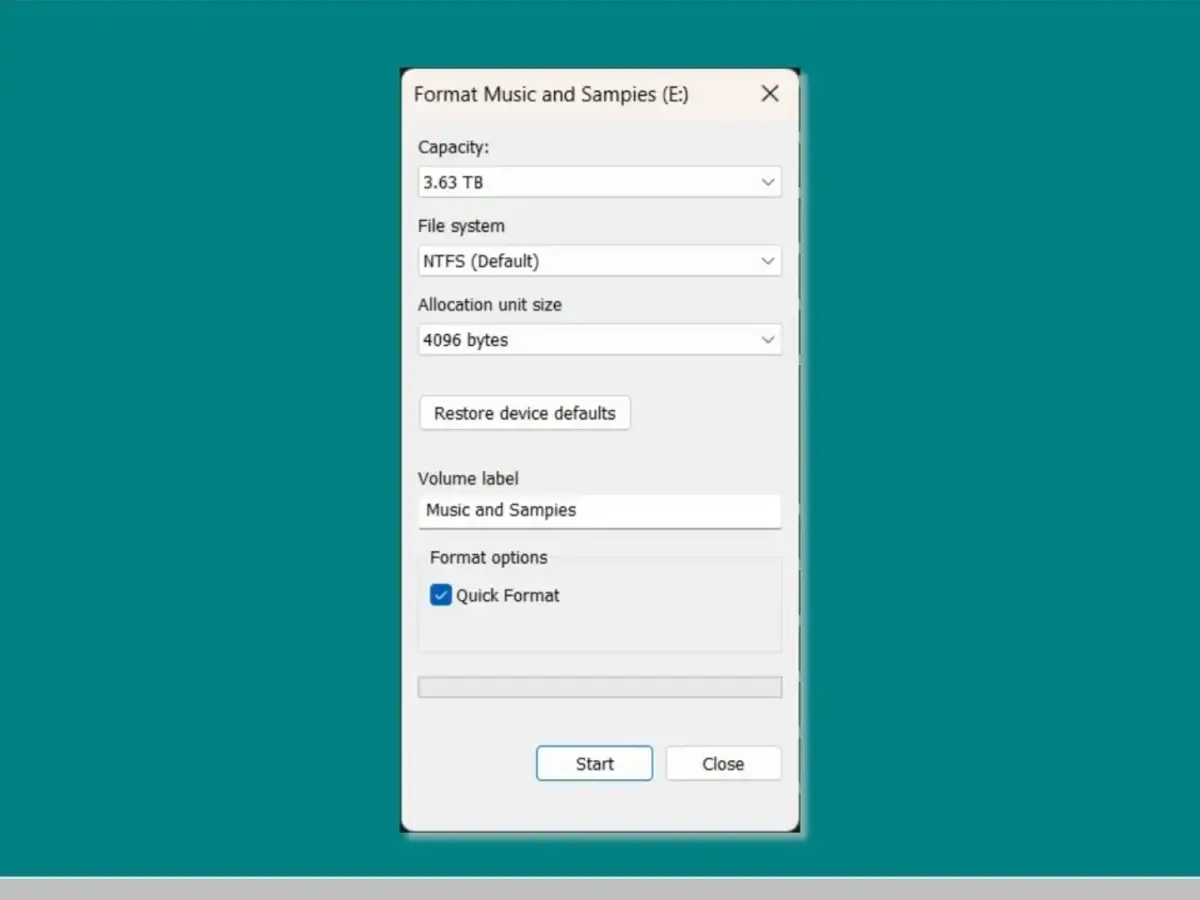
Do you have any questions or problems related to the topic of the article? We want to help you.
Leave a comment with your problem or question. We read and respond to all comments, although sometimes it may take a while due to the volume we receive. Additionally, if your question inspires the writing of an article, we will notify you by email when we publish it.
*We moderate comments to avoid spam.
Thank you for enrich our community with your participation!