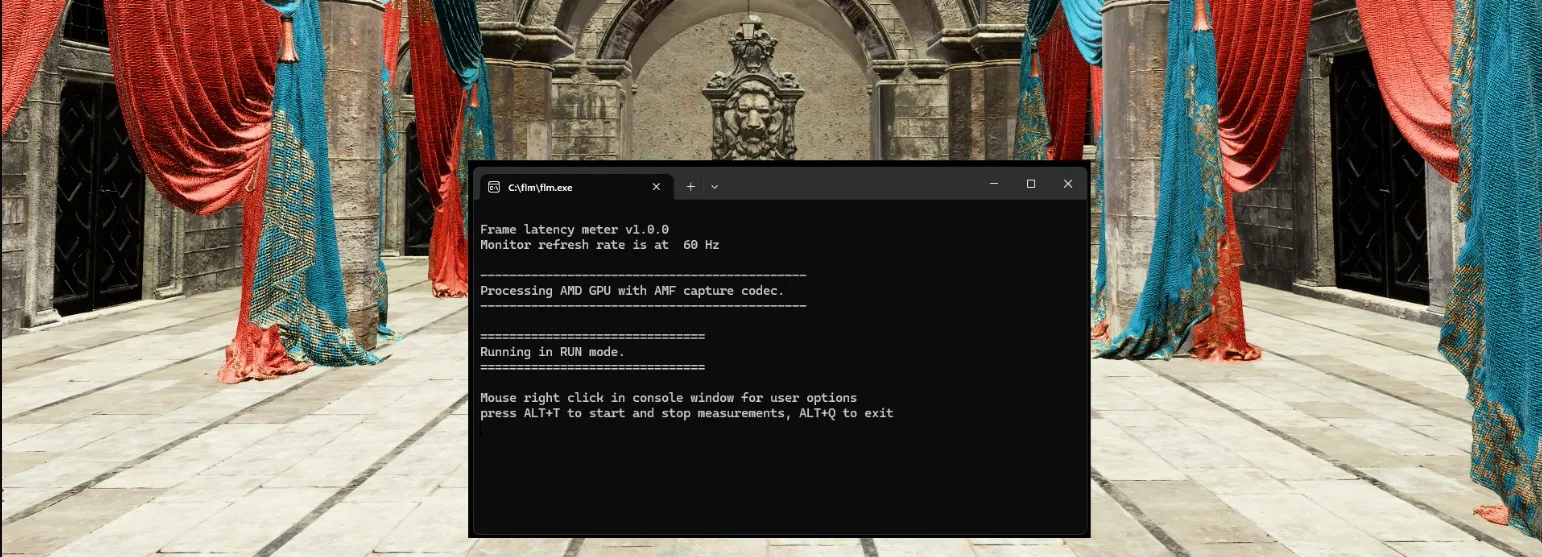AMD has just launched Frame Latency Meter (FLM), a free and open source tool for Windows, which allows you to measure the response time (latency) in video games based on mouse movements.
FLM measures how much time passes from moving the mouse until the change is reflected on the screen, providing detailed information about system performance. So it is designed for advanced gamers, experienced users and video game developers who want to optimize the latency of their system or reduce input lag.
Previously, measuring frame latency required a high-speed camera, a mouse, and a first-person shooter game. The camera captured the exact moment of the mouse click and frames were counted until a flash or other visual reaction appeared on the screen. Now, with FLM the process is simple and fast, as well as more precise measurements.
FLM compatibility and operation
FLM is compatible with any AMD, Nvidia or Intel GPU that supports DirectX 11 or later.
To capture data, AMD GPUs use the Advanced Media Framework (AMF) codec, while other GPUs use the DirectX Graphics Infrastructure (DXGI) codec.
The tool continuously captures frames and compares them with the previous frame within a selected region. It then generates a mouse movement event using standard Windows functionality and waits for the content of the frame to change. The time between the mouse movement and the frame change is recorded as latency. For a more precise measure, 16 latency measurements are averaged per row, although more can be averaged for greater accuracy.
One of the advantages of FLM is that it does not require a muzzle flash to measure latency, allowing for quick, repeat measurements without worrying about running out of ammunition. This facilitates the collection of unlimited samples autonomously, improving the accuracy of the data collected.
Additionally, FLM can generate detailed statistics on latency and effective frame rate, and this data can be exported to CSV files for further analysis.
Options and other functions
FLM offers a certain level of customization, allowing users to measure latency by both mouse movements and clicks.
Users can specify frame capture regions and choose between different sampling methods, such as small samples, continuous accumulation, or a constant meter.
It also supports frame-rate technologies, although it is unclear if it is compatible with all games that support the latest versions of FSR 3 or DLSS 3.
How to measure game latency
FLM is available as a free download for Windows 10 and 11 users via GPU Open or the official GitHub repository. So it is enough to have Windows 10 or higher with support for DX11 and DX12.
Games must run in windowed mode for the DXGI capture codec to work. AMF can run in full screen mode and at high frame rates.
With that said, let’s get started…
- Set the monitor to use free sync or set an appropriate refresh rate, starting with 60Hz.
- Then run flm.exe. To view the bounding box of the capture region, press the right Alt key. Adjusts the location of the game scene so that the FLM capture region is in an area where the scene changes from dark to bright when you move the mouse horizontally.
- Then run the game. Make sure the FLM capture region is positioned correctly.
- Now, use the default key sequence (ALT+T) to start measurements. If necessary, adjust your mouse settings and game scene for best results.
- Finally, stop the measurements and review the results. Analyzes the collected data to evaluate system latency and performance.
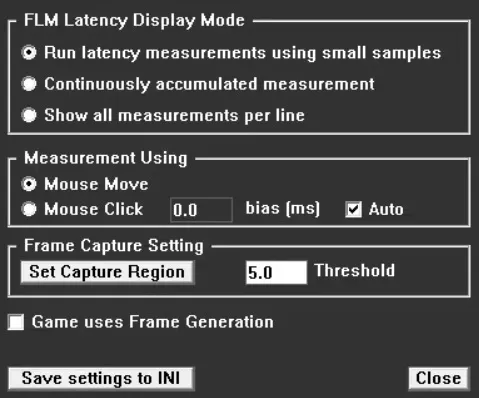
Clarification of interest: FLM starts in “RUN” mode by default, showing latency averages in milliseconds and frames. It is possible to change the current working mode through the configuration dialog or by modifying the INI file to set a new default mode.