The way human eyes interpret colors we see on the screen depend on each user. There was a picture circulating on the Internet with a woman whose dress was of a different color depending on each person. However, you can install ICC profiles in your monitor through Windows to make colors look more realistic.
Windows usually chooses ICC profiles according to different set values. Using customized ICC profiles in Windows 11 grants you a better color managing alternative.
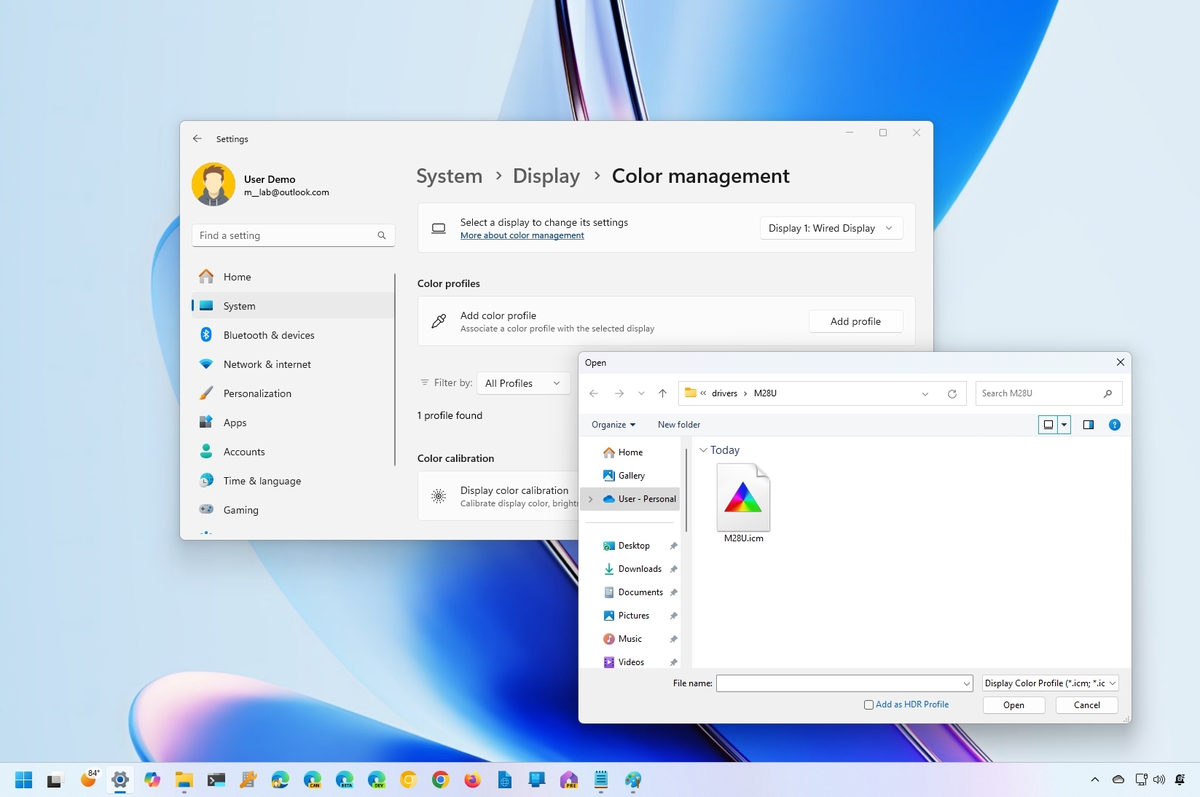
What are ICC in Windows?
The ICC profiles for Windows are a set of data that generate colors on different devices. It’s based on the world standard that the International Color Consortium establishes. Microsoft’s operating system uses reference ICC profiles to manage color. Thanks to that, the software translates the colors in order for us to watch them on the screen.
Monitor developers offer ICC profiles for each of their products. Adobe also has its own set of options that you can manually download. But you can download ICC profiles for Windows from the ICC. In order to install them you have to follow these indications:
- In the Window search bar introduce Color management.
- Open the Device tab in a new window.
- Choose Monitor and mark the box Use my settings for this device.
- Press the Add button.
- Select ICC Profiles – sRGB.
- Confirm with the Accept button.
- Select Establish as default profile.
Once you have done this the update is automatic. It’s possible that your monitor blinks some times and it may also go blank. The settings finish when the monitor stays on and you can see the image properly.
Add new ICC profiles in your operating system
If the ICC profiles for Windows are not in the list, you can upload one manually like the Adobe or ICC ones. The steps are very easy to follow:
- Write Color management in Windows search bar.
- Select your own monitor.
- Mark the box Use my settings for this device.
- Press the Add button.
- Select the Examine button.
- Go to the folder where you have downloaded ICC profiles.
- Select the one you want to download and confirm the Add order.
- Accept the profile.
- Establish as the default profile.
- Close the window.
- Wait for the profile to fully load and start enjoying a new way to see the colors in your monitor.

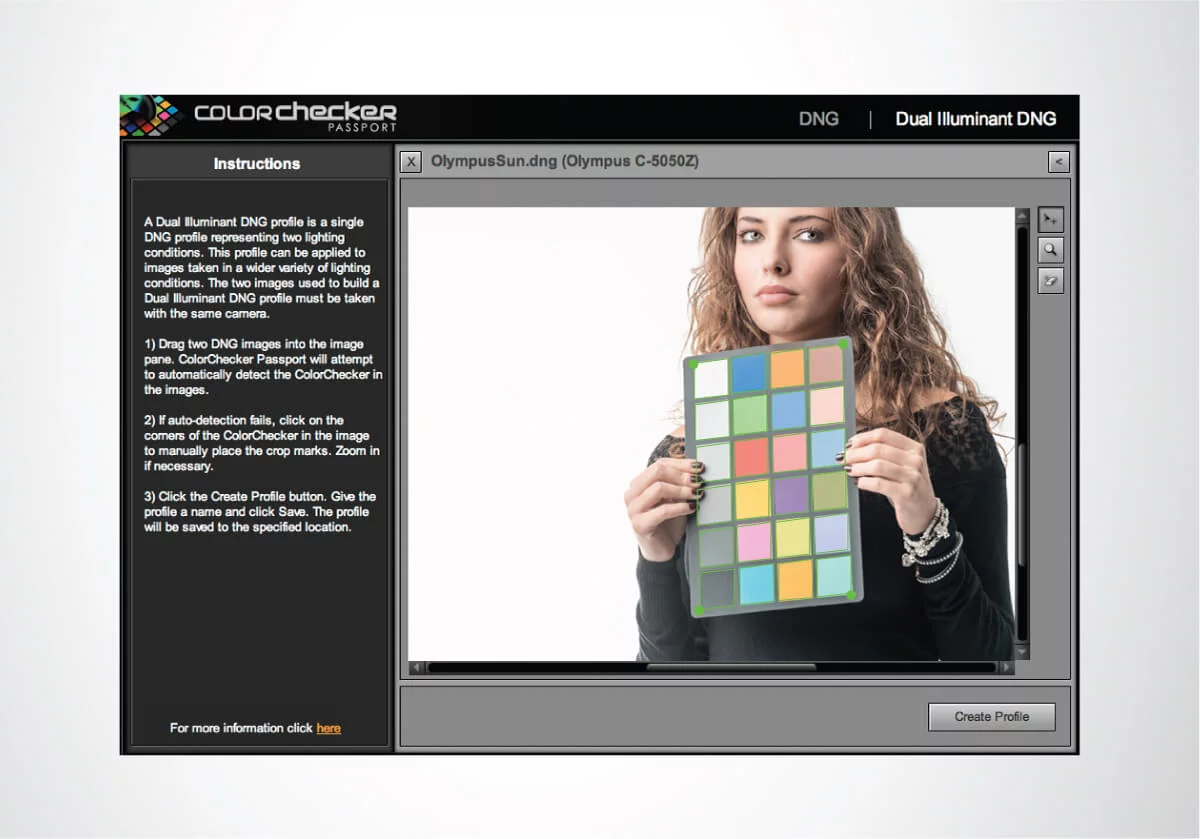
Do you have any questions or problems related to the topic of the article? We want to help you.
Leave a comment with your problem or question. We read and respond to all comments, although sometimes it may take a while due to the volume we receive. Additionally, if your question inspires the writing of an article, we will notify you by email when we publish it.
*We moderate comments to avoid spam.
Thank you for enrich our community with your participation!