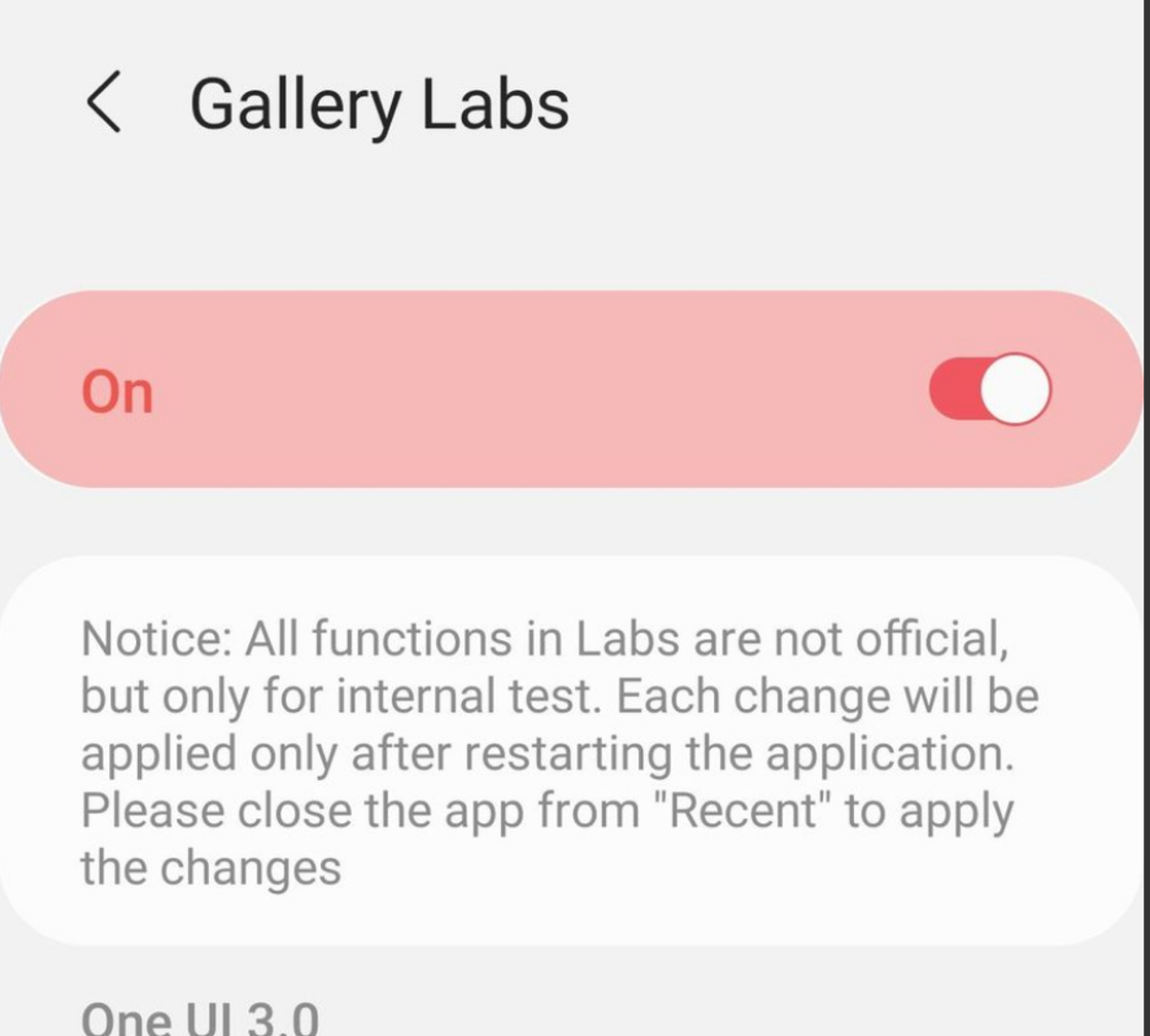Inside your Samsung mobile phone you can access a secret menu related to the photo gallery. It’s pretty unknown for most of the users, and it offers some advanced options to manage, edit and design features of your Samsung gallery.
In order to access the secret Samsung gallery menu in a Galaxy device you need to first activate it. Along the article, we will explain how to make the secret menu appear and which features are more interesting to customize your gallery manage alternativas.
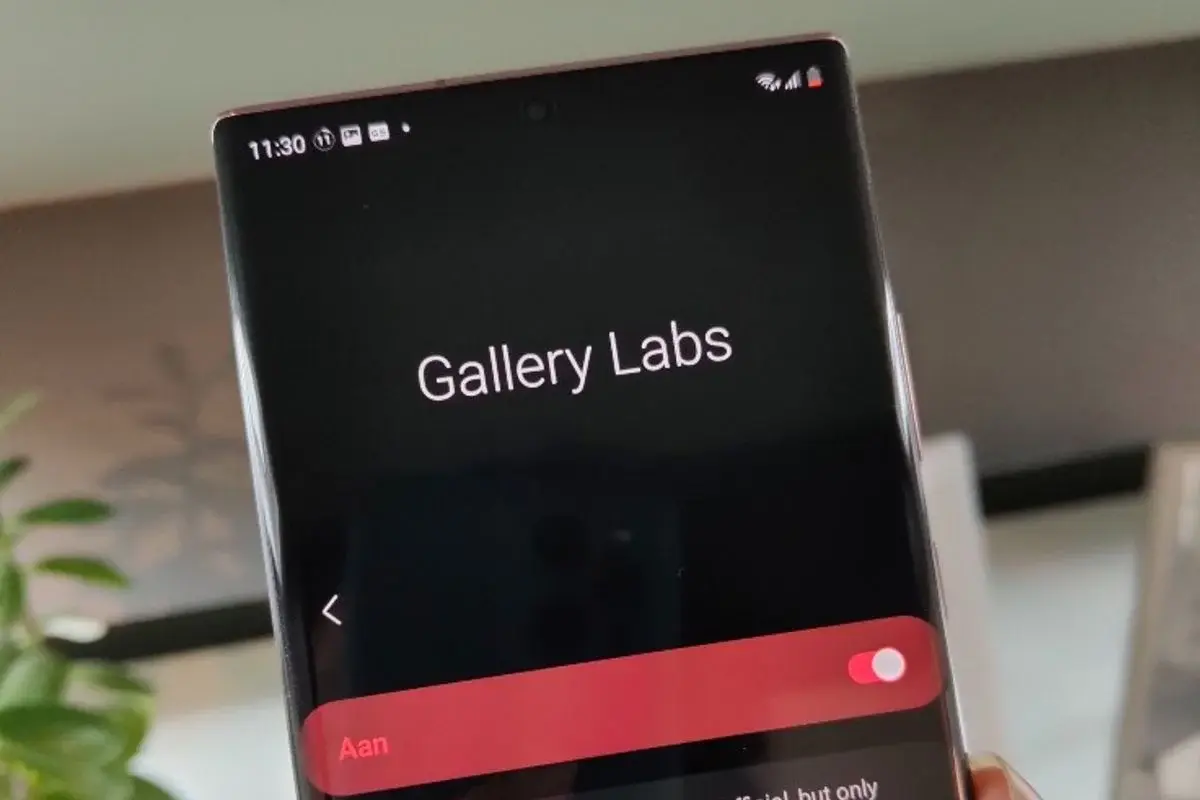
Activate the hidden menu for the Samsung photo gallery app
The hidden menu for Samsung Galaxy gallery app is present en every Galaxy phone and tablet on the market. You just need to follow these steps:
- Go to the Gallery app in your Samsung Galaxy device.
- Press the three lines button in the down right corner.
- Select the Settings option in the dropdown menu.
- At the bottom press on About the gallery.
- Press the version number of the gallery repeatedly until a sign warns you that Gallery labs is enabled.
After you enable Gallery labs you can go back to Settings and the menu will include a new section. Press on Gallery Labs and you will get a set of new features to explore.
The Gallery Labs functions
Gallery Labs is the Samsung hidden menu you can use to customize your gallery app. The options it includes vary depending on the version number of your software.
The most common functions include new designs, organization options, search features, edition and experimental actions. You can add special effects, filters as well as new sets of tools to edit all your images.
The Gallery Labs hidden menu it’s a great tool to improve your gallery app. Manage your photos and edit them at ease and directly from your Galaxy device.