In order to save your Samsung data you have to make a routine backup copy regularly. That way you can have your information available even if the worse happens. You can set them up automatically but there’s also the possibility to make your backup manually.
The main goal of a backup copy is creating an image of the selected data on your device. You can move your backup copy to the Cloud or even use a physical device to have your information stored. The important thing is to learn how to do it quickly and safely. A security backup badly done is not useful.
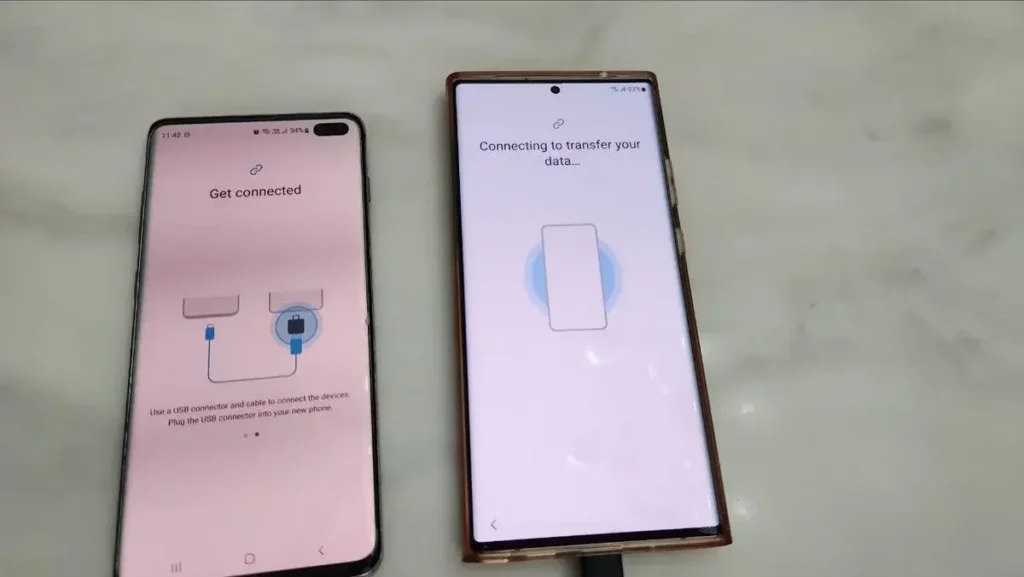
How to make a backup copy of your data
In case you need a data backup, you have to learn about the three different methods to create your file. You can use a Samsung account, a Gogle account or through the Smart Switch app. The first option is using a Samsung account to create the security backup .
- Open the app menu and select Settings.
- Go to Accounts and security backup and press the Make the security data backup button.
- Select the apps you want to copy.
Wait for the process to end and you will have a backup copy ready. The time it takes depends exclusively of the size of your data.
Security backup using Google Drive
In order to make a security data backup from Google the procedure is pretty similar. You only have to follow these steps:
- Enter the phone Settings.
- Go down to the Accounts and security backup copy section.
- Select Google Drive and press Make a security data backup.
Use the Smart Switch app for a backup
Another possibility to make a security backup of your data and files is using the Smart Switch app. From your phone, open the Smart Switch app and you will see a SD card symbol in the upper right corner.
Press the icon and you will see a new window indicating that you need to connect an external device for the backup copy. Once you connect the device, the procedure will start and you can select which apps you want to copy.

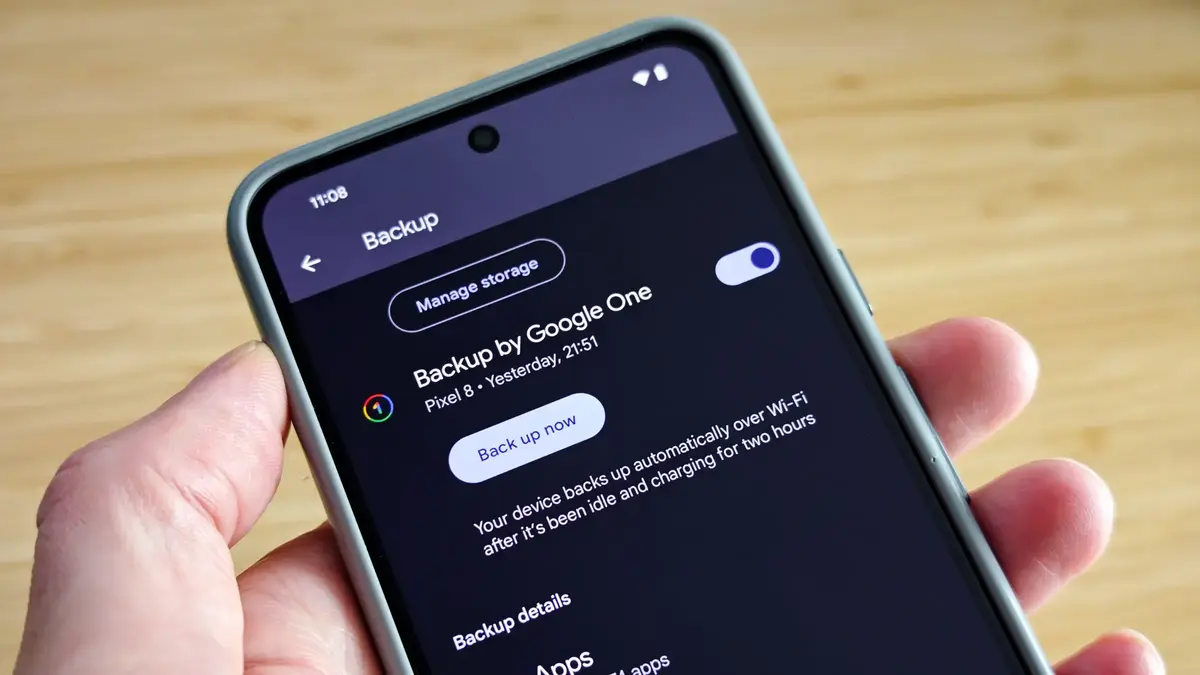
Do you have any questions or problems related to the topic of the article? We want to help you.
Leave a comment with your problem or question. We read and respond to all comments, although sometimes it may take a while due to the volume we receive. Additionally, if your question inspires the writing of an article, we will notify you by email when we publish it.
*We moderate comments to avoid spam.
Thank you for enrich our community with your participation!