Using Google Drive to store files is pretty common nowadays. However, the free 15 GB space can seem little and you may need to free Google Drive space frequently. In this article we explore how to free space and keep the really important files available.
There are different tips and recommendations you can follow to make the most out of your free Google Drive cloud space. You can correct some mistakes to obtain extra space and have your cloud backup always ready.
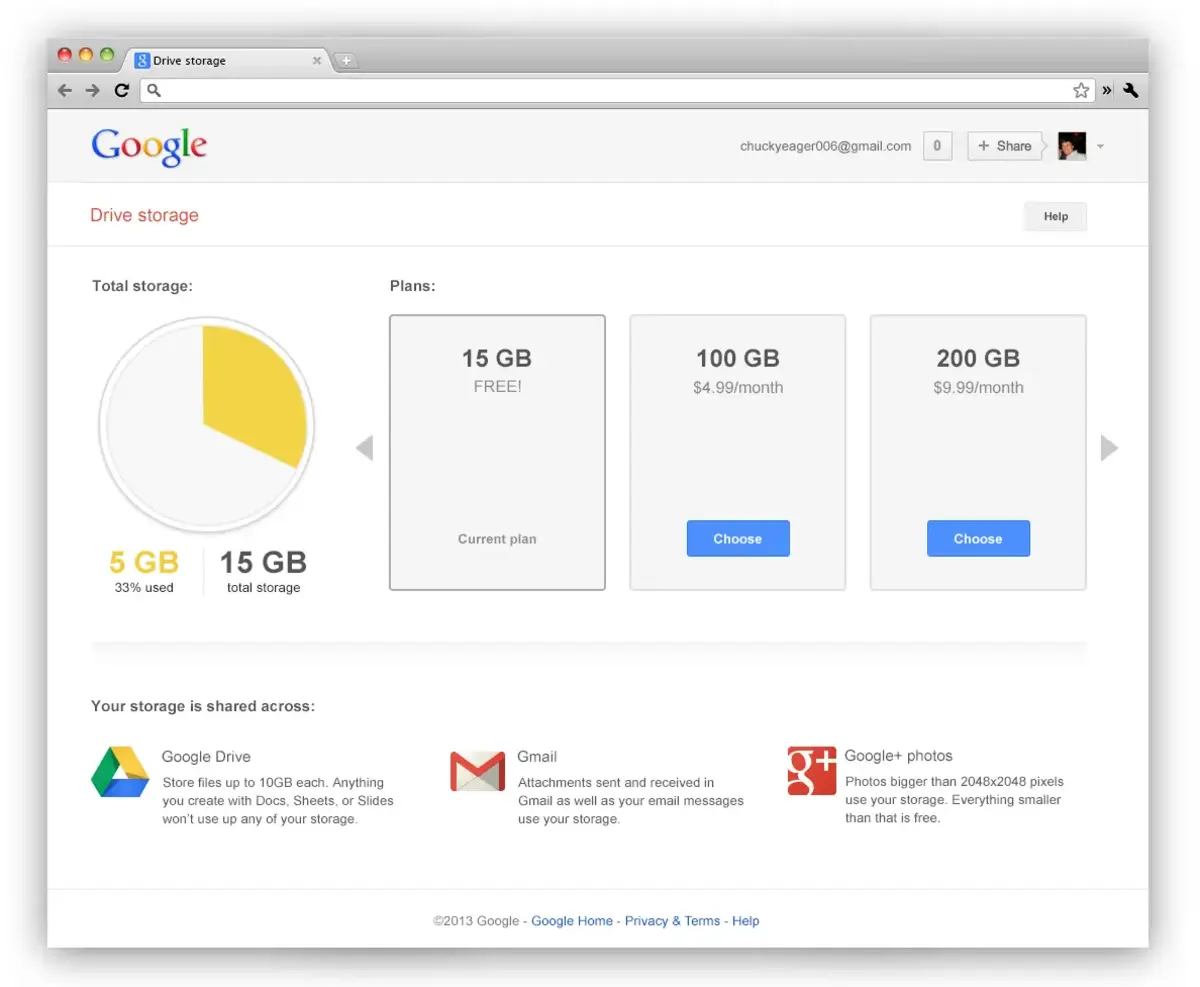
Free Google Drive space and preserve important files
You can use this tips and recommendations not only to free Google Drive space but also in other cloud platforms. The main goal is to have full control over the content you save in order to be always below the limit. That way you won’t have problems adding new content to the cloud account.
Be careful with duplicate content
First of all you should erase duplicated content. It’s a common mistake to have repeated files and folder in Google Drive. Sometimes we forget to eliminate a copy of certain file or something similar. It’s important to revise that yu don’t have big files copied more than one time. Make a habit of checking your cloud files looking for duplicated files. It’s also important to erase not only from the cloud but also from the Google Drive trash bin.
Make backup copies on physical devices
A good alternative is to create several backup copies on physical devices. You can free space easily and save all your important files. The idea is having an alternative copy for flexibility. In case you need to upload a file urgently you can erase some files that you will already have in another backup.
Having an alternative backup is always a good idea. In case the cloud platform fails, you will still have access to your content. It’s an additional copy to have your important files stored.
Don’t synch useless accounts or services
Another tip to avoid running out of space in Google Drive cloud is synch only important services. For example, do not upload files automatically from your messaging apps or social networks. Most of the time, the files that you receive are not important. A better idea is to upload them manually. You can make partial security backups for the files or apps you will need and save a lot of space.
Check shared files in Google Drive cloud
Shared files often go unnoticed but you should control them to save Google Drive space. Sometimes you upload or share a folder with photos and videos and you don’t ever use them again. For example, a folder with photos from a holiday that you won’t see again for quite some time and that is present in two or more accounts.
Follow these tips to save your Google Drive cloud storage space. That way you will make your cloud services work better and serve as backup systems..

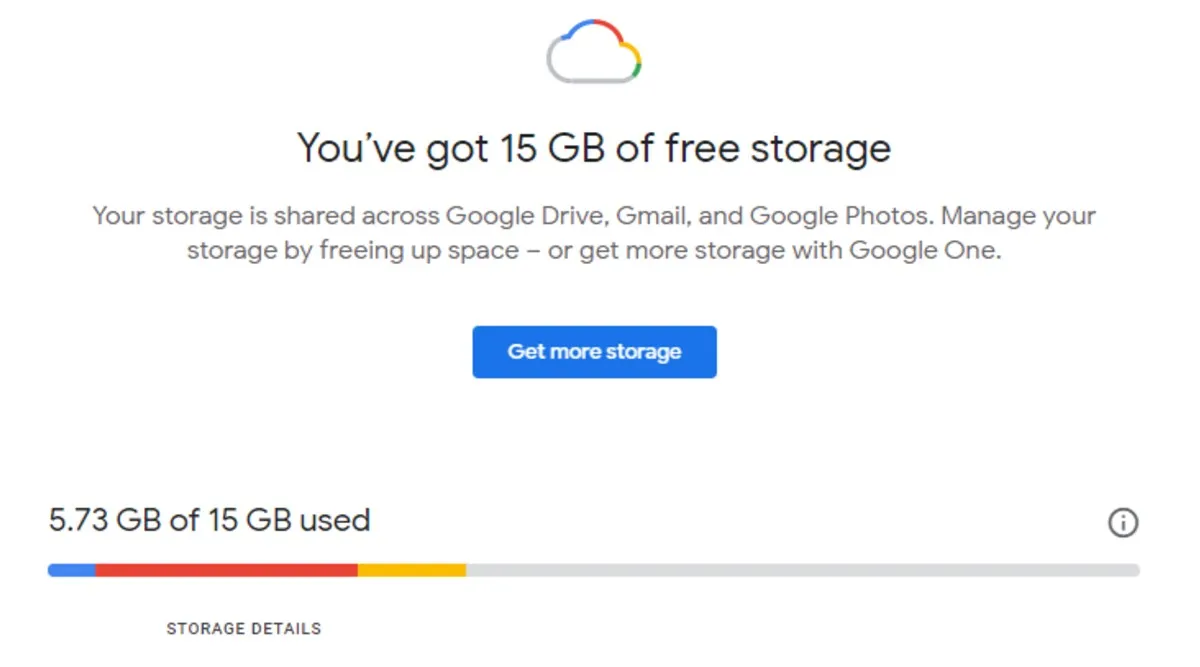
Do you have any questions or problems related to the topic of the article? We want to help you.
Leave a comment with your problem or question. We read and respond to all comments, although sometimes it may take a while due to the volume we receive. Additionally, if your question inspires the writing of an article, we will notify you by email when we publish it.
*We moderate comments to avoid spam.
Thank you for enrich our community with your participation!