Smartphones today have powerful processors and big screens with High Definition quality. It means that battery runs out faster. In order to save energy most of the developers include the low power mode. But there are also other features and settings you can use to increase autonomy.
There are even apps that promise you to enlarge battery life. The easiest way to save energy is using the low power mode. But there are also tricks yo can use to improve the autonomy of your mobile phone.
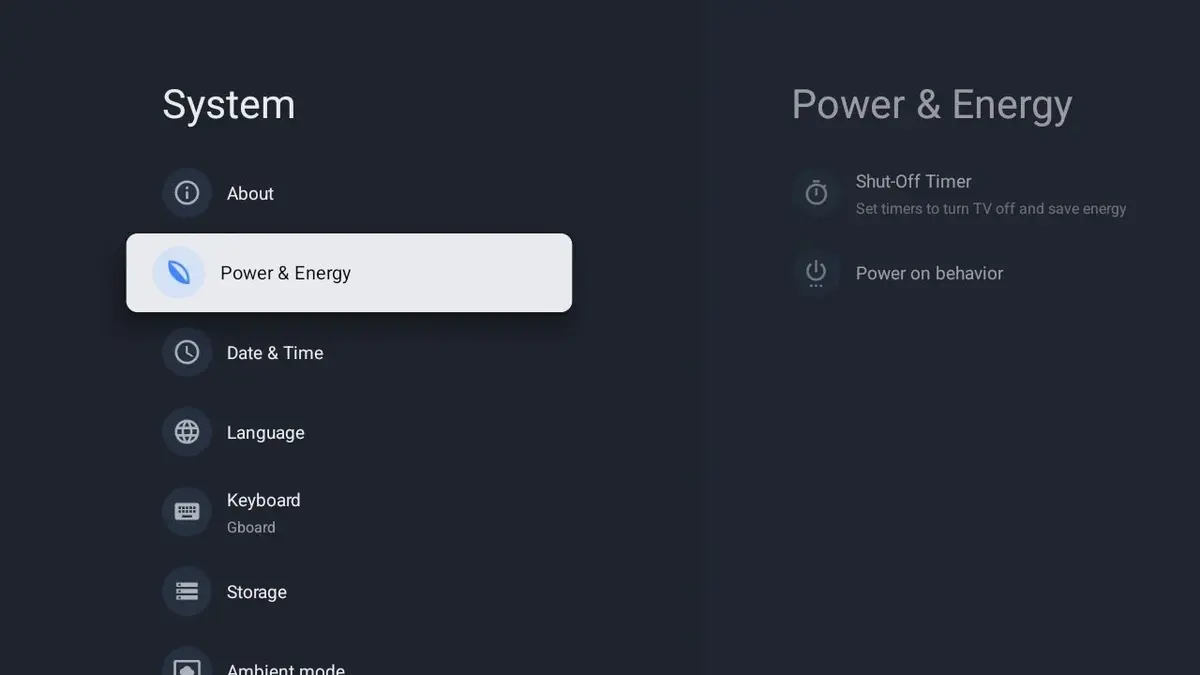
Put to sleep apps you don’t use or uninstall them to save energy
Each app you install and don’t use, it still consumes battery. A lot of apps we install generate background processes and they activate the core of your Smartphone. The activation of the core means demanding energy and less autonomy.
The solution we recommend is uninstalling all those apps that you don’t use regularly. You can also restrict the core activation for those that you use sporadically. The configuration can be made from the Battery menu on your Smartphone.
- Open the Settings app.
- Press on Battery.
- Select Battery usage.
- The screen will show you the battery consumption of every installed app. Oy can also check background activity and total usage.
- Select the app you want to restrict and the type of restriction to activate.
The most aggressive approach is using Restricted mode. The app won’t notify you of any change at all.
Disable options to save energy
Android hides some settings from menus we can easily miss. With the passage of time the operating system has included several features and there are some to increase battery life. The wireless connection features are among the most important ones.
For example, Google operating system looks for wireless connection by default. It will search for known WiFi constantly and it consumes energy when doing so. You can disable the feature through these steps:
- Activate developers’ options by going to Settings.
- Open About the phone.
- Press Compilation number repeteadly until you see a message informing Developers’ menu is active.
- The Developers’ options will appear as a new menu on Settings.
- Activate Limit WiFi networks search.
- Disable Mobile data always active.
AMOLED screen configuration
If you want to save battery in an AMOLED screen mobile phone you should use dark mode as well as dark wall papers. These screen technology can turn of pixels to represent black color. It’s a great opportunity so save energy by selecting dark screen wall papers.
The dark mode for Android is also a great setting for each of your apps. A dark theme helps to reduce battery consumption with just one configuration. In order to activate dark mode in an Android device you should search it in Settings – Screen.
Another configuration that consumes lots of energy is Always on Display mode. This setting makes your screen stay on every moment. You can see the clock and notifications every moment but your battery will deplete faster.
You should also disable the automatic brightness configuration. If the light sensor is not well calibrated or if there’s a software issue, you can experience problems with brightness setting.
Reduce hertz in your screen
A high refresh rate in your Smartphone screen may deplete your battery faster. It’s good to have high hertz rate because animations and interface will run smoother. But in order to save energy it’s good to manually set the hertz according to your needs.
If your screen has high refresh rate and it doesn’t include LTPO acronym then you will automatically use the highest refresh rate available. In order t save energy you should set the screen to 60 hertz manually. In order to do so go to Screen settings and select the Screen update frequency in 60 Hz.
Deactivate sync to save battery
Synch is one of the most important features of your Smartphone. It allows your device to update the email app, the contact list and other stuff. However, if your device is always synching, the core will consume even more energy. The best option is to customize the synch method to allow it only for crucial elements.
Google Maps battery consumption
In case you use the Google Maps service, you can set it in order to consume less battery life. The Location history registers our mobile phone GPS and it’s always on. If you want to stop the energy drainage you can go to Your chronology section and deactivate it.
These little changes allows for your Smartphone to gain autonomy with just a few tweaks. It’s a good approach to make better use of your mobile phone.

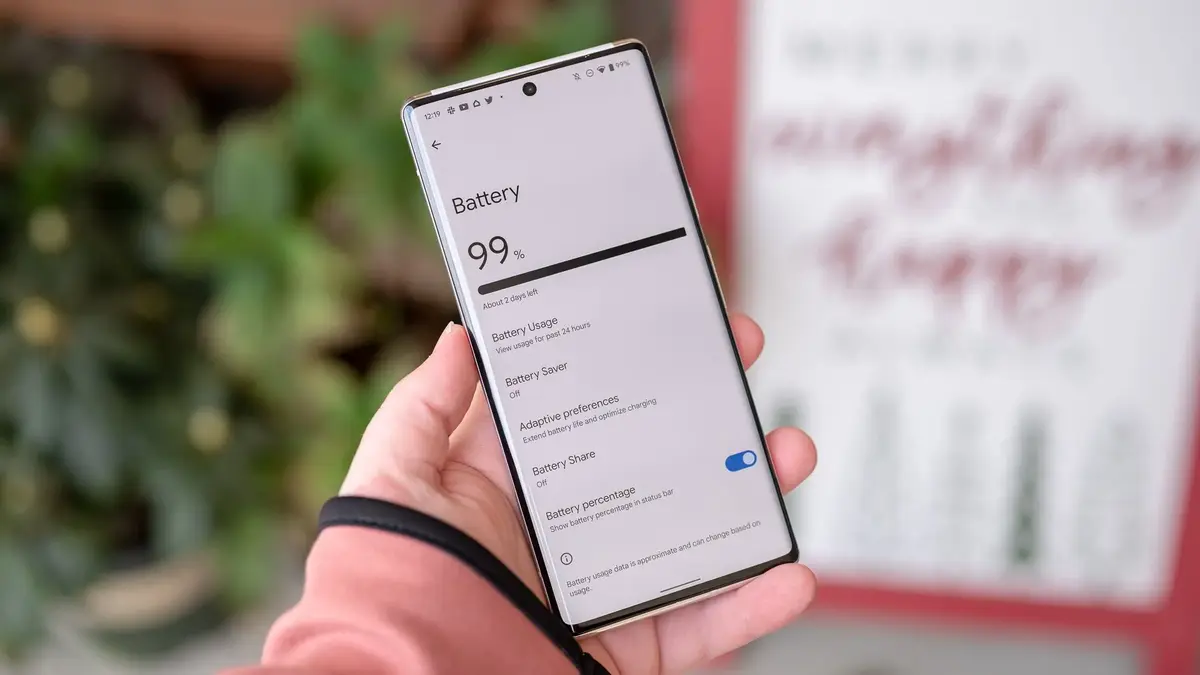
Do you have any questions or problems related to the topic of the article? We want to help you.
Leave a comment with your problem or question. We read and respond to all comments, although sometimes it may take a while due to the volume we receive. Additionally, if your question inspires the writing of an article, we will notify you by email when we publish it.
*We moderate comments to avoid spam.
Thank you for enrich our community with your participation!