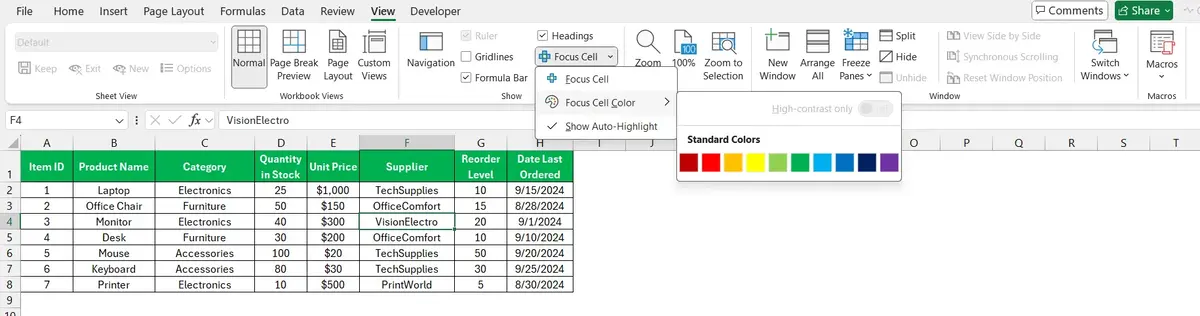Microsoft Excel is one of the most popular software apps for office work. It is at the core of Microsoft Office solution and it’s the best solution for math calculations and working with numeric data. It’s the most popular app for working with spreadsheets and even though it’s not simple, it can be learnt. The new Excel feature will help you to highlight the active cell.
Focus Cell is the name of the new feature that will help users to navigate through the interface easily. When you have a new sheet in Excel, you may find thousands of cells that you start completing. If navigation turns confusing, you will be able to simplify the experience with Focus Cell.
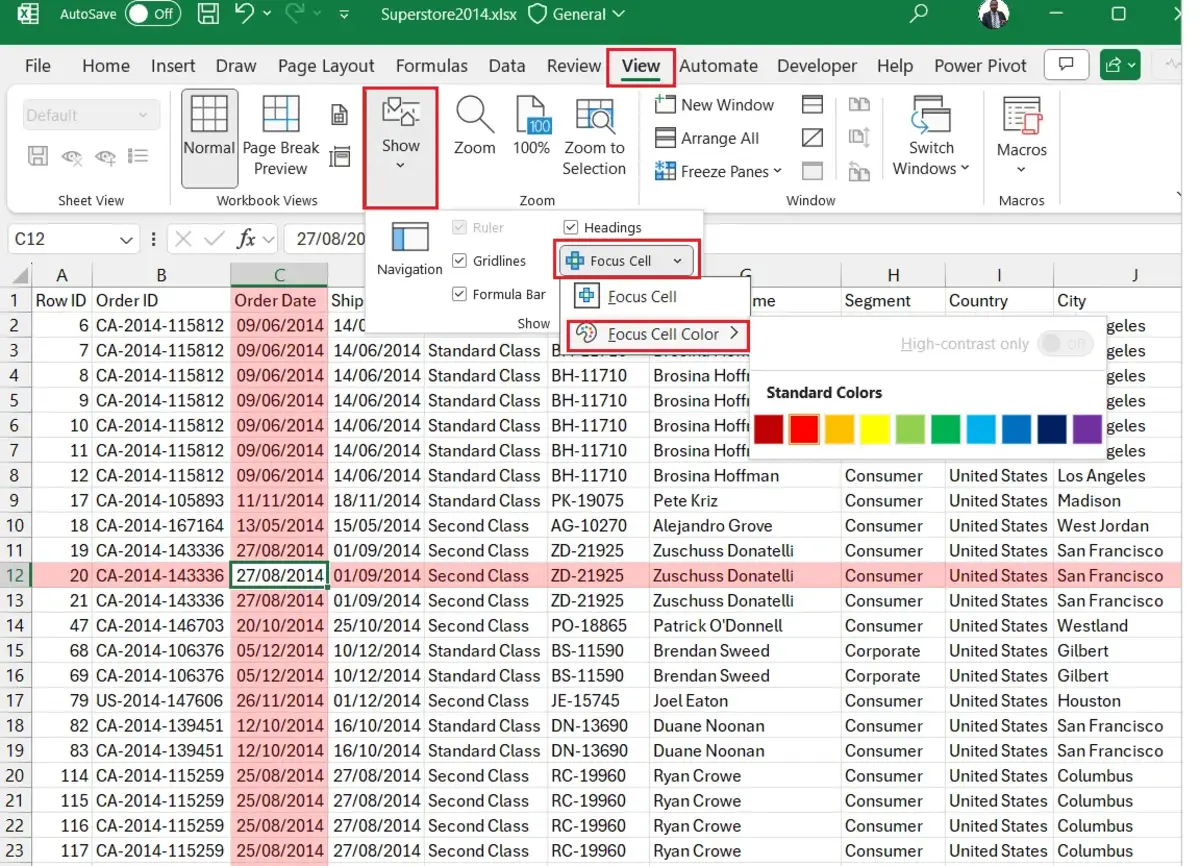
New Excel feature Focus Cell for viewing data
When the users activate the new Focus Cell Excel feature, the tool highlights the active cell. It’s a new visual experience to increase productivity with the software solution. It’s not uncommon to find ourselves lost in the active cell we are working with. Focus Cell points to eliminate this issue.
In case you want to keep working in a Excel sheet with new data, identifying your active cell is necessary. With Focus Cell the highlighting method is not only applied to the borders of the cell but also to the file and column for you to find it faster. It also increases the border thickness to find the cell with just a look.
The active cell becomes more visible and the user can identify the data to keep adding new information. In order to activate the new Excel Focus Cell feature you only need to open any Excel file with a high number of data. Open the View menu in the upper interface section and press the new button to start Focus Cell. You can also activate it manually with the combination Alt + W + E + F. You can also customize the color of the highlighting method. When you use the Search and replace tool the Focus Cell feature also runs automatically.