There are times when you may need to send an e-mail to several recipients at the same time from Gmail. The first option is to send the e-mail individually, but there’s a more efficient way to do so.
You can send personal, work or study mails to numerous recipients in Gmail simultaneously. It’s a very simple process that you can perform from the PC platform or the mobile app and you don’t even need third party apps. In this article we show you the methods to do it quickly.
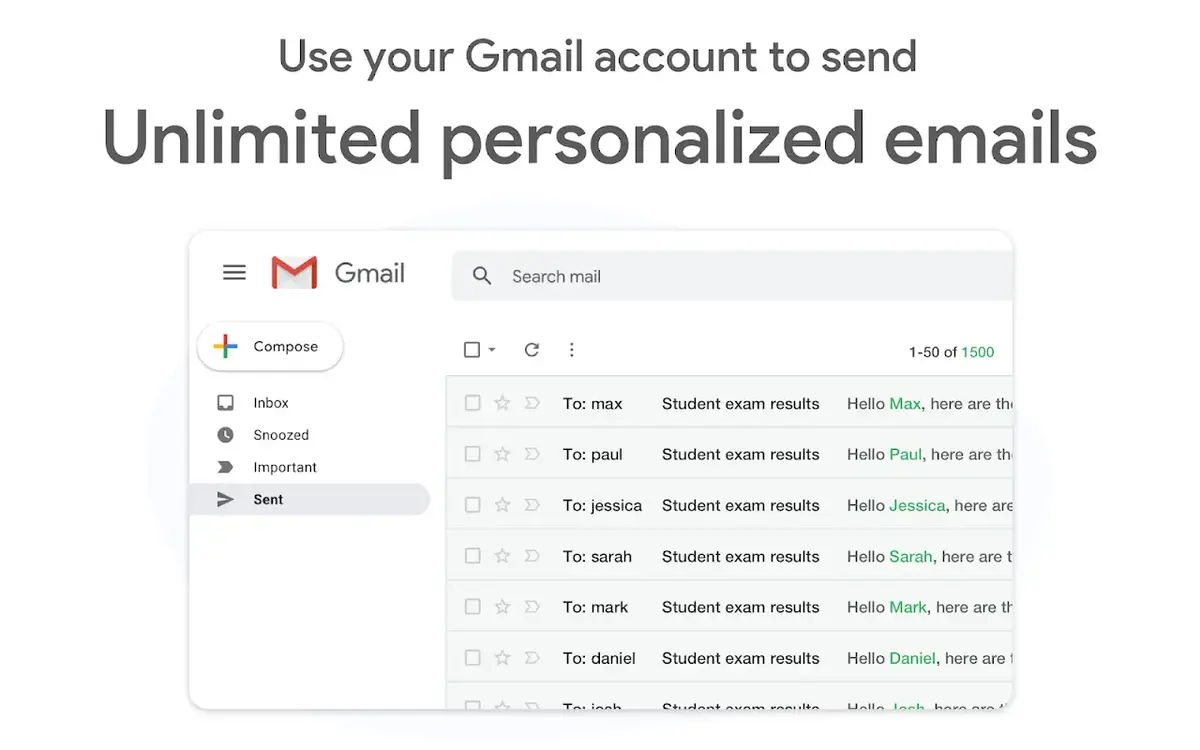
Use CCO in Gmail to send an e-mail to numerous recipients at once
The first method is available in a free Gmail account. It consists on the use of CCO feature to add recipients and then send the e-mail. Even though CCO doesn’t reveal the addresses where the e-mail was sent, it informs each user that they are part of an automatic distribution list. The steps for CCO in Gmail are:
- Log in to your Gmail account.
- Press the Write button on the upper left corner of the screen.
- Press CCO in the For section and add all the mail addresses you want.
- Press Send.
Send e-mails with the mail merge feature in Gmail
You need to have a Google Workspace membership to activate mail merge feature. It allows you to send a mail to several addresses simultaneously and it includes additional characteristics.
All the recipients will receive an unique mail and they won’t see the addresses of other users of the list. You can also customize the addresses with labels and make the selection easier. The steps for Mail Merge are the following:
- Log in to your Gmail account and press the Write button.
- In the For section input just one recipient and Mail Merge will appear on the upper right corner besides CCO.
- Add the rest of the e-mail accounts.
- Write your e-mail.
- Use the general labels to give the message context. For example @firstname to write the name of the contact or @fullname.
- Press Continue and then Send.
The mail you write will be send to all the users individually. You can also use third party apps like Mailmeteor or Yet Another Mail Merge, but Gmail includes native alternatives. You can now send all your e-mails to several recipients simultaneously and without complications.

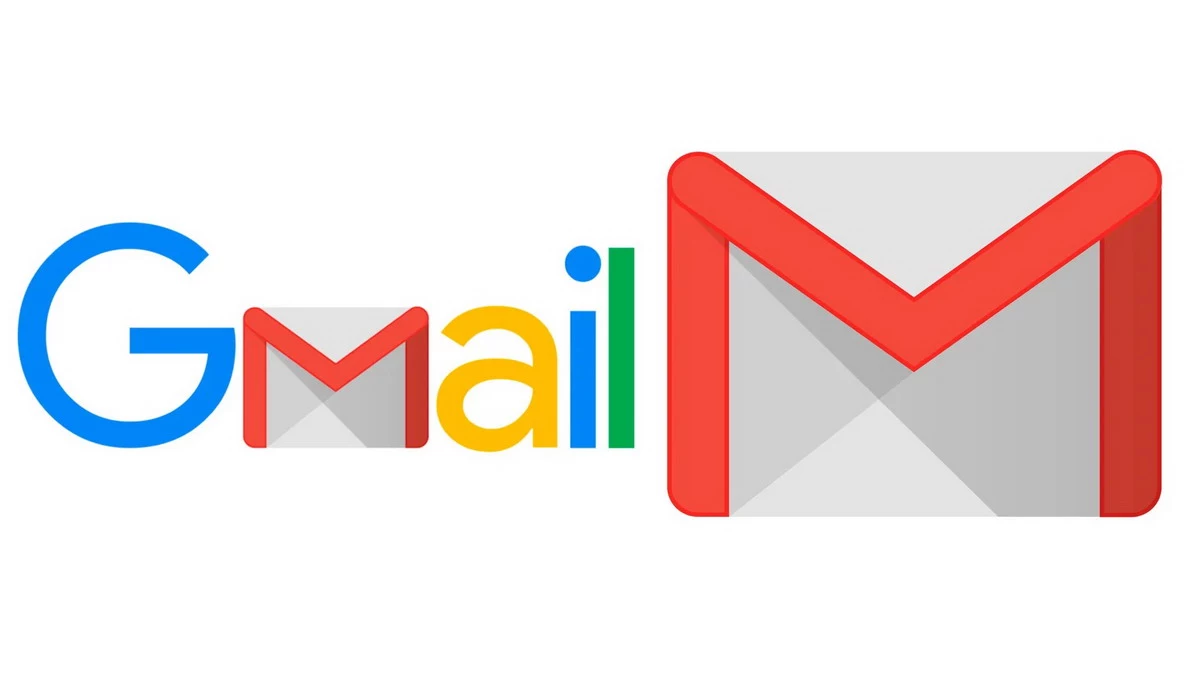
Do you have any questions or problems related to the topic of the article? We want to help you.
Leave a comment with your problem or question. We read and respond to all comments, although sometimes it may take a while due to the volume we receive. Additionally, if your question inspires the writing of an article, we will notify you by email when we publish it.
*We moderate comments to avoid spam.
Thank you for enrich our community with your participation!