Spotify is one of the most popular music streaming platforms in the world. It has millions of users daily and sometimes they experience issues with the service. When Spotify pauses you can’t listen to your favorite songs or podcasts. In this article we explore the most common reasons for this problem and how to solve it.
If your Spotify session pauses check the origin of the problem to start solving it. There are different alternatives to try and recover your Spotify account correct operation.
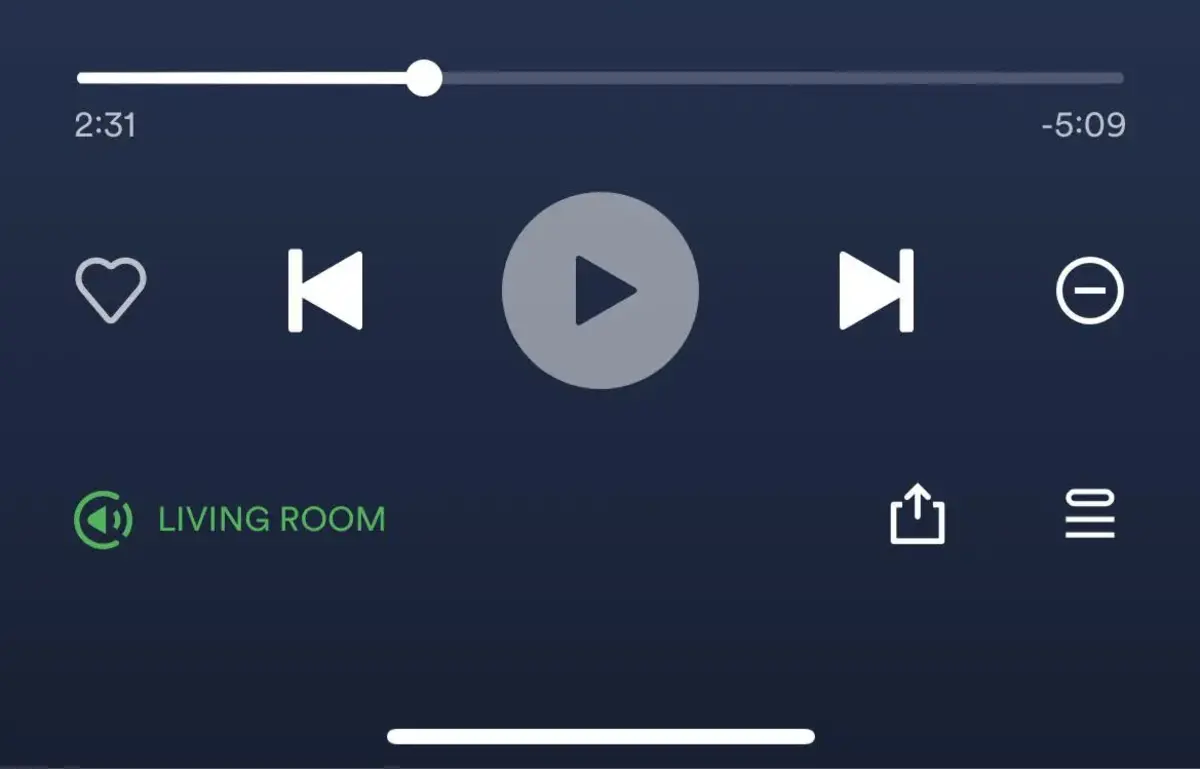
Spotify pauses itself randomly
In case your Spotify sessions pauses randomly you need to check your mobile phone or PC characteristics before anything else. It can also be caused by Internet connection issues or a problem with the app or its servers.
Mobile device features
If you have a low end phone or the memory resources are limited, Spotify pauses because it can’t run properly. A mobile phone with small RAM capacity is prone to shut down or pause randomly. It can also happen if you have several apps running at the same time. You have to make sure your RAM memory and processor power is enough to keep running Spotify all the time.
Bad Internet connection
In order to work correctly, Spotify requires a stable and fast Internet connection. If you are in a zone with little coverage from mobile data or the WiFi suffers from microcuts, Spotify pauses and the user experience is not good.
Spotify allows for songs to be played directly from your phone if you download them. But you have to pay for this additional feature. The streaming service won’t work properly if the Internet connection is unstable.
Save battery configuration
The Save battery mode of certain phones may also cause Spotify to pause. The limitation of background app activities makes streaming function to fail. The operating system will automatically pause apps that consume resources in order to save energy in Save battery mode. Spotify is one of the first apps to get shut off.
Spotify pauses because of conflict with other apps
Other mobile device apps like Google Maps, Facebook or WhatsApp may also generate problems for Spotify. In particular, those apps that use audio resources may interfere with Spotify regular features. If you receive audio messages Spotify may also pause suddenly. There are also task management apps or optimization tools that may close Spotify to save memory like the Save battery configuration.
App errors
Spotify can also present bugs or errors that show themselves by pausing the app. In this cases, your phone has nothing to do with the issue. Sometimes the most recent updates include a bug that Spotify has to fix before recovering the usual features of the app. It’s also possible that you are using an older version of Spotify and that causes the app to pause.
App cache memory
When your Spotify accounts pauses randomly you should clear the app memory cache. The files your phone saves may cause problems in the long run. If you don’t clear the cache memory periodically the app may shut itself down randomly.
In order to clean the memory cache you have to open the Settings app and go to the Apps section. Select Spotify – Storage menu and then press on the Erase cache button. Your playlists and downloads will remain. But the app will run smoothly.
Bluetooth problems
Another cause for Spotify pauses is the use of Bluetooth headphones. It can even happen when using an external speaker. If the Bluetooth connection is unstable or your phone gets interrupted regullarly, the streaming app may start failing.
Solving problems when Spotify pauses
In case your Smartphone Spotify experience includes these problems, there are certain solutions you can try. First you need to know why is the pause happening, then you can do some of the following.
Close background running apps
It’s a good solution for those devices with low processing power. Close all the background running apps to free RAM memory and CPU power. Spotify should run more smoothly if you do so. Close the background apps directly from the apps menu in your phone. Select all those you don’t want to have turned on.
Optimize Internet connection
When Spotify pauses because of Internet problems, you have to work on your Internet connection and provider. Make sure WiFi has no interruptions and revise the network settings to get the most out of your router.
Disable Save battery feature
Look for the Save battery option and disable its activation. This way Spotify won’t be affected if your phone starts reducing resource consumption to keep batter life.
Update or reinstall Spotify
In case you determine Spotify pauses because of the app itself, you may try reinstalling it or updating it to the latest version. This is the best way to make sure your operating system and the app are in the best configuration available. Uninstalling and reinstalling Spotify is also recommendable if the problem persists.
Check notification settings
You also have to check the notifications settings on your phone because they may interfere with Spotify music playing. Set your notifications to avoid interrupting streaming services. Another possibility is to directly disable pop-up notifications. You may also want to activate the Not disturb mode when using Spotify.
Revise Bluetooth connection
Make sure your Bluetooth connection and devices work properly to avoid any interference with Spotify. That way you can listen your favorite music without interruptions.
Restart the device
If none of the solutions above work, try restarting your device. It’s the latest alternative and it may work to improve your Spotify user experience.

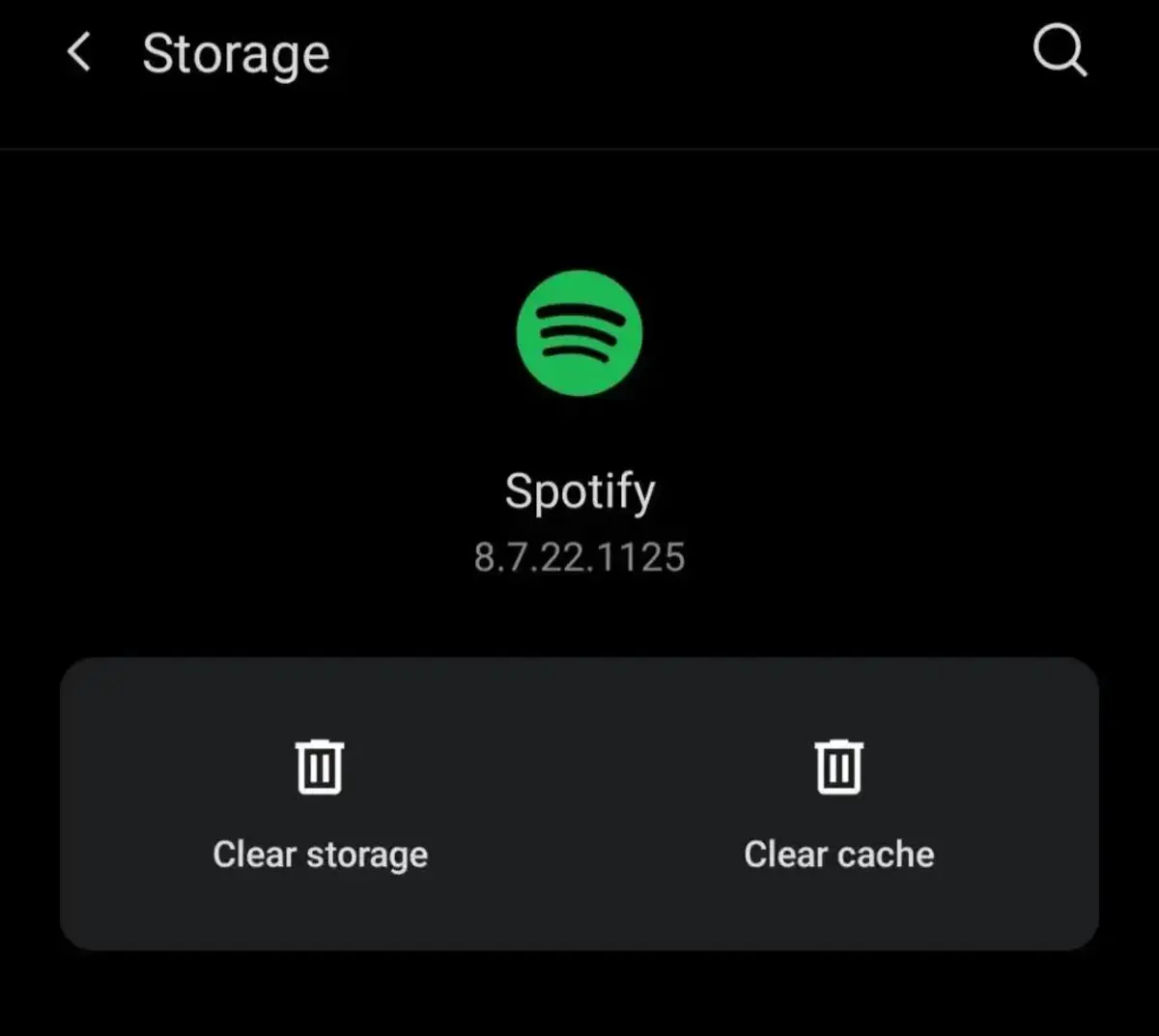
Do you have any questions or problems related to the topic of the article? We want to help you.
Leave a comment with your problem or question. We read and respond to all comments, although sometimes it may take a while due to the volume we receive. Additionally, if your question inspires the writing of an article, we will notify you by email when we publish it.
*We moderate comments to avoid spam.
Thank you for enrich our community with your participation!