The most common Android error can appear even in the newest devices. It’s the System UI doesn’t work message that comes with strange behavior from your phone. Users normally think that the device is done for but there’s a solution for this Android error.
It’s a very distressing situation when the message appears. And there are thousands of users that claim for the System UI doesn’t work Android error and the need for a solution. That’s why Android developers have worked on a fix to the problem. In case you have experienced the Android error with your phone or tablet, then you can learn how to fix it easily.
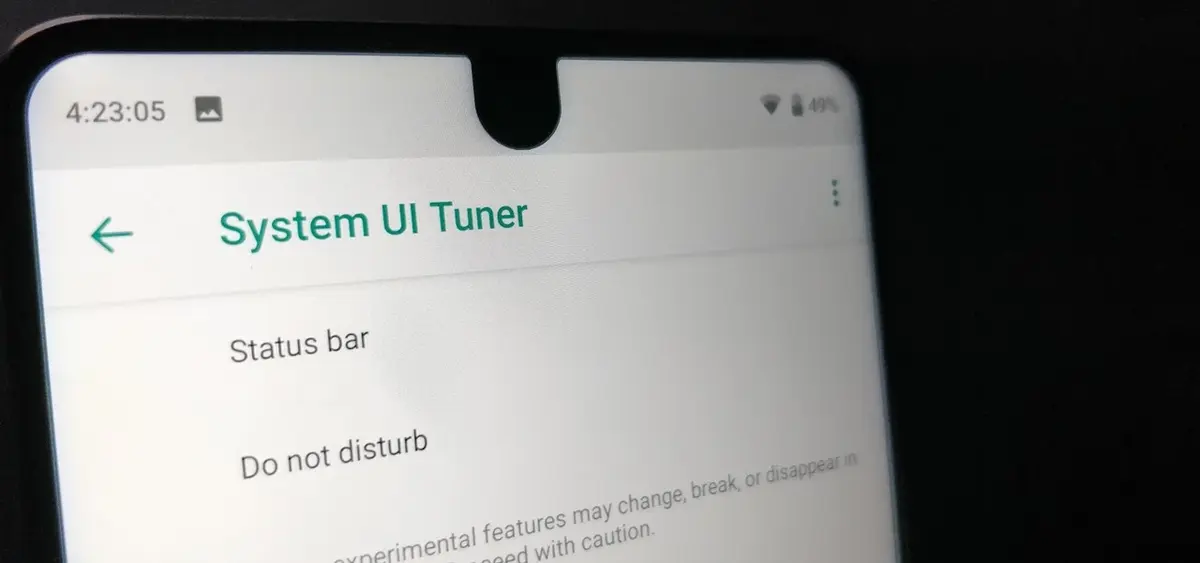
What does the System UI doesn’t work Android error mean and possible solutions
The System UI doesn’t work error on Android is related to the user interface. It may appear when the screen software malfunctions and it usually freezes the activity completely. In order to fix this Android error there is a solution but it will depend on the origin of the problem. You may think of it as the synonym of the blue screen of death in Windows operating system.
Where does the System UI error originates?
The different sources for a System UI error may be identified if you take into account when does the error appears. The most common causes include:
- Apps that consume a lot of resources or have errors that affect device performance. The UI slows downs or blocks itself trying to access or exit the app.
- Memory fail that prevents the device correct function. You won’t be able to have enough memory for apps and background processes. It’s a very common error if you have a lot of apps open at the same time. It can also appear if you have garbage files and you don’t clean them regularly.
- Hardware damage of certain device’s pieces. It may include overheating, falls, defective batteries or factory errors.
- Operating system errors. Sometimes the operating system has stability issues or incompatibility with the device. This may cause the appearance of the Android error of System UI doesn’t work and you need a solution.
- Incorrect system update. In case your device is not correctly updated the error screen may appear. It can also appear if you haven’t updated your phone to the latest operating system version.
- Conflict between apps. Another cause for the System UI error is the installation of incompatible apps or using them simultaneously. This is pretty common when the accessibility permissions are similar and apps overlap.
- User account problems. The System UI Android error may happen when you have user account synch problems.
- Pending app update. If you haven’t updated your app, it may generate incompatibility with the rest of the system. The Android error solution in these cases is the most simple one, you just need to update everything.
Other Android error origins and possible solutions
The following four causes for the System UI doesn’t work are also very common. In case you need to fix it, knowing the cause will save you time finding the solution.
- Network issues. Sometimes connectivity problems may affect the performance of the system and generate problems with the user interface.
- Device overheating. When your phone is suffering from overheat the apps and system performance worsens. It usually leads to user interface problems.
- Incorrect settings. In case you make a mistake when configuring your device, the system may react with a System UI doesn’t work message.
- SD card problems. When you use SD cards for additional storage there may appear problems regarding the physical accessory.
A solution for the Android error with user interface
Now that you know the possible origin of the system problem, there are different kinds of solutions. You may wait for it to fix alone or restart your device. But there are also other options. In this list you can find the most effective ones.
Wait
Don’t do anything when the error message appears and the device freezes. Press the wait button or close the app. The latest option usually works better. Wait a little before trying to open the app again. If it doesn’t react, you can close it and try again.
Restart your device
If the error keeps repeating you may try restarting your device. In most of cases restarting the device is enough to fix the problem for good.
Free memory space
You can try freeing memory space to have more resources at hand. For example, you can erase videos, uninstall apps and let go of any file you don’t use. The Google Files app may help you to eliminate all the garbage files from your phone.
Uninstall apps you recently installed
If the problem appears after your install a certain app, it’s a good idea to uninstall it. The user interface problem may originate in certain bugs or settings from the new app. It’s also possible for app updates to originate the Android error and the solution is loading an older version of the app.
Update Android and apps
On the other hand, there are times when the user interface problem starts when you don’t correctly update an app or the operating system. Make sure you always have your device up to date.
Eliminate widgets
Widgets are a nice solution to get information or app access faster. But there are times when these files are directly stored on the screen and they may create interface errors. If you have a lot of widgets you may experience problems regularly.
Erase Google cache memory
In case your memory cache is full, the operating system may start malfunctioning. Erasing the Google cache memory is pretty easy. You just need to open the Settings app and do the following:
- Go to the Apps section in Settings.
- Click on Google Play Services.
- Press the storage menu.
- Select Clean cache.
Use Android safe mode
The safe mode for your Android device is similar to that on computers. It loads the minimum software requirements to easily identify problems. If the device starts normally, then the operating system is ok. You need to focus on apps or files in your phone. To access Android safe mode follow these steps:
- Press the Home button until Start menu appears.
- Hold on the Shut off or Restart options.
- The system will indicate that it will restart on safe mode.
- Confirm the order.
Restore your device to factory settings
If the Android error doesn’t work with any solution given, it’s time to make a factory reset. You have to make a security backup for your files and then restore to factory settings. Go to Settings, press Security backup and factory reset. The system will restore as if you have bought your Android phone right then.
Technical service
The latest option if you can’t fix the System UI doesn’t work message is calling technical service. It’s the last resource because you may probably have to pay if the phone has not warranty. Another complication is that you will usually lose data because technicians focus on fixing the problem rather than saving your files. Don’t forget to contact the official technical service for your device brand. They are usually the most efficient when working with these kind of errors.

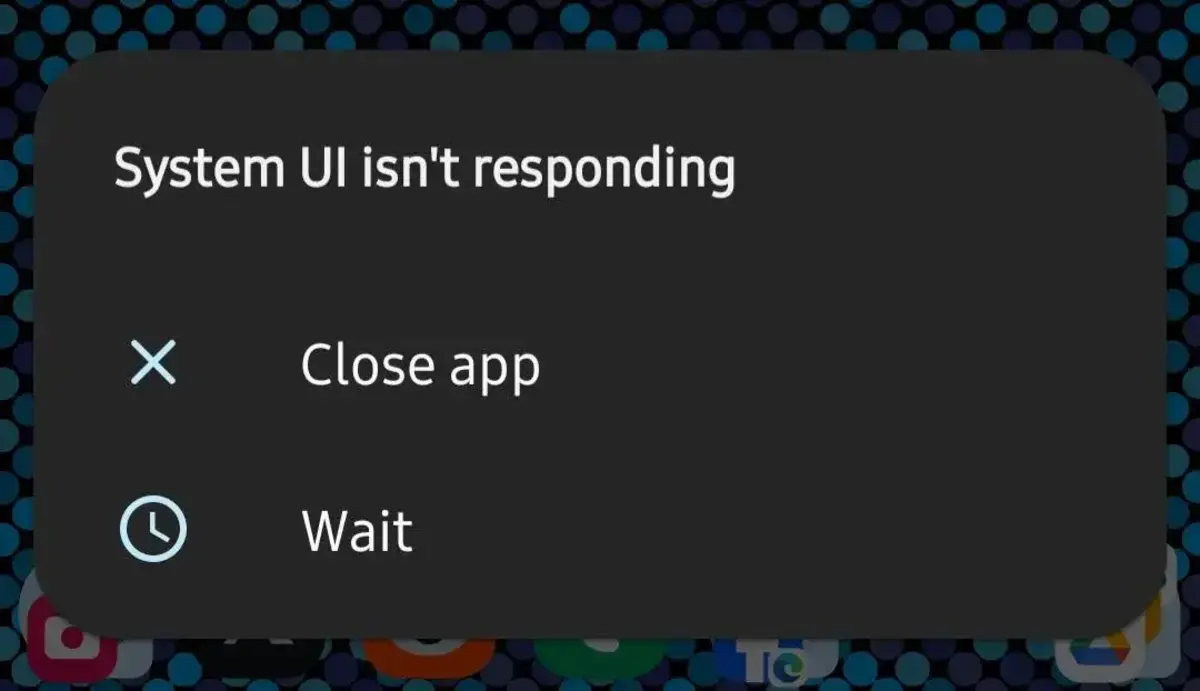
Do you have any questions or problems related to the topic of the article? We want to help you.
Leave a comment with your problem or question. We read and respond to all comments, although sometimes it may take a while due to the volume we receive. Additionally, if your question inspires the writing of an article, we will notify you by email when we publish it.
*We moderate comments to avoid spam.
Thank you for enrich our community with your participation!