After installing Windows from zero, one of the first customization actions you can take is to change default download folders. It’s a good way to have all your download content in one place you can access quickly. By default, there’s a folder for those files in each web browser.
Fortunately, you can change download default folders in most of the web browsers for Windows. It doesn’t matter if you navigate through Chrome, Edge, Brave or Firefox. In this article we explain how to change the default download folders with just a few steps. In the recent past, each web browser could use any folder they wanted. This changed and recently they all use Downloads as the default folder, but you can also choose a folder you like.
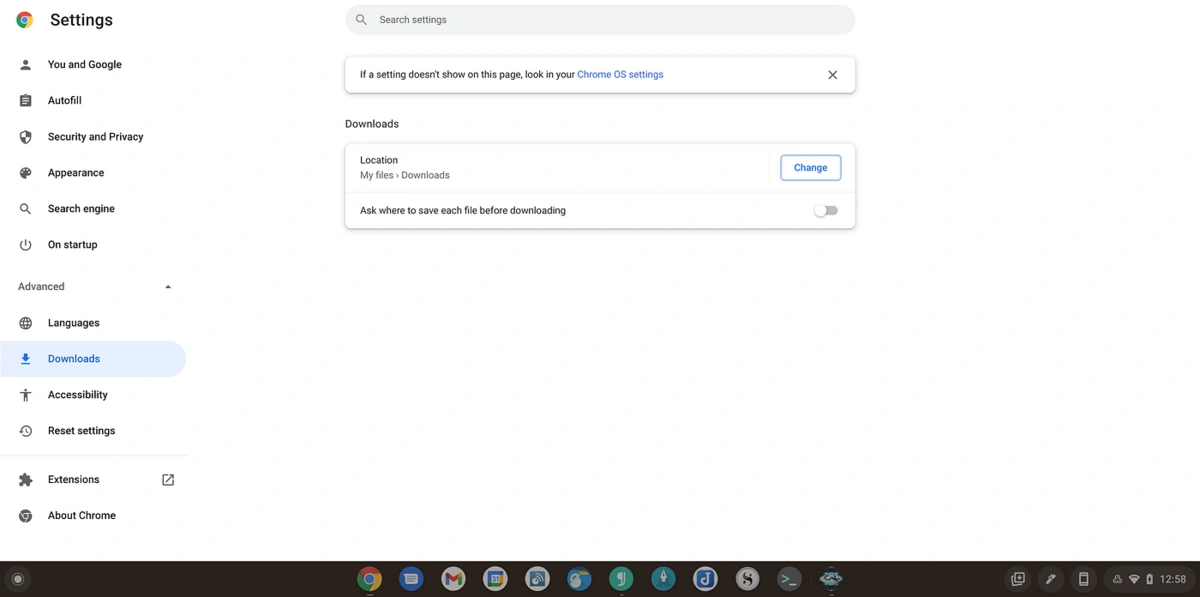
Change default download folders on Chrome
Before starting any change of configuration, you should already know which folder you want to select. You can choose an existing folder or create a new own. It can also be located on the hard drive or even in an external storage device. Once you start your Chrome session, do the following:
- Press the three dots on the upper right corner.
- Go to Settings at the bottom of the slider menu.
- Look for Downloads on the left column.
- On Location you will see the address to the download folder.
- Press Change and establish the new one.
Modify Edge’s download folder
Windows default browser is based on Chrome. They both use the same base but Edge has been customized by Microsoft. The setting panel Is similar and the process to change default download folders is pretty much the same.
- Press the three dots button on the upper right corner.
- Go to Settings and select Downloads form the left column.
- Go to Location and press Change on the folder field.
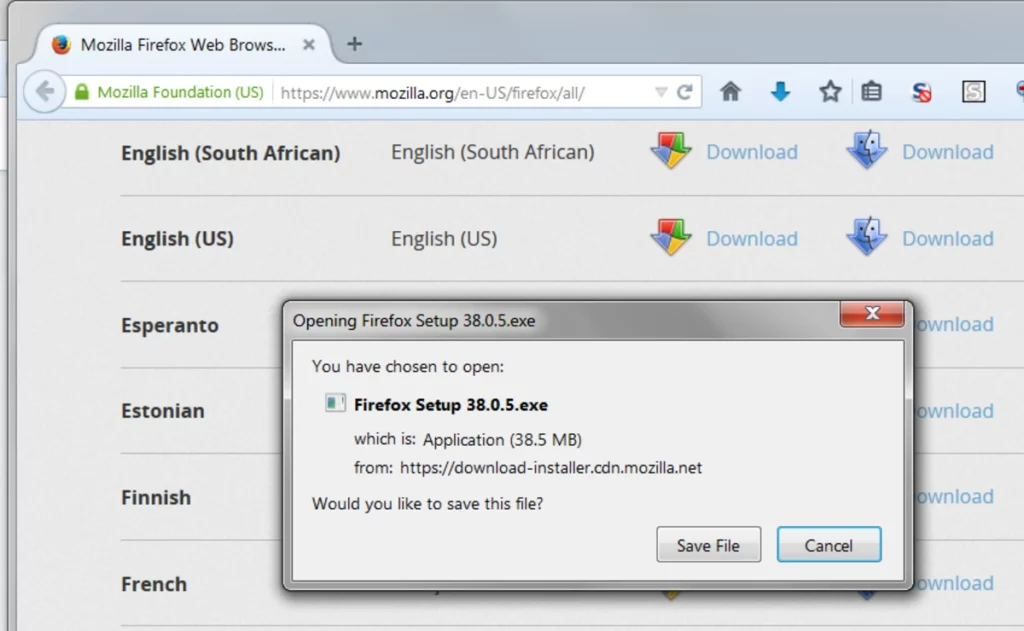
New download route on Firefox browser
On Mozilla’s Firefox web browser you can also change the default download folders easily. Even though the open source web browser is far from its popularity peak, it still has a wide base of users. To modifiy the folder follow these indications:
- Press the three lines button on the upper right corner.
- Open Settings and go to Files and apps section.
- Find the Downloads menu and press the Examine button on Save files in.
- Select the folder you want.
- You can also make the browser ask you where to save files each time.
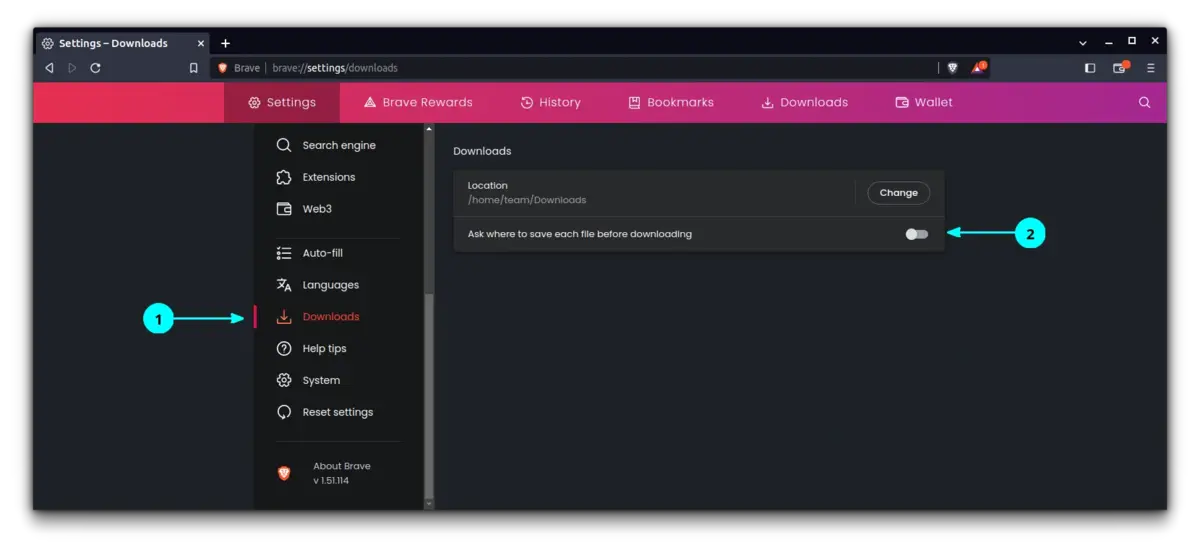
Change the default download folders in Brave
Brave is not one of the most popular web browsers but it’s getting new users day by day. It’s based on Chromium, the same base of Chrome and Edge. The main difference is that Brave is focused on privacy, blocking trackers and improving load times. To change the download folder do the following:
- Open the menu from the upper right button with three lines.
- Look for Settings and then go to Downloads section.
- In Location press the Change button and select the new folder for your files.

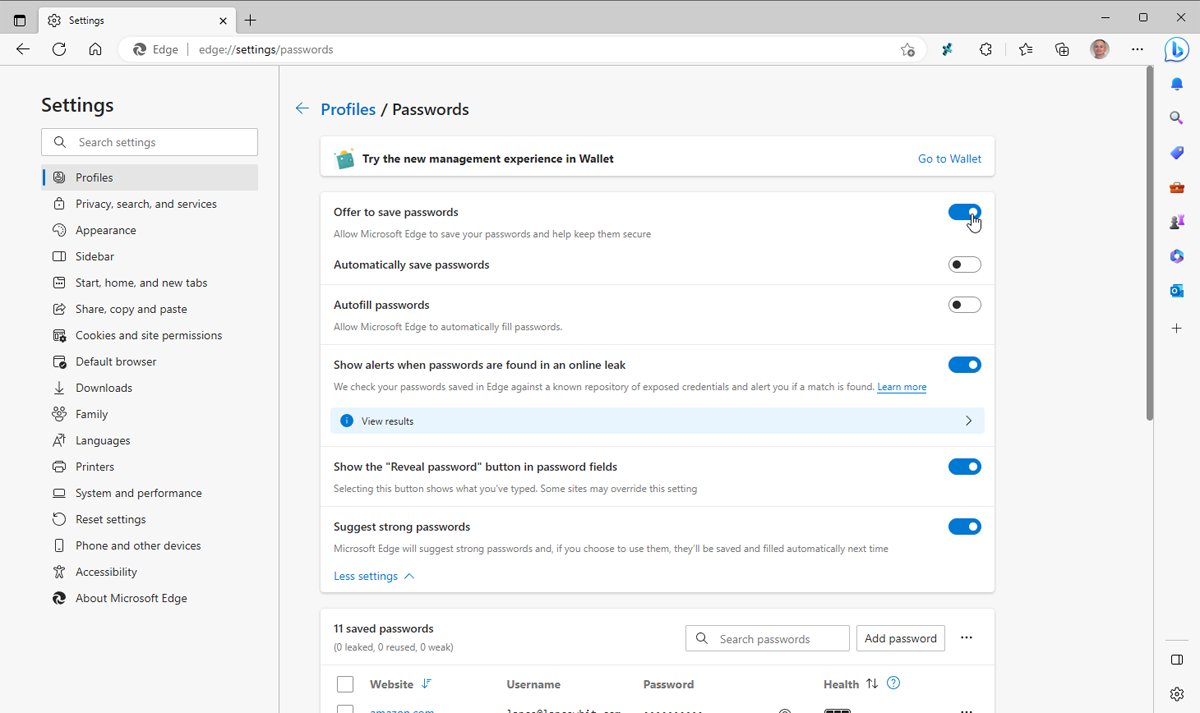
Do you have any questions or problems related to the topic of the article? We want to help you.
Leave a comment with your problem or question. We read and respond to all comments, although sometimes it may take a while due to the volume we receive. Additionally, if your question inspires the writing of an article, we will notify you by email when we publish it.
*We moderate comments to avoid spam.
Thank you for enrich our community with your participation!