Android TV operating system is not hard to set. However, you can make the most out of it if you go deep into the configuration process. In this article you will find 5 settings that you should always include in your Android TV device, even if it’s not your house.
By using these settings, your Android TV experience will improve significantly. The tips we include can make your operating system go smoother and play your multimedia content faster.

General settings to improve your Android TV device
Once your operating system is ready on your multimedia player or Android TV device, you can turn it on and start navigating apps and contents. The navigation through remote control is very intuitive and is well adapted to the buttons and possibilities. However, you can even improve the user experience through simple and easy to follow trick.
Erase apps you don’t use
Android TV is like the mobile device operating system. There are different apps you never use but are still there. If you want the experience to improve, eliminate all those apps you never or rarely open.
There are certain apps you can directly erase and those that you have to disable from the settings menu. You can do this from the Show system option one app at a time.
Eliminate animations
Most of Android TV storage space is used for memory and processor content. Each speed improvement allows for a better user experience. By eliminating animations you can make your TV go faster with just a few clicks.
- Go to Settings and open the System menu.
- Open Information section and go to OS Android TV Compilation.
- Press repeatedly until Developer setting options activate.
- Go to the screen before and select Developer options.
Go to animation and disable the three scales
With this little adjustment the interface will go smoother. It’s a visual trick because the loading time and performance of the apps remain the same.
Use the buttons from your remote control
You can remap your remote control to include different functions. The best solution is making direct access to some apps or services by mapping your TV remote control.
The easiest way to do this is downloading Button mapper from the Google Play Store. Once the app is on do the following:
- Go to your TV settings and open Accesibility.
- Press the Button reconfiguration option.
- Then, open Button Mapper on your Android TV and turn on the accessibility mode.
- Return to the app menu and press Add buttons.
- Press the + icon and then the remote control button you want to remap.
- Open Customize – Actions and choose the app you want to open with that button.
A remote control in your mobile phone
Not all Android TV users know that the device can be controlled directly from the phone. You can even create a direct access for your mobile phone remote control in the desktop.
- Make sure the mobile phones are synched to the Google TV.
- Open Google TV and search com.google.android.apps.googletv.app.presentation.pages.device.DeviceNotificationActivity.
- Hold it until the rolling menu appears.
- Select Create Direct access and you can open your Android TV remote control on the phone directly.
Clear YouTube and other apps cache
Cache memory is not the main problem with Android TV devices but the storage space is limited. So it’s a good idea to clear YouTube and other streaming apps memory cache. If you do it you will prevent future memory problems.
- Go to Settings and search the apps list.
- Press YouTube menu and go to Clear cache to confirm the order.
- Repeat the process with other streaming apps such as Disney+ or Max.

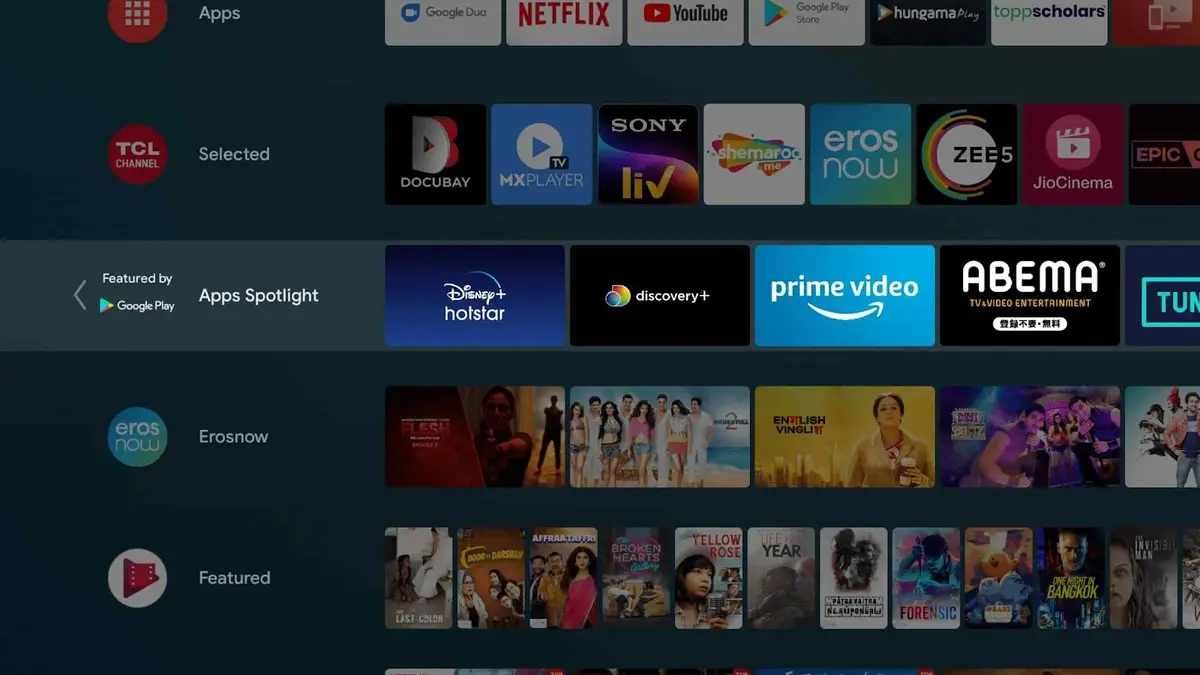
Do you have any questions or problems related to the topic of the article? We want to help you.
Leave a comment with your problem or question. We read and respond to all comments, although sometimes it may take a while due to the volume we receive. Additionally, if your question inspires the writing of an article, we will notify you by email when we publish it.
*We moderate comments to avoid spam.
Thank you for enrich our community with your participation!