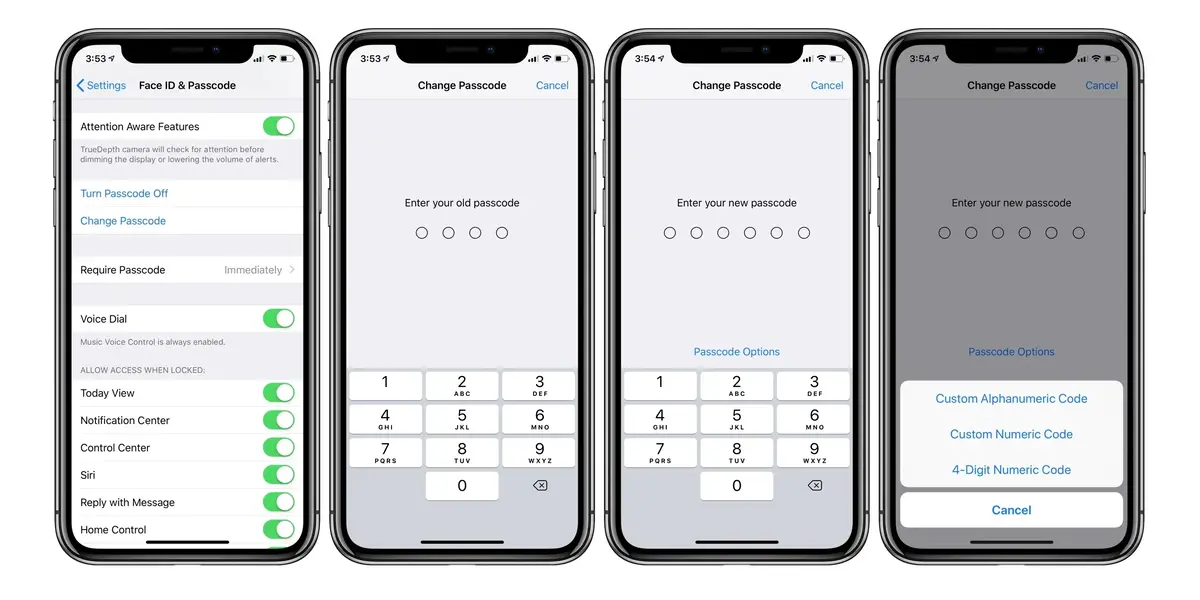Apple’s iPhone security is one of the most important aspects to consider in daily life use. The iPhone lock screen password is the first defense line and you may want to know all the possible ways to change it and reinforce it. There are different ways to change the password and include a more enhanced protection for your mobile device.
In this article you can find different scenarios where you need to change the lock screen password for your iPhone. Follow the ones you find most accurate for your own experience and change your access method easily.
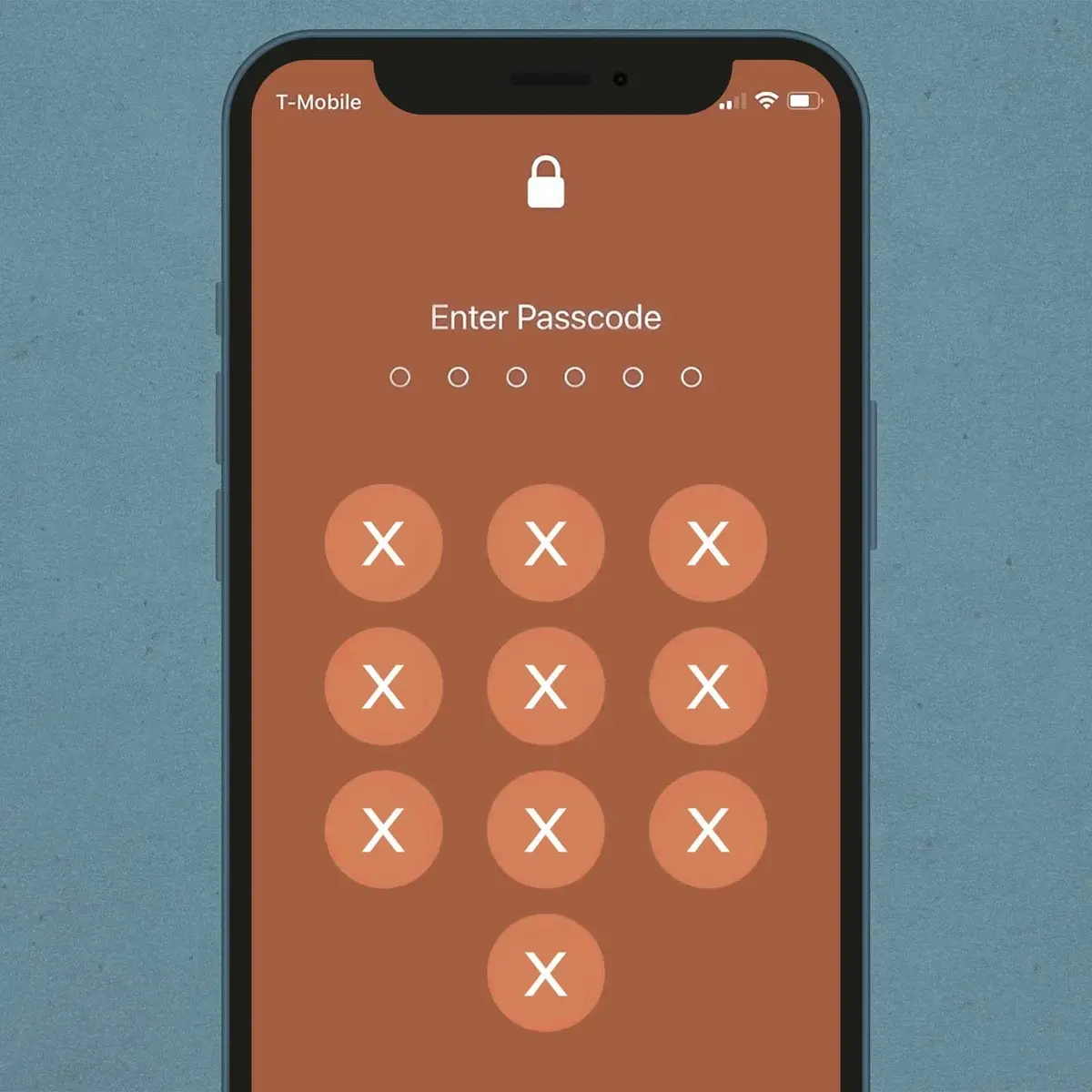
Different codes and password types for iPhone lock screen
Since Face ID and finger identification appeared, the lock screen password in iPhone is not that popular. We rarely input it to activate the device. That’s why you should find a strong password for hackers to have a challenge for breaking it. Do not use your birthday date or a sequence of numbers like 1234, be careful with a silly password.
6 digits numeric code
This is the default lock screen password code for iPhone. There are more than 1 million possible combinations when choosing from 6 numbers.
4 digits code
The classic configuration for a lock screen password is a 4 digits code. It’s the less secure of them all. Deciphering a 4 digits code is abysmally easy compared with a 6 digits one. Apple recommends discarding 4 digits codes as you only have 10.000 possible combinations.
Customized numeric code
You can choose a numeric code with the length you desire. It’s one of the most powerful combinations to protect your iPhone access.
Alphanumeric code
The strongest security option for iPhone lock screen is creating an alphanumeric code. Combine letters, numbers and symbols to prevent curious or malicious eyes to see your content.
How to change your lock screen password in iPhone
If you remember your present code, changing the password is very easy. You can do it in just a few minutes. Follow these steps and you can increase the security for your iPhone:
- Open Settings – Face ID and code.
- Go to Change code option at the bottom.
- The iPhone will ask you for a 6 digits code. If you want to change it select Code options to find the one you prefer.
For a 72 hours length period you can use both new and old code. After 3 days, you will only be able to access your device with the new code.
Change the password if you forgot the older one
In case you have forgotten your old iPhone code, there’s a solution. You first should try to remember it because the only other solution requires erasing all internal information from the iPhone. Make an effort to remember the password even after the pauses iPhone imposes to introduce a new password. If you can’t remember the code, then it’s time to forcefully reset it. You need to connect the iPhone to a computer.
- In a Mac OS device you have to connect the iPhone and go to Finder.
- In Windows computer download iTunes and connect your iPhone.
- Turn off the iPhone and restart it on DFU mode.
- Press volume up 1 time, volume down 1 time and then hold the lock button for 15 seconds.
- Connect the iPhone to your computer.
- Select the Restore option and wait for the process to finish.
- You will then have a new iPhone experience and you can use the iCloud backup copy to restore the information.
You have to introduce your Apple account information as an antitheft method from the Finder app. If you don’t remember your password, you need to restore it in order to use your iPhone again. Now you already know how to change your iPhone lock screen password to improve your log in security.