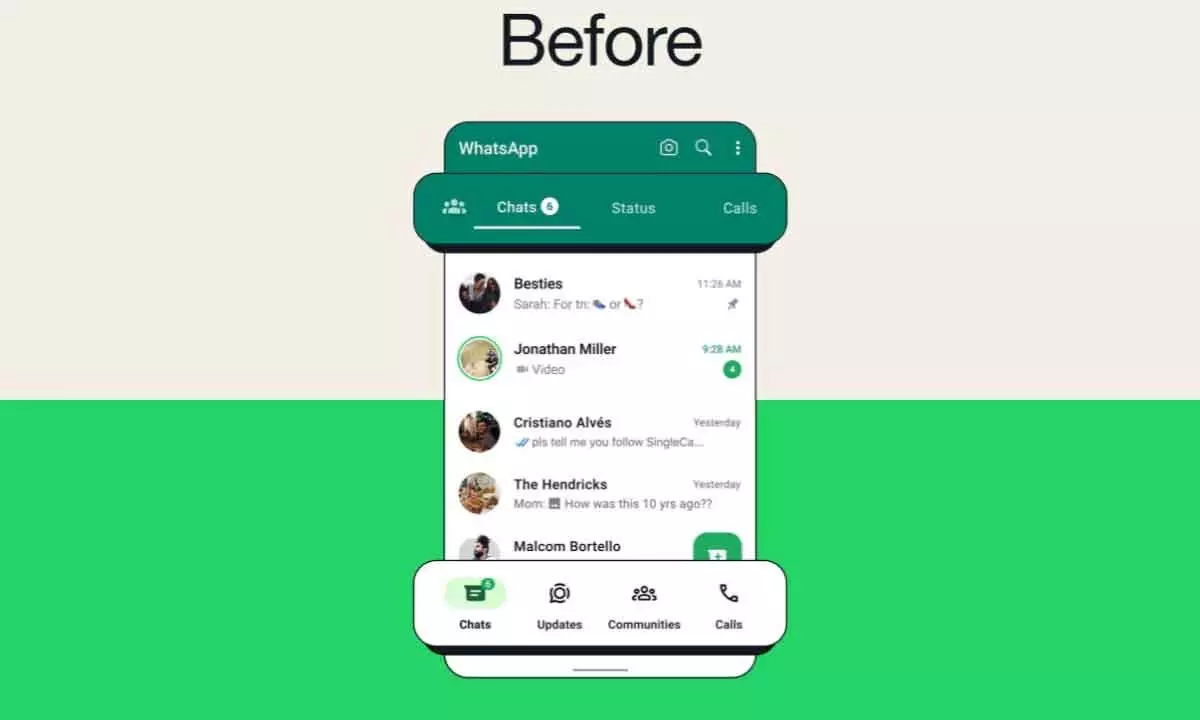If you use WhatsApp daily to communicate with your friends or family, you should know that you can manage your conversations through several features. One of these is the green dot in WhatsApp conversations and it tends to appear next to certain chats.
The green dot is a default icon in WhatsApp conversations for Android, iOS and WhatsApp Web alike. However, you may not know what it stands for. It’s a tool to organize your messages as it lets you highlight certain conversations as unread to answer them later. It’s not an essential function and you can disable it easily from the chat options menu.
WhatsApp conversations green dot and how to use it
The green dot in WhatsApp conversations indicates that you marked it as unread, even if you have already opened the chat. You can manage your messages better and identify important conversations for later.
It’s a feature that you will only see in your device; the other part won’t know that you marked the chat. It’s a privacy issue that you can manage individually. In terms of functionality, the green dot disappears automatically when you enter the chat. If you don’t want the green dot to appear at all, you can manually disable it in just a few steps.
How to disable the green dot in WhatsApp conversations
In case you want the green dot to disappear from your chats, you can access the settings of each conversation and mark it as read. Depending on your operating system you should follow different steps:
- For Android devices, hold the name of the contact or group and press the three dots button in the upper right corner. Then select Mark as read and the green dot will disappear.
- In iOS you just need to hold the name of the contact and directly choose Mark as read from the sliding menu.
The feature allows you to control your conversations and manage your own rhythm in answers without active chats building up in your main screen.
Can you disable the green dot in WhatsApp Web?
The WhatsApp Web setting is similar for the green dot feature. From the desktop app you can press the arrow next to the chat and select Mark as read in the sliding menu. This is an interesting feature to manage your conversations without having to open the mobile app.
Eliminate conversations in WhatsApp
Another feature you can use to manage your chats is the deleting tool. You can quickly erase a message sent by mistake or any other message you have already sent. There are two different options when deleting content, Erase for me and Erase for everyone. Depending on your choice, the message will disappear from your device or from the chat itself. The total erase option it’s only available for the first 60 hours after sending the message.
The process is not as simple as it seems. When you want to eliminate a message you send an application to WhatsApp servers to eliminate the message from every device in the chat. However, if a user has no Internet connection at the moment, the message will remain in the chat until he reconnects. This implies that some messages may even be visible for more time.
You can also fully erase a chat from your device by selecting the option Empty chat from the three dots menu on the upper right.