The latest Windows 10 patch KB5053606 is still a disaster. It generates more problems than solutions and the problems are affecting the installation process, printers compatibility and sudden restarts. And that’s only the beginning.
Windows 10 users are using the forums to describe KB5053606 disaster. It’s one of the most polemic ones in the recent years. One of the most common errors during the update is 0x80070020. In case you have experienced problems after updating the package, the best solution is to uninstall it definetily.
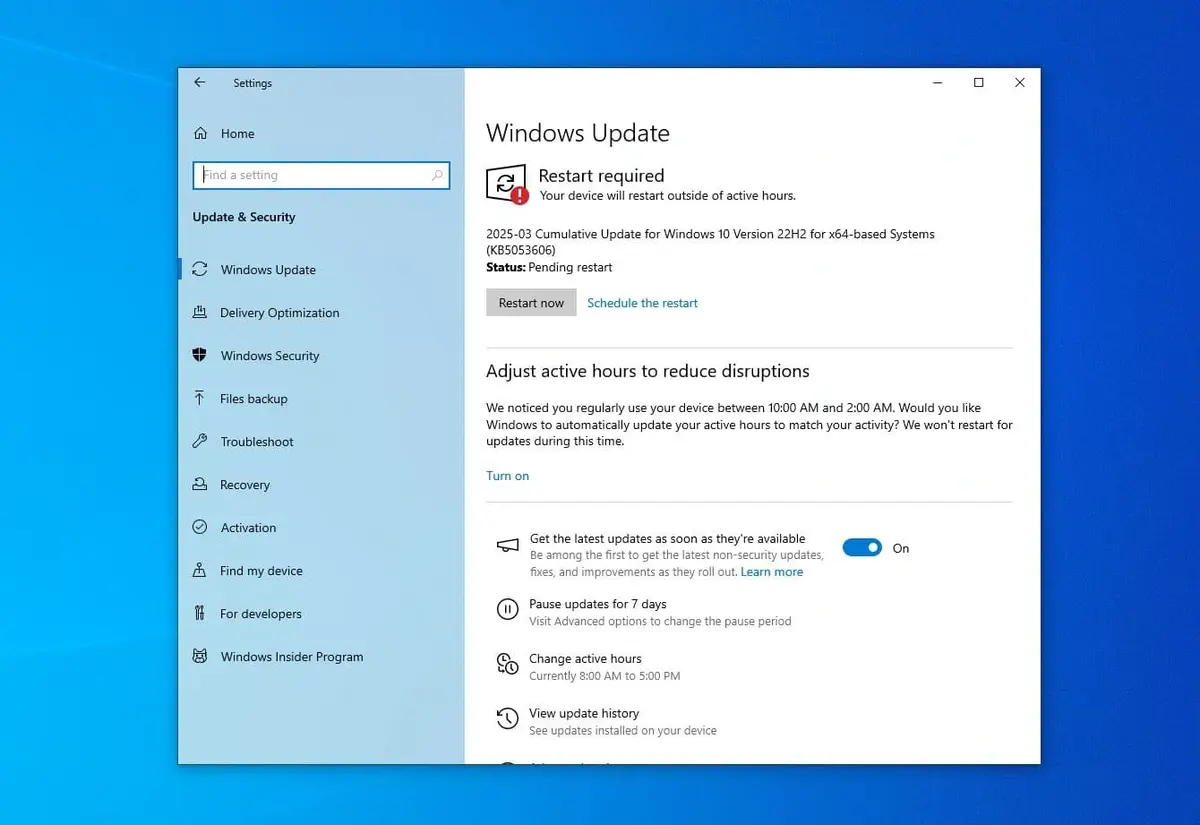
Main issues that make KB5053606 update a disaster
Reading Reddit forums you will find all kinds of complaints about Windows 10 update and the KB5053606 disaster. All the problems follow the same patterns and this indicates that the problem is the update and not the operating system configuration of each user.
Installation problems
The main problem is the 0x80070020. When you try installing the latest Windows 10 patch the process takes too long. It can also enter an infinite loop and the computer freezes. The circle indicating that Windows is still working will still spin around but it won’t reach anywhere. Another problem is that Windows may start the KB5053606 update even without the user consent.
Print queue errors
Another error is related to print queue list. After installing the new Windows 10 update package some users state that the printer starts malfunctioning. For example, Citrix connection problems or slow load of printer files.
Other KB5053606 issues
KB5053606 is a disaster and it brings several errors for the user experience. It may generate the disappeareance of icons in the task bar, and settings reset in visual aspects of the desktop. All of them without the proper permission of the user. It also makes the operating system load slowly and occasional keyboard input problems.
How to solve KB5053606 disaster problems?
In case you have experienced any of the issues in this article, the best option is to uninstall the update package. The uninstall process is very easy to follow:
- Press Win + I and go to Settings.
- Choose Update and security and select the Windows Update option.
- Go to Update history log and select KB5053606. Click on Uninstall updates and you’re ready to go.

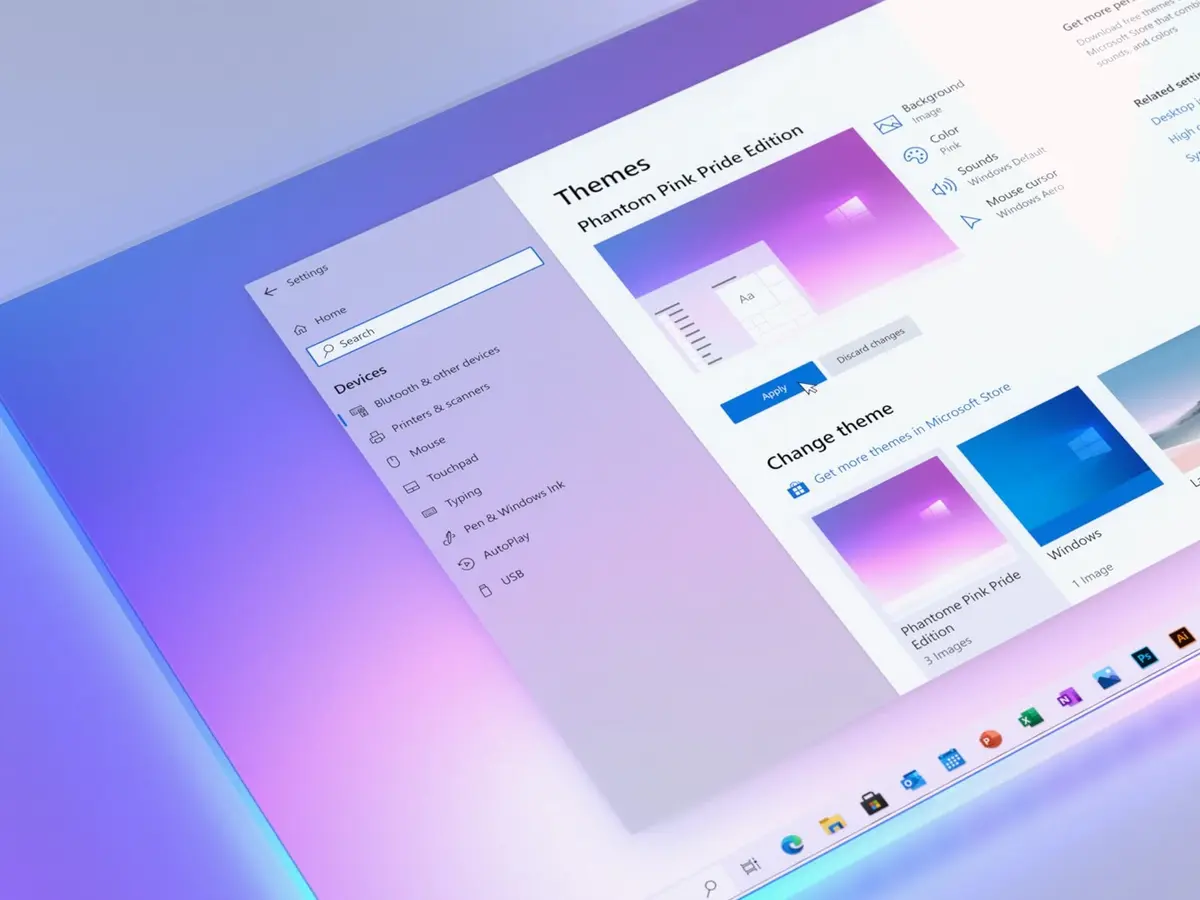
Do you have any questions or problems related to the topic of the article? We want to help you.
Leave a comment with your problem or question. We read and respond to all comments, although sometimes it may take a while due to the volume we receive. Additionally, if your question inspires the writing of an article, we will notify you by email when we publish it.
*We moderate comments to avoid spam.
Thank you for enrich our community with your participation!